Dvd setup menu features, Setting the general setup 1 – Kenwood KDV-MP765 User Manual
Page 24
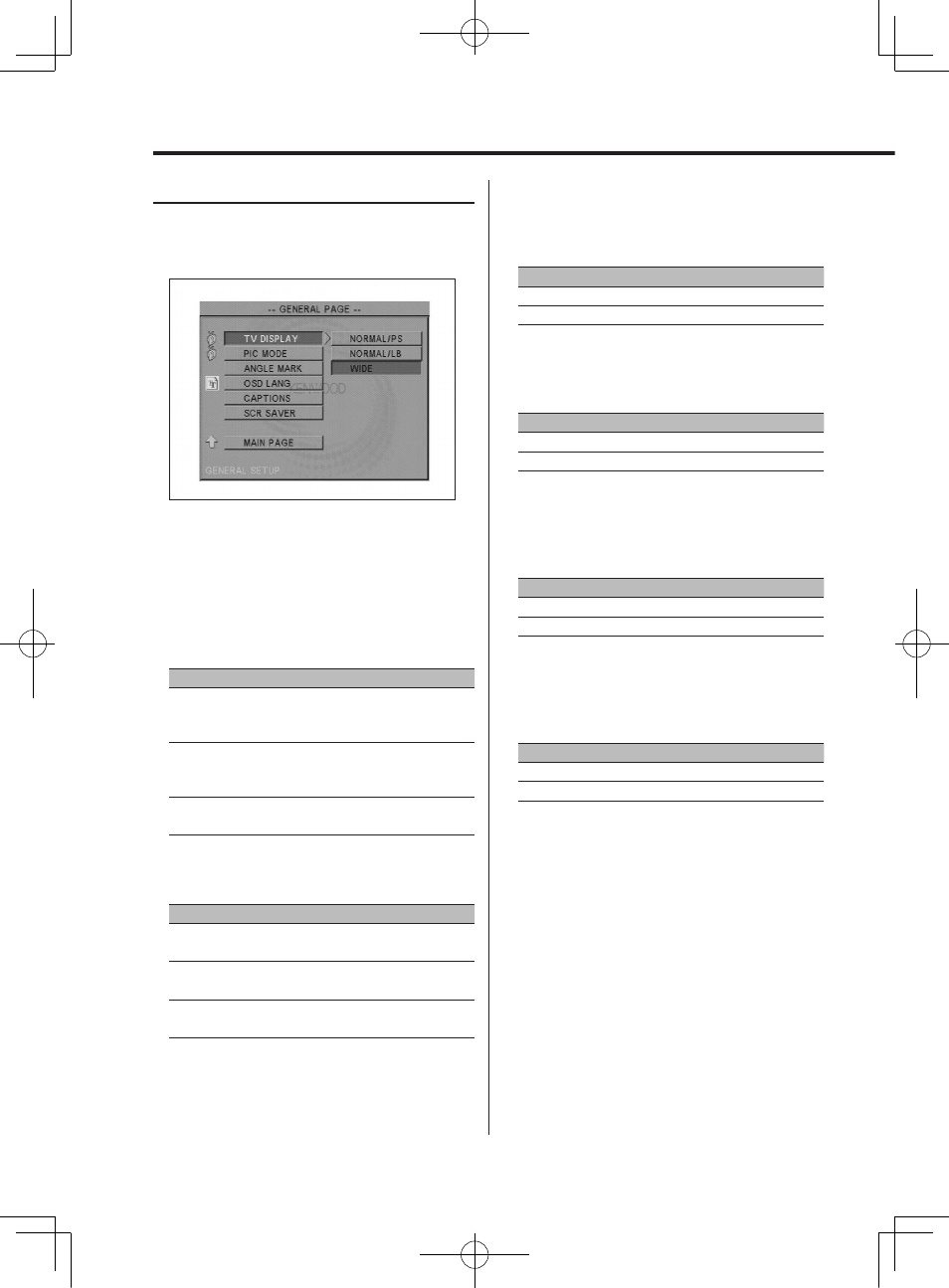
24
|
English
DVD Setup Menu features
Setting the General setup
1
Select "GENERAL SETUP" page
See 'DVD setup mode' (page 23) to select
"GENERAL SETUP".
2
Select the general setup item
Press the [
5], [∞], [2] or [3] button to select
an item.
Press the [ENTER/
£] button.
"TV DISPLAY"
Use the procedure described below to set the
output screen.
Display
Setting
"NORMAL/PS"
Wide-screen software with pan & scan
specification is played in a panned & scanned
screen (with the left and right sides cut off).
"NORMAL/LB"
Wide-screen software with pan & scan
specification is played in a letter box screen (with
black stripes on the top and bottom).
"WIDE"
Set the picture mode of the wide-screen monitor
to "FULL"
"PIC MODE"
Select a DVD image mode.
Display
Setting
"AUTO"
The image is switched automatically depending
on the original image.
"HI-RES"
The original image recorded on the DVD is the
Video mode.
"N-FLICKER"
The original image recorded on the DVD is the
Movie Picture mode.
"ANGLE MARK"
When multiple image angles are recorded on
a DVD, they are shown by the mark during
playback.
Display
Setting
"ON"
Displays the Angle mark.
"OFF"
Does not display the Angle mark.
"OSD LANG"
Set the setup, message or other display
languages.
Display
Setting
"ENGLISH"
Set the English.
"CHINESE"
Set the Chinese.
"CAPTIONS"
When a disc having the Closed Captions
information is played back, this information can
be output.
Display
Setting
"ON"
Outputs the Closed Captions signal.
"OFF"
Does not output the Closed Captions signal.
"SCR SAVER"
To prevent the screen burn-out, you can start the
screen saver automatically when the on-screen
image does not change for a certain time period.
Display
Setting
"ON"
Starts the screen saver automatically.
"OFF"
Does not use the screen saver.
3
Exit Setup page
Select "MAIN PAGE" and press the [ENTER/
£]
button.
