General features, Audio control 1, Switching display – Kenwood KDV-MP765 User Manual
Page 11
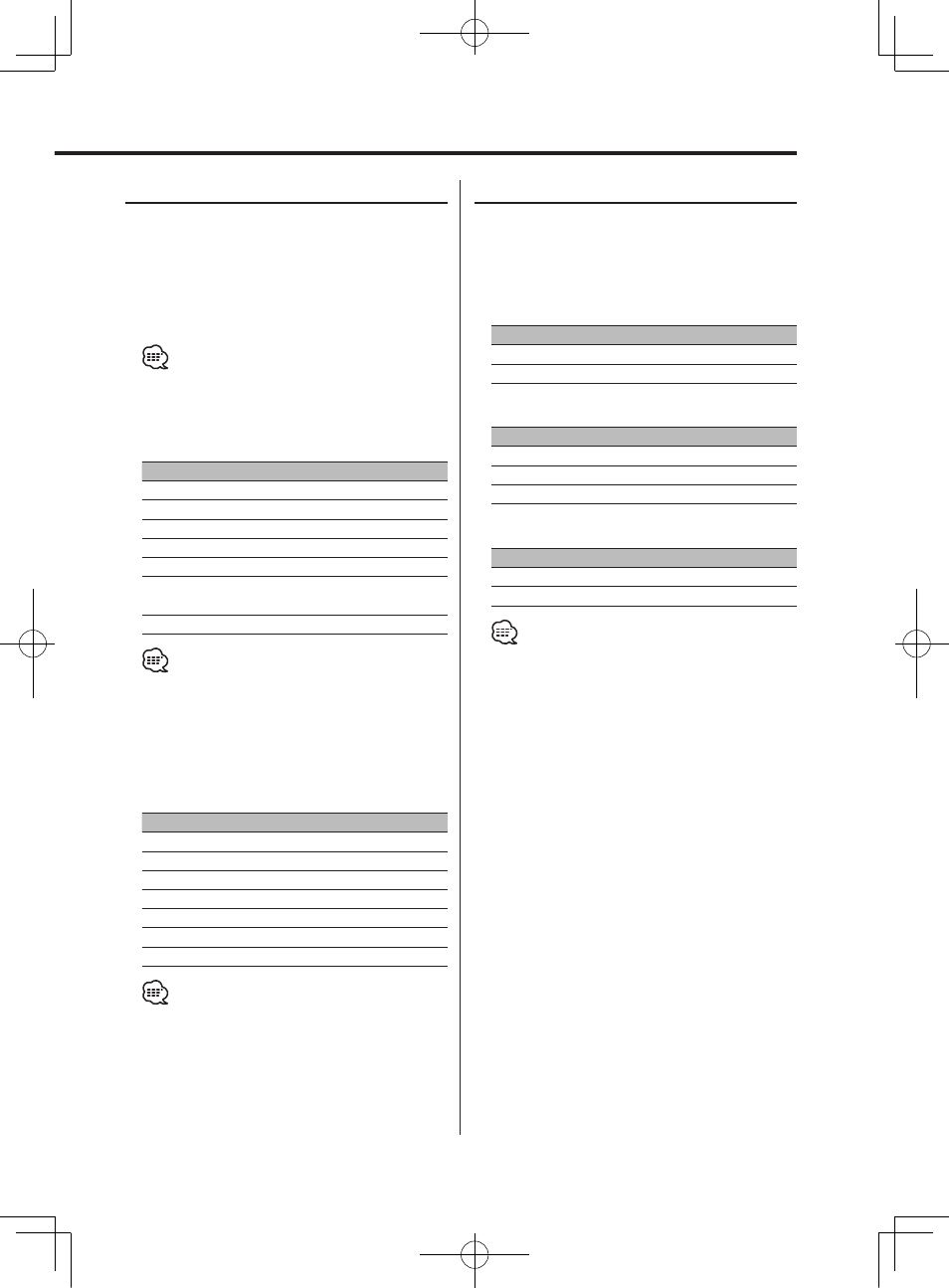
English
|
11
General features
Audio Control
1
Select the Audio item for adjustment
Press the [AUD] button.
Each time the button is pressed the items that
can be adjusted switch as shown below.
2
Adjust the Audio item
Rotate the Rotary Volume knob.
• When operation stops for 5 seconds, the Audio
Control mode closes.
In Tuner, DVD (2 channel mode), or Auxiliary
input source
Adjustment Item Display
Range
Bass level*
"Bass"
–7 — +7
Treble level*
"Treble"
–7 — +7
Balance
"Balance"
Left 9 — Right 9
Fader
"Fader"
Rear 9 — Front 9
Loudness
"Loud"
ON/OFF
Sound
"Sound"
USER/ SOFT/ HARD/ SHARP/
CINEMA
Volume
"Volume"
00 — 40
• * Can be used only when you have set the "Sound"
item to "USER".
• The LOUD indicator lights when you turn the
Loudness control On.
• No sound is outputted from the center speaker and
the subwoofer.
In DVD (6 channel mode) source
Adjustment Item Display
Range
Front left level
"FrontL"
–10 — +10
Center level
"Center"
–10 — +10
Front right level
"FrontR"
–10 — +10
Rear left level
"RearL"
–10 — +10
Rear right level
"RearR"
–10 — +10
Subwoofer level
"SUB W"
–10 — +10
Volume
"Volume"
00 — 40
• Before adjusting the volume of each speaker,
complete the procedure of 'Setting the Speaker setup'
(page 26).
• Sound may not be outputted due to the setting
conditions. Please see Section, ‘Select audio output
channel’ (Page 17).
Switching Display
Switching the information displayed.
Press the [DISP] button.
Each time the button is pressed the display
switches as shown below.
In Tuner source
Information
Frequency
Clock (It is displayed 5 seconds only.)
In DVD/VCD/CD-DA/MP3 source
Information
Play time & Track number
Clock (It is displayed 5 seconds only.)
Disc type (It is displayed 5 seconds only.)
In Auxiliary input source
Information
Auxiliary input
Clock (It is displayed 5 seconds only.)
• You can change the "Play time" by the procedure of
'Switching Time Display for Discs' (page 21).
