Kenwood DNX9140 User Manual
Dnx9140, Quick start guide for advanced voice control, Getting started
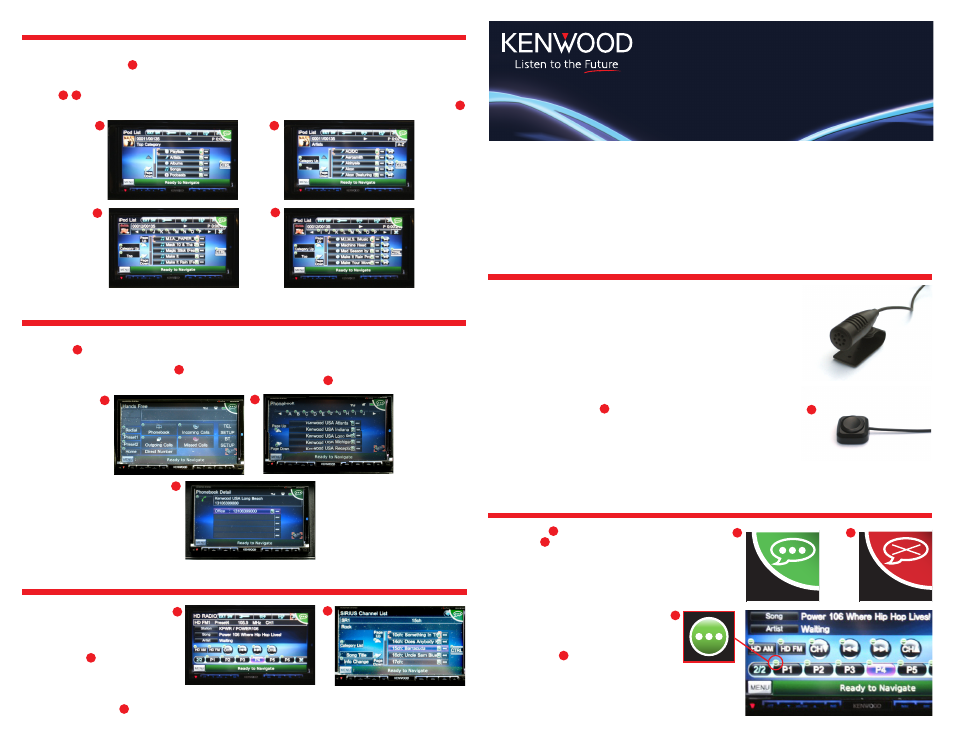
DNX9140
QUICK START GUIDE
FOR ADVANCED VOICE CONTROL
Thank you for choosing Kenwood’s most advanced multimedia and navigation receiver, the
DNX9140. This product allows voice control for both navigation, internal sources and con-
nected sources. This guide will show you some of the more commonly used commands you
will be using on a regular basis. For more detailed information on voice commands please
refer to the Voice Command Table packaged with this product.
GETTING STARTED
1
It is important to not only use the correct words for voice control but to speak them clearly at
a time when there is minimal background noise. For best results have the microphone facing
the driver, operate with vehicle windows and sunroof closed and with only one person (driver)
talking while the unit is receiving the commands.
The Push to Talk (PTT) button — Pushing the PTT button will enter the user into
voice control mode as well as exit out of voice control mode.
BLUETOOTH
™
COMMANDS
TUNER/SATELLITE RADIO COMMANDS
Once your phone has been paired and phonebook information is available on the unit you can access the information by saying
“Handsfree”. The next selection would most likely be “Phonebook”, “Incoming Calls”, “Outgoing Calls” or “Missed Calls”
and “Page Up” or “Page Down” commands. When searching through a phonebook use the alphabetical search for best results. “Search
K” would bring up all names that start with K. Make a selection through the “Line One”, “Line Two”, etc. commands. Once you
have confirmed the correct number has been selected say “Call Number” to initiate the call.
To enter Tuner or Satellite source say either
“Tuner”, “Sirius
®
” or “XM
®
”. “Seek Up”
or “Seek Down” commands can be used to
change channels either up or down. “Preset
One”, “Preset Two”, etc. can be used to se-
lect a stored preset. Satellite Radio allows
“Category List” to select the music, talk
or sports content to be listened to. “Page
Up”, “Page Down” and “Line One”, “Line
Two”, etc. will be used to make selections
during this type of operation.
20
23
20
22
22
23
21
24
24
21
iPod
®
/iPhone
®
COMMANDS
Saying “iPod“ will change the current source to iPod from any other source that may be currently selected. “Search Artist”, “Search
Playlist”, and “Search Album” are good recommended starting points to begin selecting the music you would like to listen to.
The recommended step would be to narrow the search through the alphabetical search function. “Search M” would list artists, albums,
playlists or songs that begin with the letter M depending which category of search was selected. Use the “Page Up” or “Page Down”
commands until the desired music is displayed on the screen then select the music by “Line One”, “Line Two” commands. If an
album is listed as a selection along with other albums and you would like to play the entire album then say“Play One”, “Play Two”, etc.
16
16
18
18
17
19
19
1
A Green Icon means ready to receive a voice command and a
Red/Brown icon means the unit is not actively listening for a
voice command. It is critical that a command is given only when the
icon is green even if the confirming text may be seen on the screen
before the icon turns green.
2
3
4
After entering the voice control mode for
audio sources such as iPod
®
, Tuner, Satellite
or DVD/CD small green dots will appear next
to the GUI buttons that can be controlled by
a voice command.
TOP RIGHT CORNER VOICE CONTROL ICONS
2
3
4
17
® 2009 Kenwood USA Corporation. All Rights Reserved. iPod
®
and iPhone
®
are registered trademarks of Apple Computer, Inc. registered in the United States
and other countries. The Bluetooth trademarks are owned by SIG, Inc. HD Radio
™
are proprietary trademarks of iBiquity Digital Corp. Sirius and related marks
are trademarks of Sirius Satellite Radio, Inc. All other brand, product names, or logos may be trademarks or registered trademarks of their respective holders.
