3 adjusting the picture quality, 3 turning the dimmer function on/off, 3 switching to the angle control screen – Kenwood KVC-1000 User Manual
Page 7: 3 ending the screen control screen, English, 3 adjusting the angle position, 3 adjusting the slide position, 3 turning the automatic open/close function on/off, 3 switching to the screen control screen, 3 ending the angle control screen
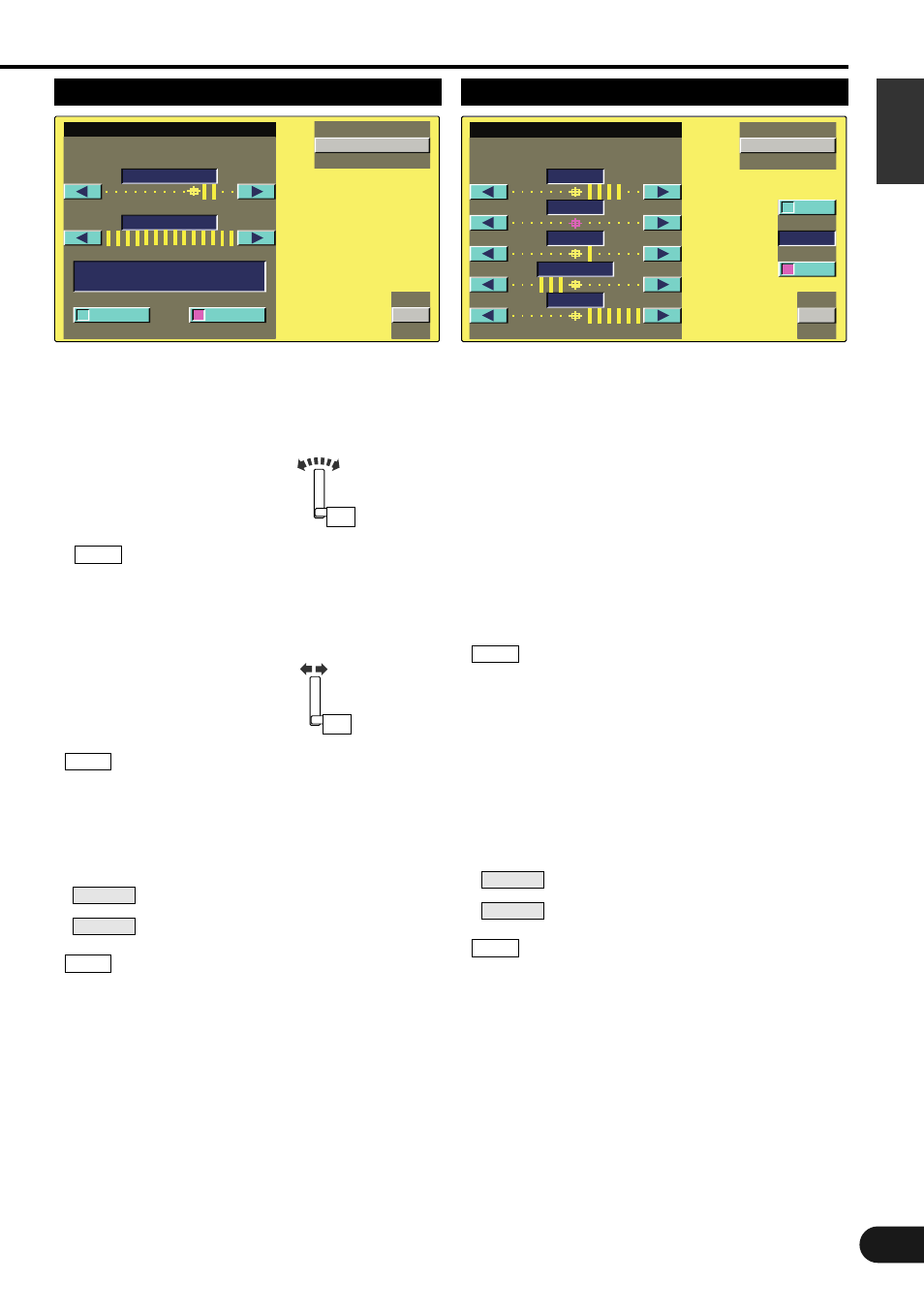
3Adjusting the Picture Quality
[BRT]
Touch [
3 ] for a brighter screen.
Touch [
2 ] for a darker screen.
[TIN]
Touch [
3 ] for a stronger green level.
Touch [
2 ] for a stronger red level.
[COL]
Touch [
3 ] for a deeper colour.
Touch [
2 ] for a paler colour.
[CONT]
Touch [
3 ] for less contrast.
Touch [
2 ] for stronger contrast.
[BLK]
Touch [
3 ] for less blackness.
Touch [
2 ] for a stronger black level.
• The [ TIN ] and [ COL ] cannot be adjusted for the
navigation screen or the graphic screens (Audio
source control, etc.).
• The [ TIN ] cannot be adjusted for the picture of
PAL/SECAM.
• Separate picture quality settings can be stored for
the television, video 1, video 2, graphic screens and
navigation screens and for day and night use.
3Turning the Dimmer Function On/Off
Touch [ ON ] or [ OFF ] to switch the function on and
off.
: Switch head light ON, and switch to
nighttime viewing screen picture
: Leave the set in nighttime viewing screen
picture
When adjusting nighttime picture quality, switch this
function ON and switch head lights ON.
3Switching to the Angle Control Screen
Touch [ ANGLE ] to switch to the angle control
screen.
3Ending the Screen Control Screen
Touch [ OK ].
NOTE
NOTE
English
7
3Adjusting the Angle Position
[ANGLE]
Each time you touch [
3 ], the monitor slants back
one step.
Each time you touch [
2 ], the monitor slants forward
one step
The angle can be adjusted in 9 steps.
3Adjusting the Slide Position
[SLIDE]
Touch [
3 ] to slide the monitor one step to the front.
Touch [
2 ] to slide the monitor one step to the back.
This slide position can be adjusted in 3 steps.
3Turning the Automatic Open/Close
Function On/Off
[AUTO OPEN-CLOSE]
Touch [ ON ] or [ OFF ] to switch the function on and
off.
: Switch the ACC ON/OFF to open/close
the monitor
: Use the OPEN/CLOSE button to
open/close the monitor
If the shift lever or other parts of the vehicle interfere
with the monitor when it opens, select [ OFF ].
3Switching to the Screen Control Screen
Touch [ SCREEN ] to switch to the screen control
screen.
3Ending the Angle Control Screen
Touch [ OK ] .
NOTE
NOTE
NOTE
O K
A N G L E
C T R L
S C R E E N
A U T O
O P E N - C L O S E
A N G L E
S L I D E
O
N
O F F
Angle Control Screen
B R T
T I N
C O L
O K
S C R E E N
C T R L
A N G L E
B L K
C O N T
D I M
O N
OFF
Screen Control Screen
■ O F F
■ O N
■ O F F
■ O N
