Direct disc search, Presetting disc names, Cd/external disc control features – Kenwood Z919 User Manual
Page 24
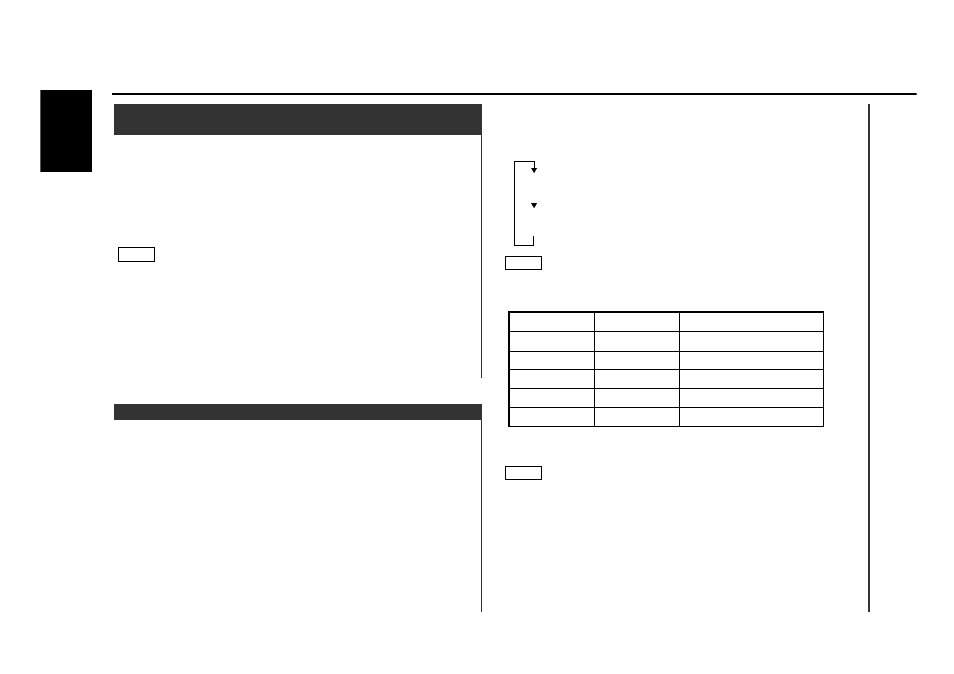
— 24 —
English
Using the remote, directly input the disc number that you want
to listen to.
Using the number buttons on the remote, input the number of
the disc that you want to listen to.
The selected disc number will blink in the display for 10
seconds.
If you make no further input in the 10-second period, the
number entry mode will automatically be canceled.
• Input "0" to select disc 10.
• If you input more than two numbers all at once, a search will be
made only of the last number input.
Press either the DISC
+
or DISC
–
button while the number
inputted is blinking.
The disc starts playing.
Canceling Direct Disc Search While It Is Operating:
Press the
38 button.
2
NOTE
1
Direct Disc Search
(Function of disc changers with remote)
(See page 35)
CD/External disc control features
Each time the
38 button is pressed, the characters to be
entered change as listed below.
Press the FM or AM button to display the desired character.
Characters that can be displayed are as follows:
Direct Alphabet Input (Function of remote)
You can directly input letters using the number/letter entry
buttons on the remote.
Example: Use the following table to enter the name "DANCE".
Continue steps 3 and 4 until all the characters are chosen for
the name.
You can enter up to 12 characters for each name.
Assigning Names
Press the NAME.S button on the unit or the OK button on the
remote.
The disc name is stored and the disc name preset mode is
canceled.
If you make no entry in a 10-second period, the name will be
stored with the characters input so far.
6
NOTE
5
Button to press
# Times pressed
Character
#3
1
1
#2
#6
2
#2
3
#3
2
“D”
“A”
“N”
“C”
“E”
NOTE
4
Store the names of discs to be displayed when played.
Play the disc whose name you want to preset.
Press the NAME.S button for at least two seconds.
"NAME SET" is displayed and the disc name preset mode is
entered.
The cursor blinks in the position where character input can be
made.
Press either the
4 or ¢ button to move the cursor to the
desired position.
The
4 button moves the cursor to the left, and the ¢ button
to the right.
You can also move the cursor left or right by pressing the
4
or
¢ buttons, respectively, on the remote.
3
2
1
Presetting Disc Names
