9 - checking out the system, 9 checking out the system – KVH Industries TracVision 4 User Manual
Page 41
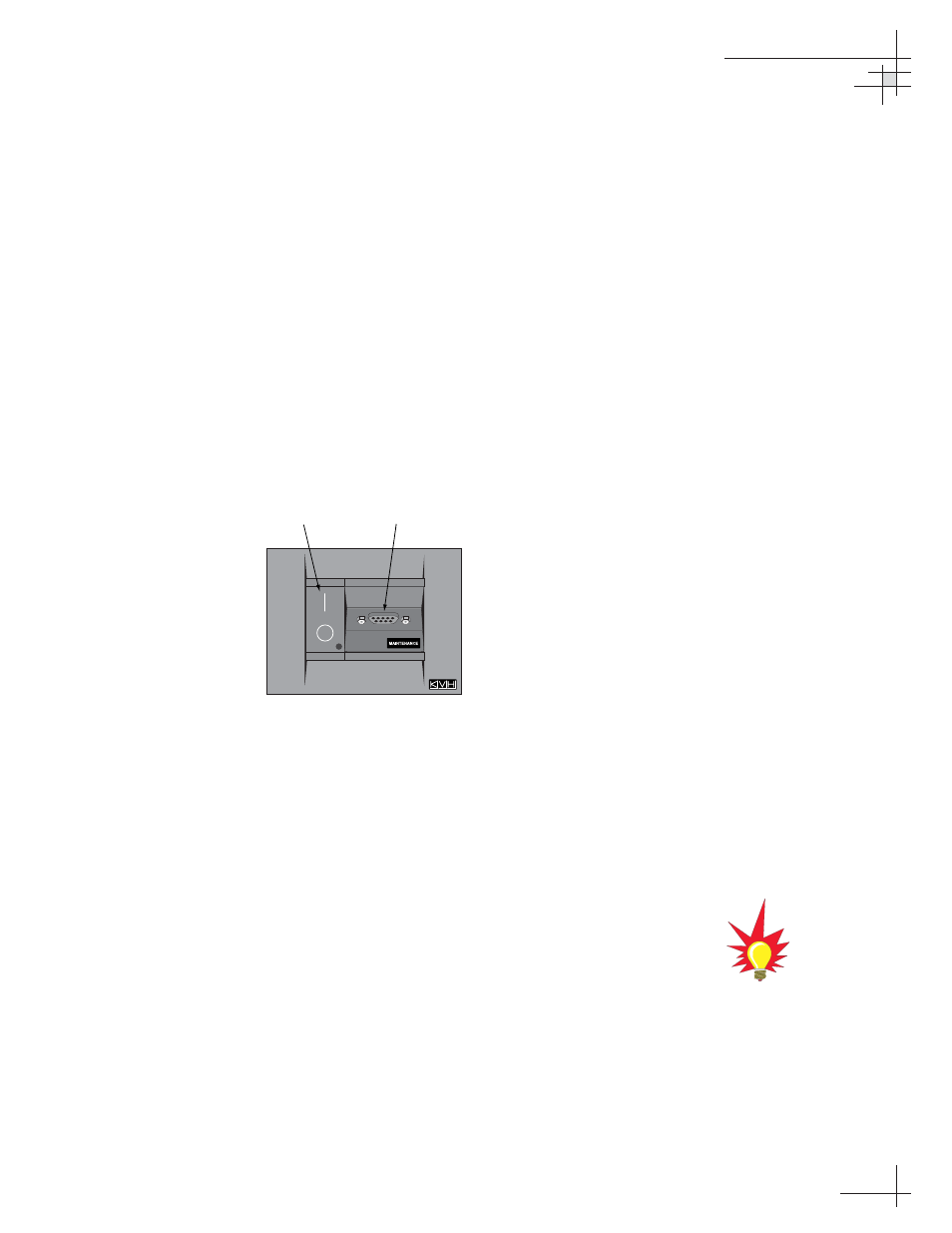
2.9
Checking Out the System
Now that you’ve installed the TracVision 4, you need to verify
that the system functions properly. Check the system startup
sequence to ensure that the system is operating within normal
parameters.
To view the startup sequence, connect a PC to the switchplate’s
maintenance port. The diagnostics procedure requires Windows
Hyperterminal (or other terminal emulation software, such as
PROCOMM). Use the settings appropriate to your application
and follow the steps below.
1. Connect one end of the PC data cable to the DB9
connector on the switchplate. Connect the other
end to the serial port on your PC (a 9-pin/25-pin
connector adapter may be needed for some PCs).
2. Open the terminal emulation software and
establish the following settings:
• Bits per second: 9600
• Data bits: 8
• Parity: None
• Stop bits: 1
• Flow control: None
3. Apply power to the TracVision 4 system and allow
the system to complete full initialization. Data
should be scrolling on the PC display to identify
any system problems detected. If no data is seen,
recheck your connections and the terminal
software setup for the correct COM port.
Installation
54-0150
37
Antenna
On/Off Switch
Maintenance
Port
Figure 2-20
Switchplate Front Panel
A sample startup sequence has
been provided in Appendix E on
page 81
with the typical ranges and
responses for the TracVision 4
during startup and operation.
