Krell Industries 7.1 User Manual
Page 46
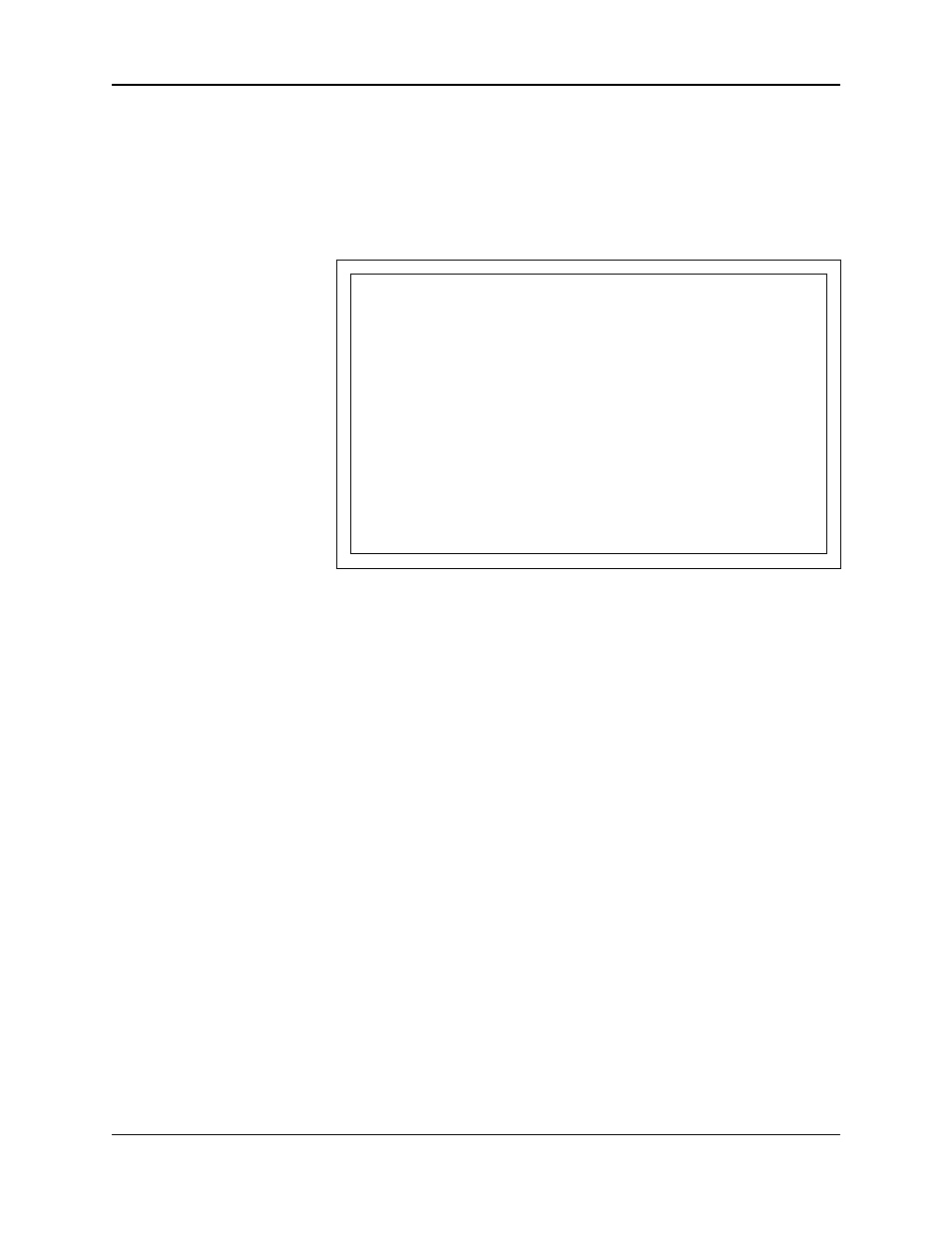
42
Krell Home Theater Standard 7.1
System Configuration,
continued
The
ASSIGN VIDEO INPUT
screen lets you select the device to configure
and assign an input to the device. Assigned inputs correspond to the
inputs on the back panel. For devices that do not use a video input,
for example, a CD player, there are two options:
PREVIOUS
or
DISABLED
.
PREVIOUS
This selection allows the last active video input to continue to
be displayed, as long as a previous selection has been made.
DISABLED
This selection turns off the video outputs.
You may also choose a standard video format, either
NTSC
or
PAL,
and select whether the component signals are
INTERLACED
or
PROGRESSIVE/HD,
depending upon your video monitor capabilities.
INTERLACED
These signals build screen content in two passes.
PROGRESSIVE/HD
These signals build screen content in one pass, eliminating motion
artifacts and produces film-quality pictures. Both your source and
video monitor must be equipped with progressive video technology to
realize this advantage.
Use the direction and enter keys to navigate through the menu and
set selections. When all selections are entered, press the previous
key once to return to the
CONFIGURE DEVICES
menu.
Assign Video Input Screen
Assign Video Input
KRELL HTS
-ASSIGN VIDEO INPUT-
DEVICE
ᮣᮣ
DVD
ᮤᮤ
ASSIGN INPUT
COMPONENT 1
VIDEO STANDARD
NTSC INTERLACED
Select
CONFIGURE VIDEO
from the
CONFIGURE DEVICES
menu. The
ASSIGN
VIDEO INPUT
screen appears, with the cursor blinking at
DVD.
How To Navigate the Menu
and Make a Selection
1. Use the direction keys to scroll
from line to line.
2. Press enter to select a line.
3. Use the direction keys to scroll
through options within a line.
4. Press enter to select and set
an option.
5. Use the direction keys to scroll
to the next line.
