Overview: system configuration and navigation – Krell Industries 7.1 User Manual
Page 36
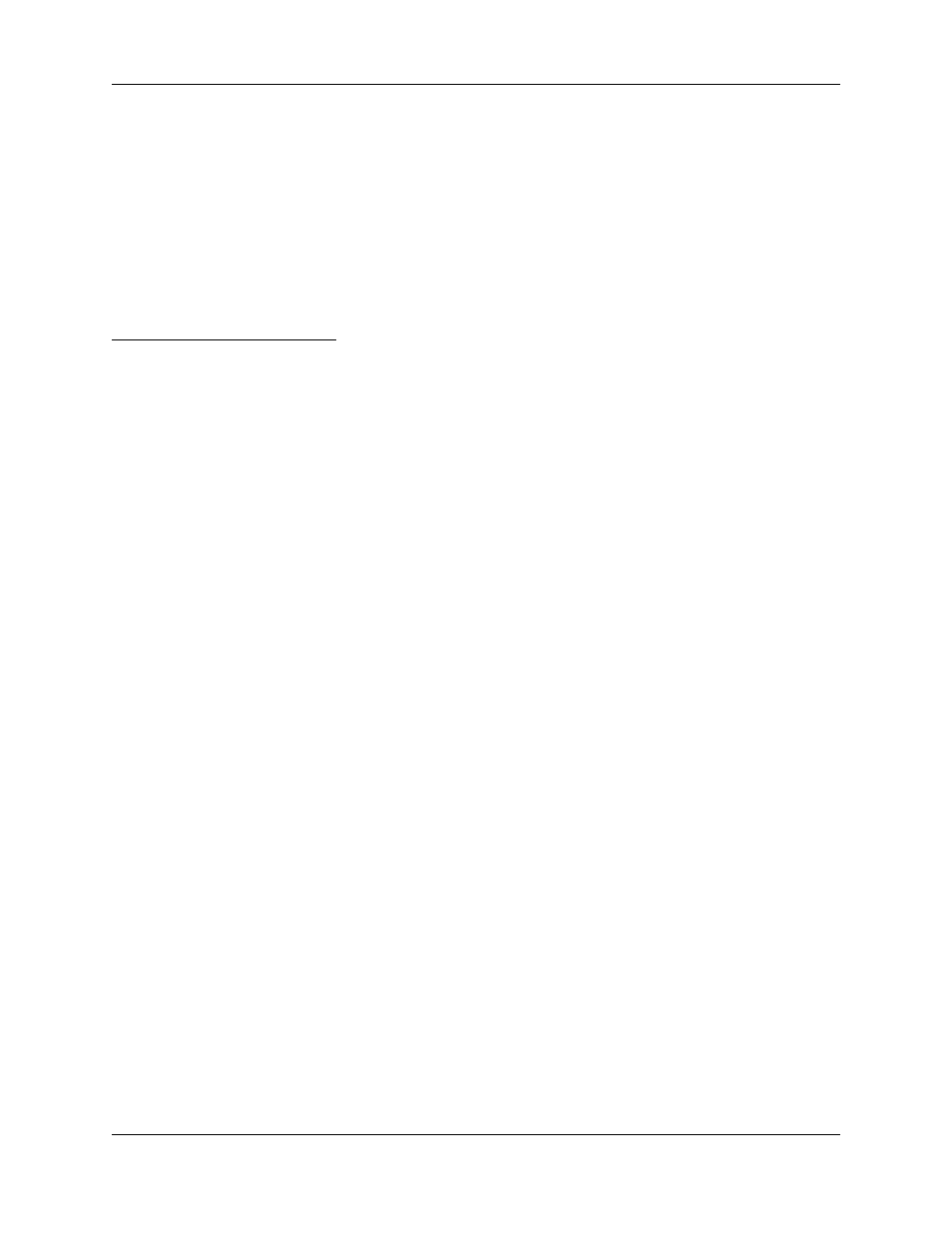
Overview: System Configuration and Navigation
32
Krell Home Theater Standard 7.1
This section briefly outlines the configuration menus and introduces
the navigational features of the menus. To expedite setup, connect
your entire system before configuring the Home Theater Standard 7.1.
Match video signals and activate the on screen display (OSD) before
attempting to access the configuration menu. See Connecting the
Home Theater Standard 7.1 to Your System, on page 22.
Make sure that all sources are off when you configure the Home
Theater Standard 7.1.
The easy-to-follow, step-by-step configuration menus let you set up
your Home Theater Standard 7.1 for optimum performance. Detailed
instructions begin on page 32. Krell recommends that you configure
your component in the following order:
1. CONFIGURE SPEAKERS
The configure speaker menu lets you tell the Home Theater
Standard 7.1 how many and what type of loudspeakers are in your
system and allows you to select the bass range for each loudspeak-
er. It also allows you to control the subwoofer output and set the
crossover frequency.
2. LISTENING ROOM SETUP
The listening room setup menu lets you define the exact location of
each loudspeaker in the system, so that the Home Theater Standard
7.1 can synchronize the output to all speakers, no matter where they
are located in the room.
3. CALIBRATE VOLUME
The calibrate volume menu lets you match the inputs of different
loudspeakers and amplifiers in your system.
4. CONFIGURE DEVICES
The configure devices menu lets you assign each device’s inputs
and configure modes and triggers.
5. CONFIGURE LEVEL ADJUSTMENT
The configure level menu lets you set master volume trims for the
components in your system. These fixed positive or negative volume
offsets let you maintain level matching while switching between
inputs with different output levels.
6. OPERATION
The operation menu lets you select screen background color, posi-
tion and display time for on-screen display, set audio operation, pro-
gram a learning remote control, and adjust frequency response using
the Krell Digital Room Equalizer.
CONFIGURATION
STEPS
For best results, follow
these steps
IMPORTANT
