Troubleshooting, Basic troubleshooting, 7 troubleshooting – Kodak ESP C110 User Manual
Page 59
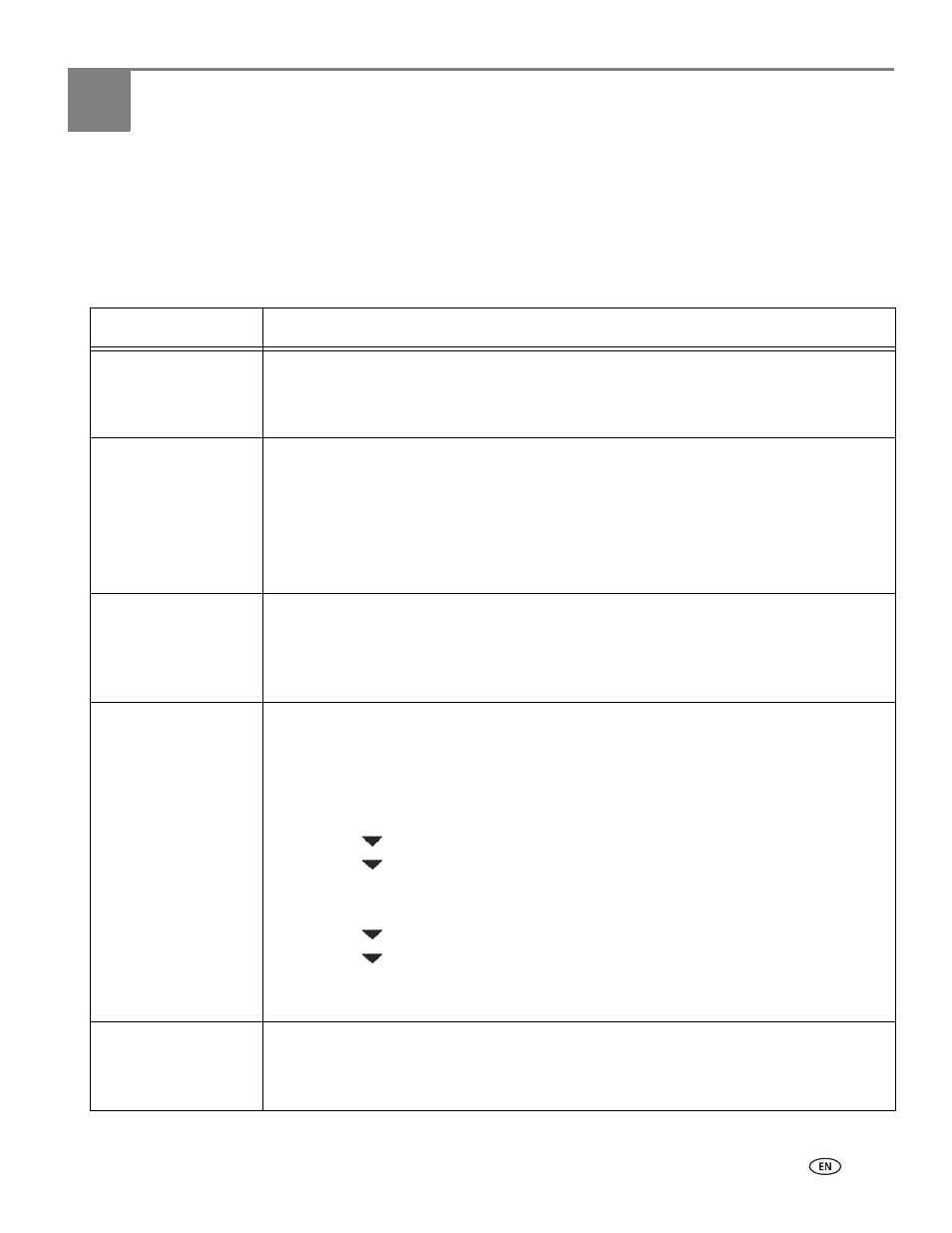
www.kodak.com/go/aiosupport
53
7
Troubleshooting
Basic troubleshooting
Some problems can be resolved quickly by power cycling the printer: Turn off your
printer. Wait five seconds. Turn on the printer.
Use the following information to help troubleshoot problems with your printer.
Problem
Possible Solutions
Printer does not
power on
• Make sure you are using the power cord that came with your printer.
• Make sure that the power cord is connected to the AC adapter, the power cord is
plugged into an outlet or power strip, and the LED on the AC adapter is lit.
Printer not detected
• Make sure your printer is plugged in and turned on.
• If you are using a USB cable, make sure that:
– it is a USB 2.0 high-speed cable.
– it is connected to both your printer and your computer.
– you restart the computer if the USB cable was disconnected from the printer
then reconnected, or if power to the printer was interrupted.
Carriage jam
• Open the printer access door and clear any obstructions.
• Check that the printhead and ink cartridges are installed correctly.
(The printhead and ink cartridges are installed correctly when you hear them click
into place.)
Print quality
• For best results, use paper with the COLORLOK Technology logo on the package.
• Make sure the paper is loaded correctly. See
and
.
• Clean the printhead:
– Press
Home.
– Press
to select
Maintenance, then press OK.
– Press
to select
Clean Printhead, then press OK.
• Calibrate the printer:
– Press
Home.
– Press
to select
Maintenance, then press OK.
– Press
to select
Calibrate Printer, then press OK.
• For more help, go to
type
missing
colors,
blank prints, or other problem in the search field.
Ink cartridge
• Check that KODAK Ink Cartridge(s) are installed. Do not use non-Kodak brand or
refilled ink cartridges.
• Remove, then install the cartridges again. Make sure the cartridges click into place.
