Kodak ESP C110 User Manual
Page 4
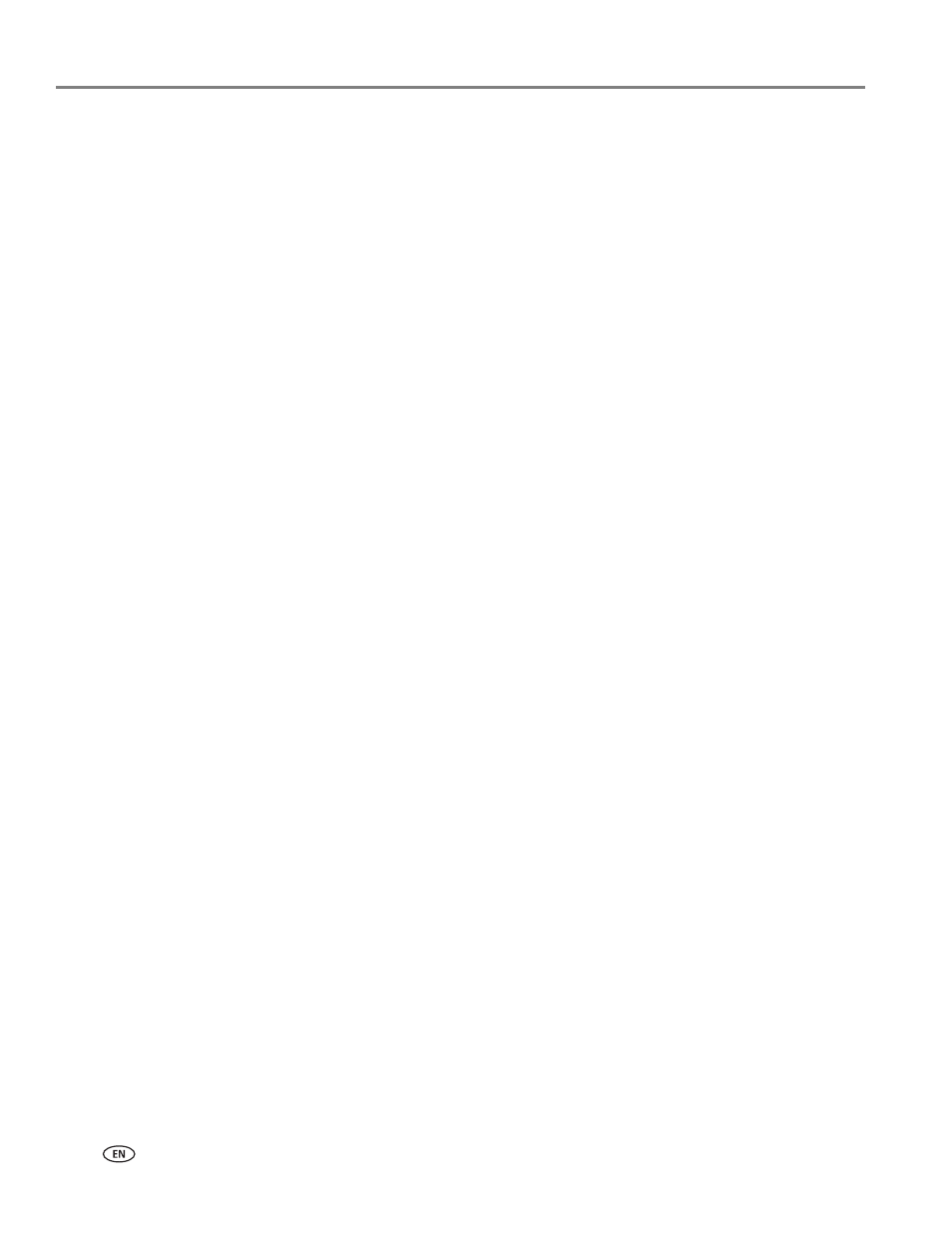
ii
www.kodak.com/go/aiosupport
Using the default settings to copy a document................................................................................................21
Adjusting the settings and copying a document.............................................................................................22
Changing the number of copies of a document ............................................................................................. 24
Enlarging or reducing a document ......................................................................................................................25
Darkening or lightening a copy ............................................................................................................................26
Using the default settings to copy a photograph ............................................................................................27
Adjusting the settings and copying a photograph ..........................................................................................28
Changing the number of copies of a photograph........................................................................................... 30
Enlarging or reducing a photograph ....................................................................................................................31
Darkening or lightening a photograph ...............................................................................................................32
Replacing ink cartridges.............................................................................................................................................. 43
Updating the software and printer firmware......................................................................................................... 46
Updating if your printer is connected to a computer with WINDOWS OS ............................................ 46
Updating if your printer is connected to a computer with MAC OS......................................................... 47
Basic troubleshooting ...................................................................................................................................................53
Getting help on the Web ............................................................................................................................................ 54
Power light.......................................................................................................................................................................55
