Using the printer – Kyocera FS-5900C User Manual
Page 71
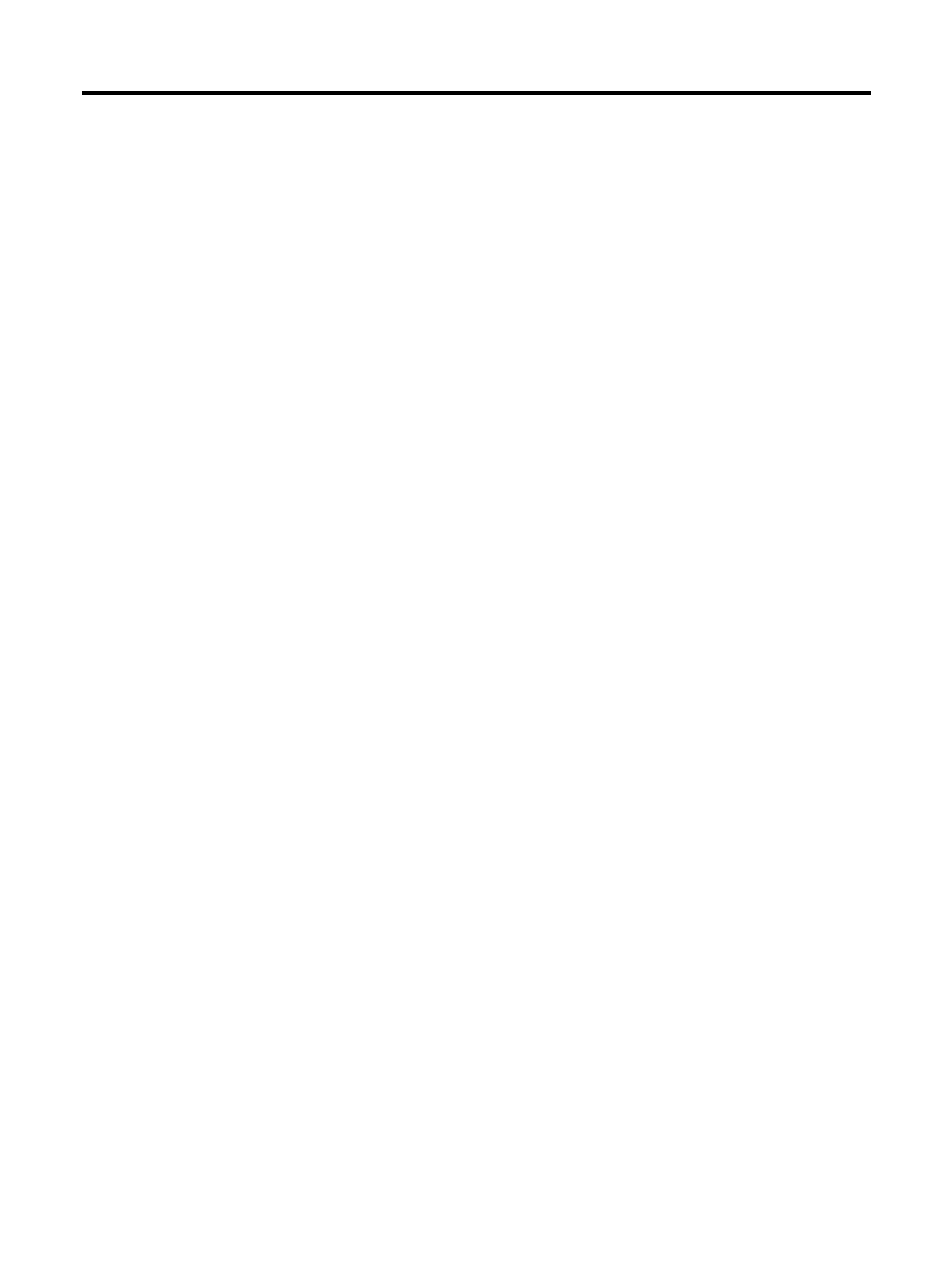
58
Using the Printer
■
Reading Data from a Memory Card
The operation described here is performed while the message display reads
Ready
.
1
Insert the memory card into the memory card slot (☞ P. 57).
2
Bring up the menu
>Read font
on the message display.
For details on using the mode selection menu, see pages 37 and 44.
3
Press the
ENTER
key. The question mark (
?
) will appear and a data
name will appear after it.
Press the
CANCEL
key to abandon reading data.
4
Press the
+
key to scroll through data names on the memory card.
5
Press the
ENTER
key again. This will cause
Processing
to appear
in the message display and the selected data will be read.
6
After the data have been read, the message display will return to
Ready
.
■
Writing Data (Partitions) to a Memory Card
Up to 127 partitions can be written on a single memory card. Data written on the card
are automatically assigned names, which can be checked by printing out a partition list.
Check that the memory card is not write-protected.
1
Bring up the menu
>Write data
on the message display.
2
Press the
ENTER
key.
?
will appear.
3
Pressing the
ENTER
key again will cause
Processing
to appear in
the message display followed by
Waiting
.
Press the
CANCEL
key to cancel writing data.
4
Send data from the computer to the printer.
[Example]
Sending the file TEST.PRN to the printer from the computer (DOS mode).
COPY TEST.PRN LPT1
The message display will change to Processing when data is received and will
change back to Waiting when reception is finished.
Note:
A printable file should be stored on the memory card.
