Operation, Basic operation, About the bpm function what is bpm – KORG KM-2 User Manual
Page 7: Detecting the bpm, Auto bpm, Using tap to input the bpm, Fine adjustment of bpm, Bpm effects
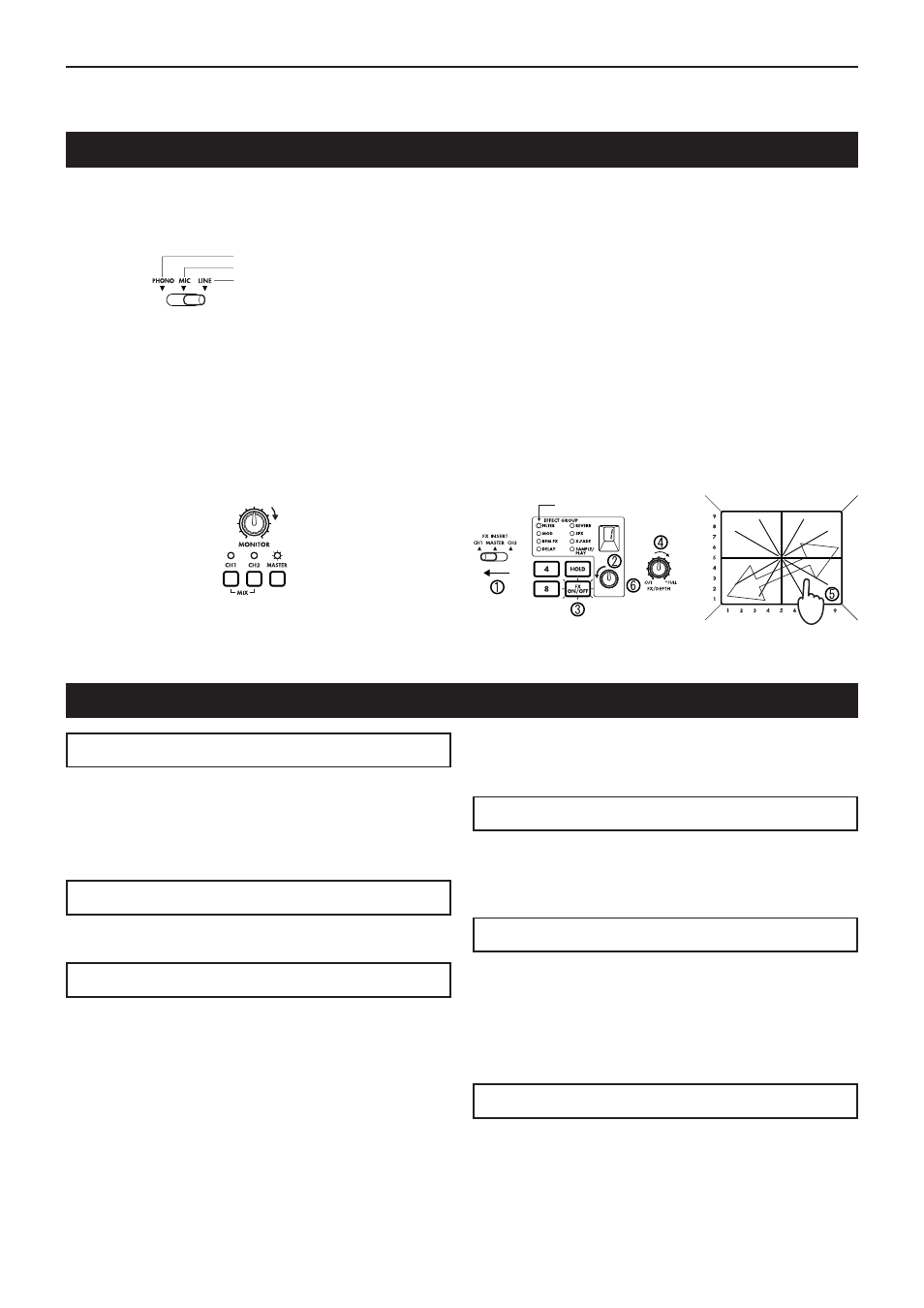
5
Operation
Operation
Basic operation
1) As described in "Connections and controls of the KM-2"
(p.2), connect your turntable(s) or CD player(s) to CH1 and
CH2. Set the input select switches (1, 2) to the appropriate
position for the devices that are connected to channels 1
and 2.
For turntable input
For MIC input
For CD etc.
2) If you are using headphones for listening, connect your
headphones to the front panel PHONES jack (F5).
In this explanation we will assume that you are monitoring
through headphones.
3) Turn on the POWER switch (R9). It will take up to 10 sec-
onds for the KM-2 system to begin operating and be ready
to use. The system has finished starting up when the BPM
display stops rotating.
4) Make sure that the monitor select switches (11) are set to
MASTER, and use the MONITOR knob (10) to adjust the
volume of the headphones.
5) Here's how to monitor the sound of CH1 in the headphones.
Set the CH1 fader (7) to approximately 50~70%. If the PEAK
LED lights, the input is too loud. Rotate the TRIM knob (3)
toward the left until the LED no longer lights. At this time,
set X-FADE (29) to the CH1 (left) position.
Adjust the volume
Lit
6) Use the touch panel (30) to control the effect.
The effect section of the KM-2 lets you control the sound by
moving across the X-axis (horizontal) and Y-axis (vertical)
of the touch panel. For details on which effect is in what
number, and the parameters that are controlled by the X-
axis and Y-axis, refer to p.4 "Effect program list."
Here's how to apply an effect to the CH1 signal.
1
Set FX INSERT (12) to CH1.
2
For this example, rotate the effect program knob (20) to
select program number 1 of the FILTER group.
3
Make sure that the FX ON/OFF switch (25) is lit.
4
Rotate the FX DEPTH knob (9) all the way to the right.
5
Touch the touch panel (30), and the effect will be applied.
6
Rotate the effect program knob (20) to change the program.
Rotate all
the way
Lit
About the BPM function
What is BPM?
BPM stands for Beats Per Minute, and indicates the tempo of
the song in terms of the number of beats (quarter notes) that
occur in one minute.
If BPM=120, there will be 120 beats in one minute of the song,
meaning that each beat is 0.5 seconds long. Higher BPM val-
ues mean that the tempo is faster.
Detecting the BPM
There are two ways to set the BPM: auto BPM detection, or
BPM tap input.
Auto BPM
1) Use the FX INSERT switch (12) to select the channel (CH1
or CH2) into which you are inputting the song whose BPM
you wish to detect.
2) Simultaneously press the ADJUST
%
and
fi
keys (18). This
will cause the BPM to be detected automatically and dis-
played in the BPM indicator (17).
3) Press
%
or
fi
to end detection and finalize the BPM.
✩
If you operate the FX INSERT switch (12) or press
%
and
fi
simultaneously while auto BPM detection is occuring, auto
BPM detection will be cancelled.
✩
Auto BPM detection will not function if the FX INSERT (12)
is set to MASTER.
✩
It may not be possible to correctly detect the BPM of songs
with complex drum phrases. In such cases, use TAP to in-
put the BPM.
✩
The AUTO BPM detection range is 80–160.
Using TAP to input the BPM
Press the TAP key (19) twice or more in time with the beat of
the song. When you do so, that tempo will be displayed in the
BPM indicator (17).
✩
BPM input via TAP can be performed even if the FX IN-
SERT switch (12) is set to MASTER.
Fine adjustment of BPM
After the BPM has been detected or set, you can use the ADJUST
% fi
switches (18) to make fine adjustments to the BPM setting.
✩
When you switch the setting of the FX INSERT switch (12),
the previous BPM detection value for that channel will be
displayed.
✩
When performing BPM detection for the first time, the de-
fault value will be BPM=120.
BPM effects
If an effect program of the BPM FX group is selected, you can apply
an effect that is synchronized to the BPM.
For example with the BPM FX-1 program BPM DELAY2, touching the
touch panel (30) in the 3–5 area of the horizontal axis will cause the
delay length to be half of the BPM. For details on other BPM effects,
refer to p.4 “Effect program list.”
✩
If you use the TAP key (19) to input the BPM, the BPM
value will be applied to the effect immediately.
✩
If you use auto BPM, the BPM value will be applied to the
effect when you press ADJUST (18)
%
or
fi
.
