Chapter 4, Other functions, Keyboard touch control setting – KORG LP-350 User Manual
Page 21: Transpose, Keyboard touch control setting transpose
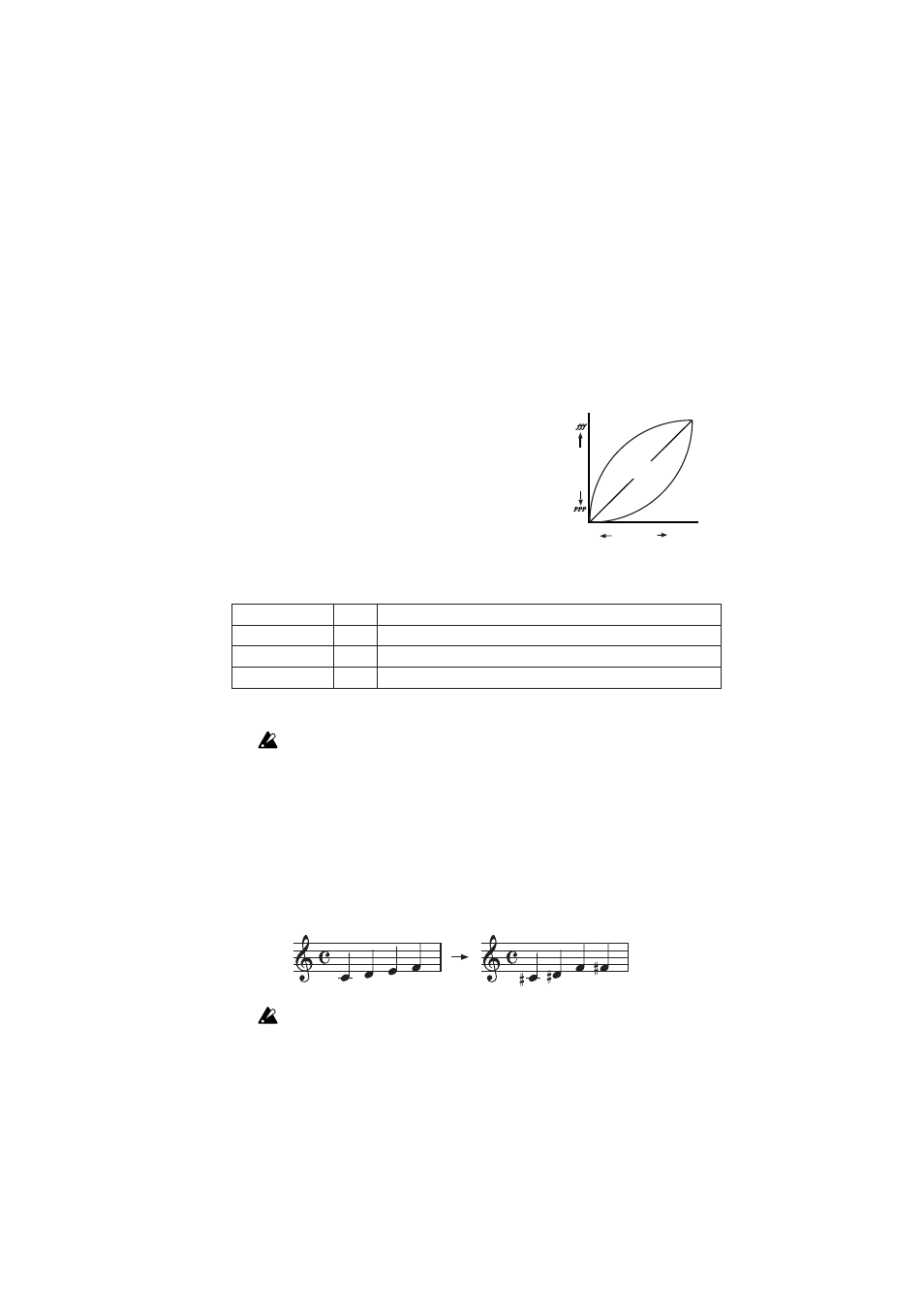
21
Chapter 4
Other functions
Keyboard touch control setting
You can change the way in which the sound will
respond to the dynamics of your playing.
To change the setting, hold down the TOUCH
button and press one of the [PIANO 1/L],
[PIANO 2/M], or [E.PIANO 1/H] sound select
buttons.
If the light or heavy setting is selected, the indi-
cator above the TOUCH button will be lit.
You can also change the touch control setting by
holding down the TRANSPOSE/FUNCTION
button and pressing the B3, C4, or D2 key
You can check the currently selected touch control setting by holding down the
TOUCH button and noting which of the sound select button indicators is lit.
When you turn off the power, this will revert to the standard setting.
Transpose
The LP-350’s Transpose function lets you shift the pitch of the LP-350 into any musi-
cal key, allowing you to play using simpler fingering, or to accompany a vocal or
different instrument without changing the fingering you’ve learned.
You can transpose the key within a range of eleven semitones.
If you’ve transposed the key a semitone upward, playing the notes shown at left
will actually produce the pitches shown at right.
Transposition will be cancelled when you turn off the power.
Sound button
Key
Touch control setting
[PIANO 1/L]
B3
Light ... even a light touch can produce loud sounds
[PIANO 2/M]
C4
Normal ... normal piano touch
[E.PIANO 1/H]
D4
Heavy ... strong playing is required to produce loud sounds
Loud
Light
Normal
Heavy
Strong
Playing
strength
Gentle
Soft
Loudness
