Checking on non complete job, Home – Konica Minolta IP-511 User Manual
Page 113
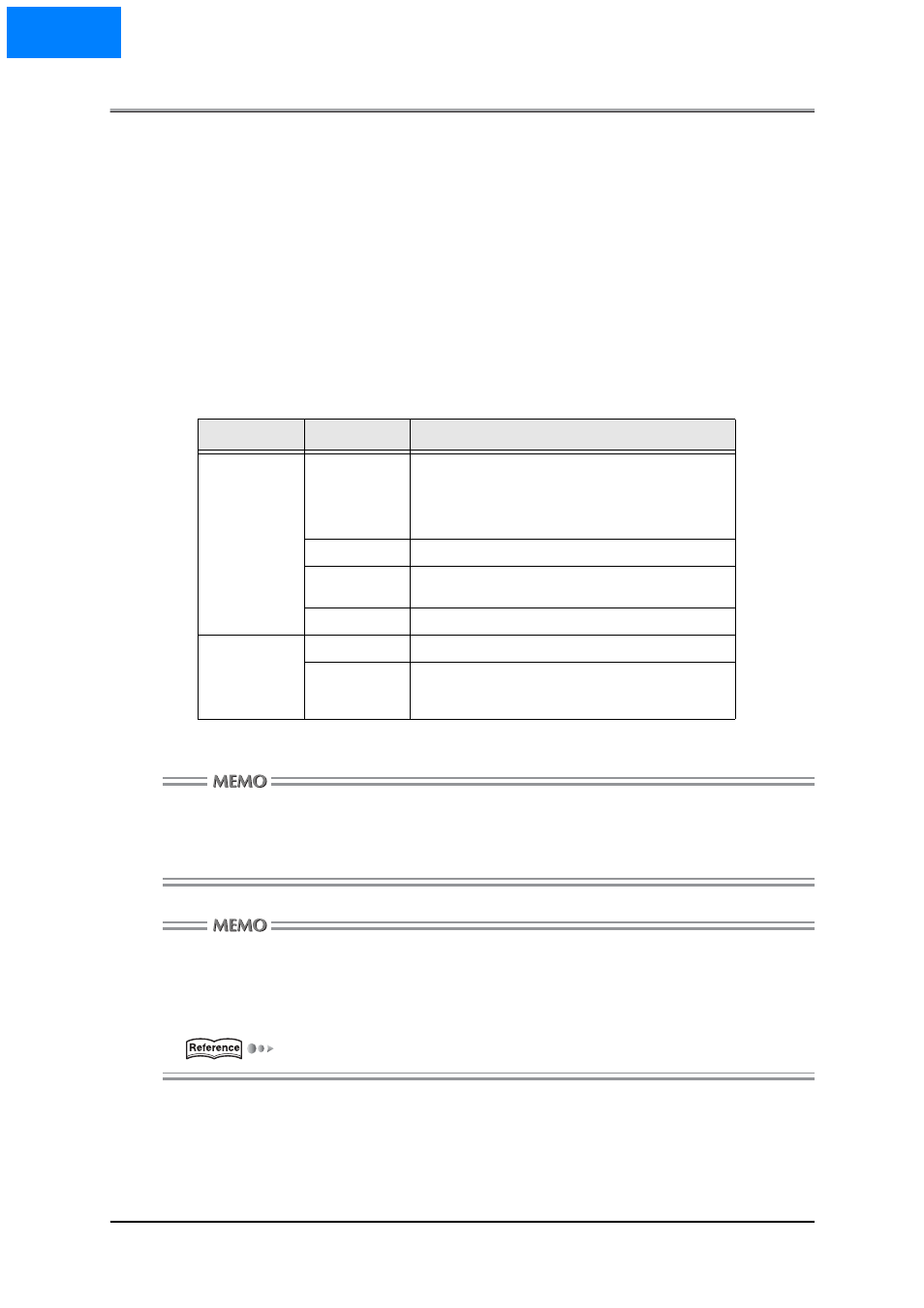
Appendix A Troubleshooting
Appendix A-7
■
Checking on Non complete job
If print jobs are not output, you can check them on the Non complete Job List screen.
To get the Non complete Job List screen to appear:
1.
Press the [STATUS] key on the printer mode base screen to get the Job Status
Screen to appear, and then press the [NON COMPLETE JOB LIST] key.
The Non complete Job List screen will appear.
You can scroll the list up/down with the [s] [t] keys.
Content of Non complete Job List
On the Non complete Job List you can check on the mode, file and application names, as well as the
causes of non complete jobs.
Here is a list of Non complete Job List content.
You can return to the Joblist screen from the Non complete Job List screen by pressing the [STA-
TUS] key.
When switching the copier's main power OFF, Non complete jobs in the Non complete Job List
screen are deleted.
Providing the Printer EKC feature has been set on the copier, [User ID] set up in the [Settings] dia-
log is recognized for a password for Printer EKC.
Provided a Printer EKC feature has been set on the copier, you can enter the same number in the
[User ID] text box as that representing your password for Printer EKC.
For Printer EKC, refer to "Chapter 5 Printer EKC".
Mode
Factor
Description of causes
PRINTER
Cancel
Stopped with STOP/CLEAR. Deleted from Joblist. W/O key
count/set. Interruption request from print controller. Job
aborted. Prohibited by Web count. Copy prohibited before
examination. Error in memory.
ID Differ
Job not output because User ID did not match.
Limit over
Job not output because Printer EKC reached a preset limit.
Mem Full
Job not output because copier ran out of memory.
SCANNER
HD Full
Job not completed in uploading data to hard disk.
Cancel
Stopped with STOP/CLEAR. Deleted from Job List. W/O
key count/set. Interruption request from print controller. Job
aborted.
HOME
