Ken-A-Vision 7700 User Manual
Page 3
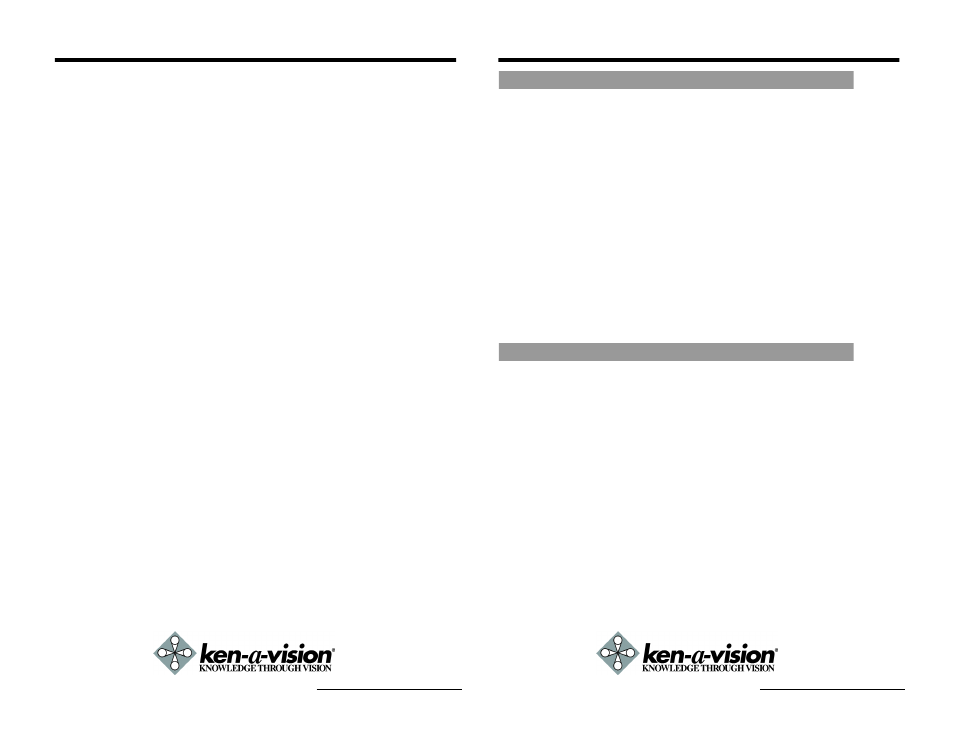
INTRODUCTION 1
If you have previous knowledge of networking, you will most likely be best
served by the Quick Start Guide (page 6).
If you are new to networking and have no previous knowledge of the sub-
ject, please follow the step-by-step procedures for configuring, installing,
and accessing your 7700 Video Flex.
Please follow the entire walk-through without skipping any steps. The
walk-through was designed to teach the typical inexperienced user how
to configure their 7700 using the simplest techniques and terminology.
Some of these techniques or terms may actually be considered techni-
cally inaccurate, but should suit the needs of most users. Consult the
FAQ and Appendices for further information when required.
If, after following the walk-through and exhausting all literature, addi-
tional assistance is still required, please contact Ken-A-Vision for techni-
cal support.
w
This product is only compatible with current versions of the
Microsoft Windows OS.
w
This product operates with Microsoft's Internet Explorer only.
w
You must have ActiveX controls enabled on your browser,
found in the Options menu.
w
Some pop-up blockers may block legitimate configuration
screens, please disable these blockers when configuring the
7700.
w
Some hardware manufacturers include a cable/DSL modem,
router/firewall, and Ethernet switch in one device.
w
If you have no available ports on your router (with integrated
switch) you can purchase a 10/100 Ethernet switch to
"expand" your Local Area Network.
w
The crossover cable is not wired as a typical straight-through
network cable. This cable (or any crossover) should be used
for initial setup of the 7700 via a PC/laptop.
w
Please temporarily disconnect any proxy servers associated
with Internet Explorer while configuring the 7700.
Network Video Flex
®
7700 Manual
FAQ 8
How do I find out my IP address information if my settings were auto-
matically detected?
Windows 98 / ME Users
w
Open an MS-DOS Prompt
w
At the prompt type: "winipcfg" (without the quotation marks)
w
Use the drop down list to select your 10/100 Ethernet Adapter
(not a PPP adapter)
w
Now you will see your IP Address, Subnet Mask, and Default
Gateway information
w
For DNS information contact your Internet Service Provider
Windows 2000 / XP Users
w
Open a Command Prompt
w
At the prompt type - "ipconfig /all" (without the quotes)
w
Near the end of the information supplied, should be your
current IP address, subnet mask, default gateway and DNS
servers
How do I choose a private IP address?
Assign your 7700 a private IP address that matches your current network.
Below lists the available ranges for private addresses:
w
Private Class A address space: 192.168.0.0 - 192.168.255.255
w
Private Class B address space: 172.16.0.0 - 172.31.255.255
w
Private Class C address space: 10.0.0.0 - 10.255.255.255
My power switch is not lit.
Power is not being supplied to the unit. Verify the switch is pushed
in. Please use the power supply shipped with the unit and verify
that a power source is active from the attached power outlet used
to connect the adapter. You can test this by plugging in any other
electrical device and verify its operation. After using the power
supply shipped with the product, checking the power source, and
reinserting the power connector into the 7700, please contact
Ken-A-Vision for support. The power supply may be defective.
My 10M light is not flashing or solid.
Verify the cable connection. 99% of the time the cable's connec-
tion to the unit is causing this problem. Try using a different
network cable or crossover cable (for PC connection only). Try
reinserting the cable, if this still doesn't solve the problem, contact
Ken-A-Vision for support.
Network Video Flex
®
7700 Manual
About This Document
Notes Before Starting
