Appendix 7, Network setup 4 – Ken-A-Vision 7700 User Manual
Page 10
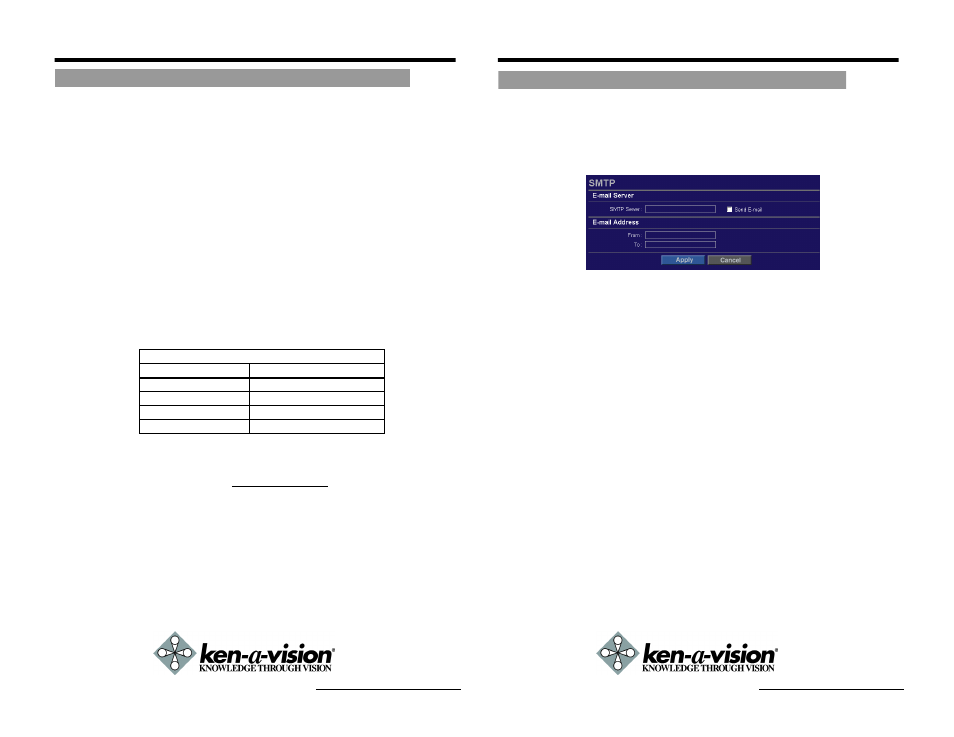
APPENDIX 7
This function is used to email the specified email recipient and notify that
individual of the IP address / web port number used to access the 7700.
This email function only activates when the 7700 is powered on and
reset.
SMTP Server
Enter an SMTP server used to send email.
Send E-mail
If this check box is set to on, email function is
enabled.
From
Input the email address of sender. The email
address should be admitted to the SMTP
sever.
To
Input the email address of the recipient.
Network Video Flex
®
7700 Manual
NETWORK SETUP
4
Please configure the 7700 at the location of its installation. You must
determine your network scenario in order to configure the 7700 with the
proper TCP/IP settings. This tutorial will guide you through the process. Before
actually configuring the 7700, determine what settings you will apply. Record
those settings that you will use to configure your 7700 for reference.
When configuring your 7700, treat the 7700 as an independent network device
(such as another PC) on your network. You will assign it an address and other
TCP/IP properties to match your current network.
This step-by-step tutorial will teach what IP addresses and network configurations
you should assign your 7700 based upon your network scenario. If you plan to
use the 7700 in the context of a Local Area Network, you will need to use Case
A (most common scenario). If you connect your 7700 to a router and have a stat-
ic IP address assigned from your Internet Service Provider that you wish to use to
access the 7700 over the Internet, use Case B. If you connect the 7700 directly
to a modem to use with a static IP address from the ISP, use Case C.
1. Before you begin, if you are using Case B or C, you will need to locate
any information and settings that you have received from your Internet
Service Provider (ISP). You may need to refer to these IP addresses at
a later time during the configuration.
2. You must determine whether the IP address that you were assigned from
the ISP is STATIC, DYNAMIC, or using PPPoE. You will need a static
IP to use the 7700 over the Internet, or else you will need to use a DDNS
service for video servers (i.e.
3. Configure your 7700's TCP/IP settings for network connectivity by
selecting Administration Tools from the main interface and selecting
TCP/IP located on the left of the Administration Tools screen.
4. If prompted for an ID and Password, use "admin" for both entries.
The default web port number is 80. If your ISP blocks port 80 you must
use a value between 1025-30000. Please consult your ISP and deter
mine if they block TCP port 80.
5. Depicted below are several basic network scenarios. Determine which
scenario describes your network. If your network does not match one of
the scenarios below and are unsure how to setup your 7700, please
contact your network administrator.
Network Video Flex
®
7700 Manual
SMTP Tool
Guide to Network Setup
Assigned IP Address
IP Address
Subnet Mask
Default Gateway
1st DNS Server
2nd DNS Server (Option)
