Network setup 4 – Ken-A-Vision 7700 User Manual
Page 14
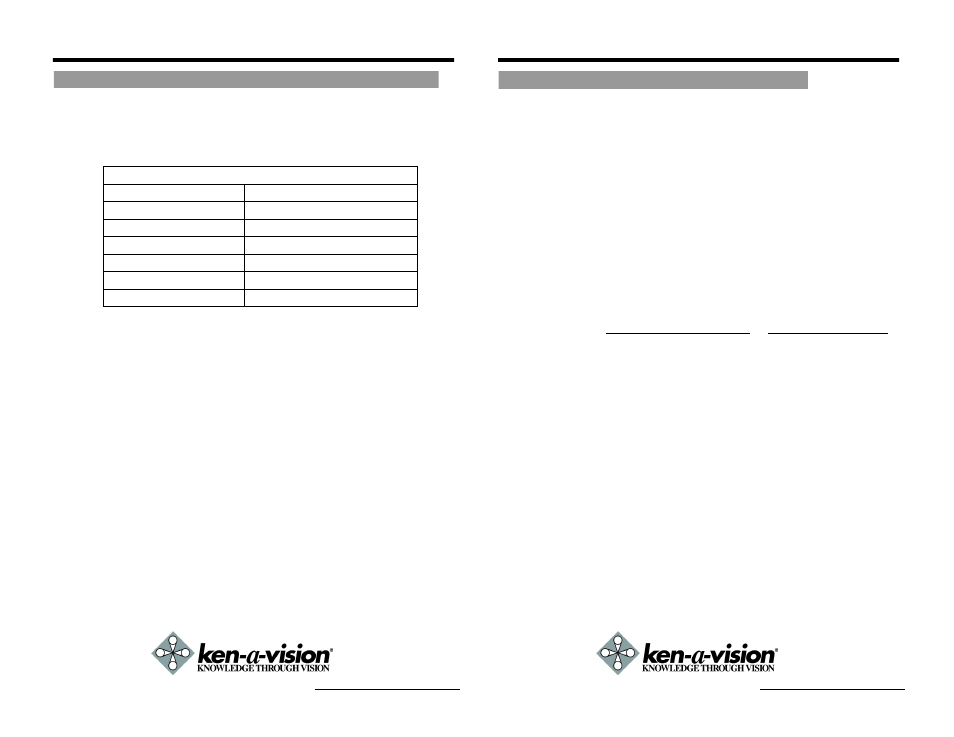
NETWORK SETUP 4
After entering the correct TCP/IP settings you will be ready for "Port Forwarding"
(Case B).
w
Please record the TCP/IP settings of your 7700 for future
reference. You may need this information to access your
7700 and to configure "Port Forwarding".
w
After clicking "Apply" the system will prompt for a reboot.
Please allow the system 30 seconds to reboot and accept the
changes. After 30 seconds, close the configuration screen.
The view will display "Trying to Reconnect". If the ACTIVE
light on the 7700 has gone off and is now back on again
flashing, then the 7700 has rebooted. After the system
reboots completely, remove the power supply from the unit
and close Internet Explorer.
w
Return your PC/Laptop TCP/IP properties to their original
settings.
w
Before installing the 7700, you must use "Port Forwarding"
on your personal router if you used Case B (Static IP with
Router).
You will need to forward 2 ports:
w
Web Server Port you assigned to the 7700.
w
Video Server Port you assigned to the 7700.
Both of these ports will be forwarded to the IP address you
assigned to the 7700.
In the example above, you would forward:
8888 - 192.168.0.200
7777 - 192.168.0.200
For further information on how to use "Port Forwarding" please read Appendix C.
Network Video Flex
®
7700 Manual
Port Forwarding
NETWORK SETUP 4
After correctly forwarding the Web Server Port and the Video Server Port
through your router (if applicable), you may then install the 7700 in a proper
location.
1. Connect the 7700 to your router, switch, hub, or cable/DSL modem
(per your network scenario) via a Cat5/5e UTP Ethernet network
cable.
2. Supply power to the 7700.
3. After 30 seconds, verify the indicators:
4. After configuring Port Forwarding on your router (if necessary), you
may then access your 7700 on your local network by opening
Internet Explorer and specifying the IP address and Web Server
Port that you have assigned to the 7700.
A. Examples: or
B. If you left your Web Server Port set to 80, then you don't need
to specify the port in the Address Bar when accessing the 7700.
5. Access your 7700 via the Internet or LAN:
A. Open Internet Explorer.
B. Type the IP of the 7700.
Network Video Flex
®
7700 Manual
Starting the 7700
7700 TCP/IP Settings
IP Address
Subnet Mask
Default Gateway
Primary DNS Server
DDNS Server
Web Server Port
Video Server Port
· POWER
Solid
· 10M
Flickering/Solid
