Network setup 4, Admin tool 6 – Ken-A-Vision 7700 User Manual
Page 12
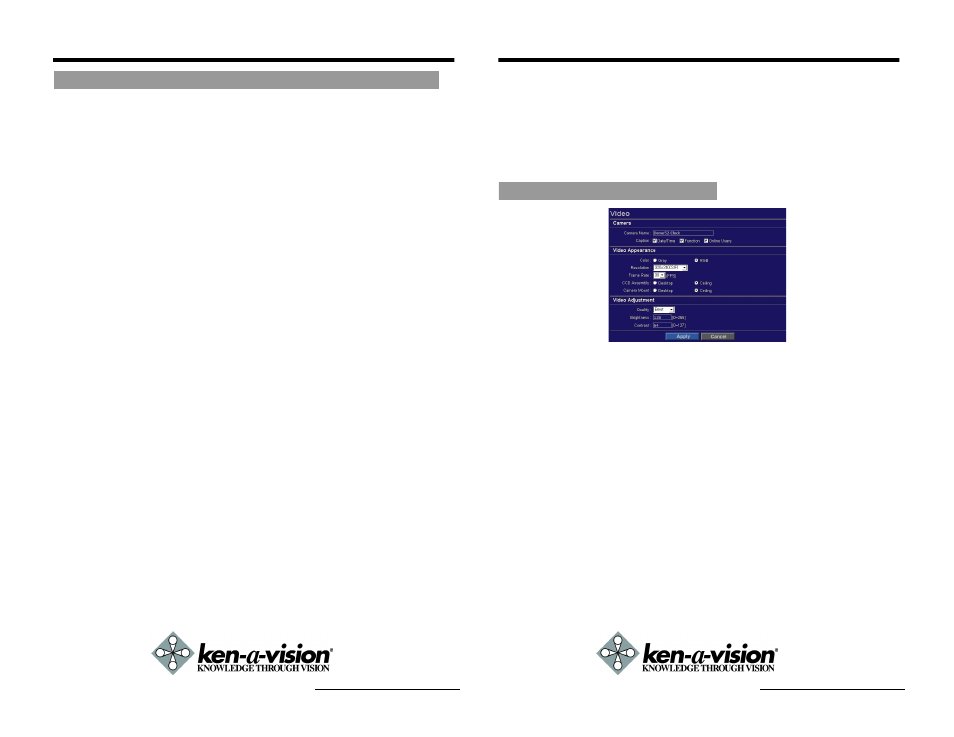
NETWORK SETUP 4
Must have at least 2 static IP's received from your ISP.
Configure your 7700's TCP/IP properties as follows:
Network Type
STATIC
Internet Address A private IP address such as 192.168.0.200
[Example]
A. You need to assign the 7700 an IP
address, just as you would assign a PC.
B. The IP address you assign must be unique
to your network as well as match your
network. For information how to choose a
unique IP and match your network please
read the FAQ.
C. The IP address you assign the 7700 must
be a private IP. For information on how to
chose a private IP please read the FAQ
Subnet Mask
255.255.255.0 [Example]
A. You must use the same subnet mask as the
one you noted under "Current TCP/IP
Settings".
Default Gateway 192.168.0.1 [Example]
A. This IP address must be the IP address of your
router (private or LAN side)
B. Use the same Default Gateway you noted
under "Current TCP/IP Settings"
Primary DNS Server
Use the 1st DNS Server from "Assigned IP
Address from My ISP"
A. If you did not receive any IP addresses from
your ISP, please contact them and acquire the
IP address of their DNS server.
Web Server Port 8888
A. Do NOT use the default port 80, you must
change this number.
B. You may select any number between 1025-
30000.
Video Server Port7777
A. You may select any number between 1025-
30000.
Network Video Flex
®
7700 Manual
Case B: Static (Fixed) IP + Personal Router
ADMIN TOOL 6
This section is provided to familiarize the user with the administration tools.
Intuitive options are not explained in detail.
All the options under Administration Tools take effect in real time the instant the
new settings are applied. These settings will be global, affecting all users cur-
rently logged on.
All settings are global and take place immediately except for the 'Caption' set-
tings which require all users to logout or refresh their browser before noticing a
change on the OSD.
Camera Name
Give a name to the 7700. Only affects what is
displayed
on
the
OSD.
(Maximum
7
characters available)
Caption
Determine what items are displayed on the
OSD. Changes will take effect only after the
user logs out.
Color
Select this option to change the color picture
to a black/white picture. Changing to "Gray"
may increase FPS rates slightly when viewing
remotely.
Resolution
Select the resolution (or screen size) of the
video stream. Obtain maximum FPS at the
320x240 resolution. Higher the resolution,
lower the FPS remotely.
Frame Rate
Select the frame rate of video stream to
control the traffic of network.
Quality
Adjusts the quality setting. Higher the quality,
lower the FPS remotely.
Brightness
Input a value to adjust the brightness of the video
stream.
Contrast
Input a value to adjust the contrast of the video
stream.
Network Video Flex
®
7700 Manual
Video Tool
