Scanning from the control panel, Scanning to a computer – Kodak ESP 1.2 User Manual
Page 62
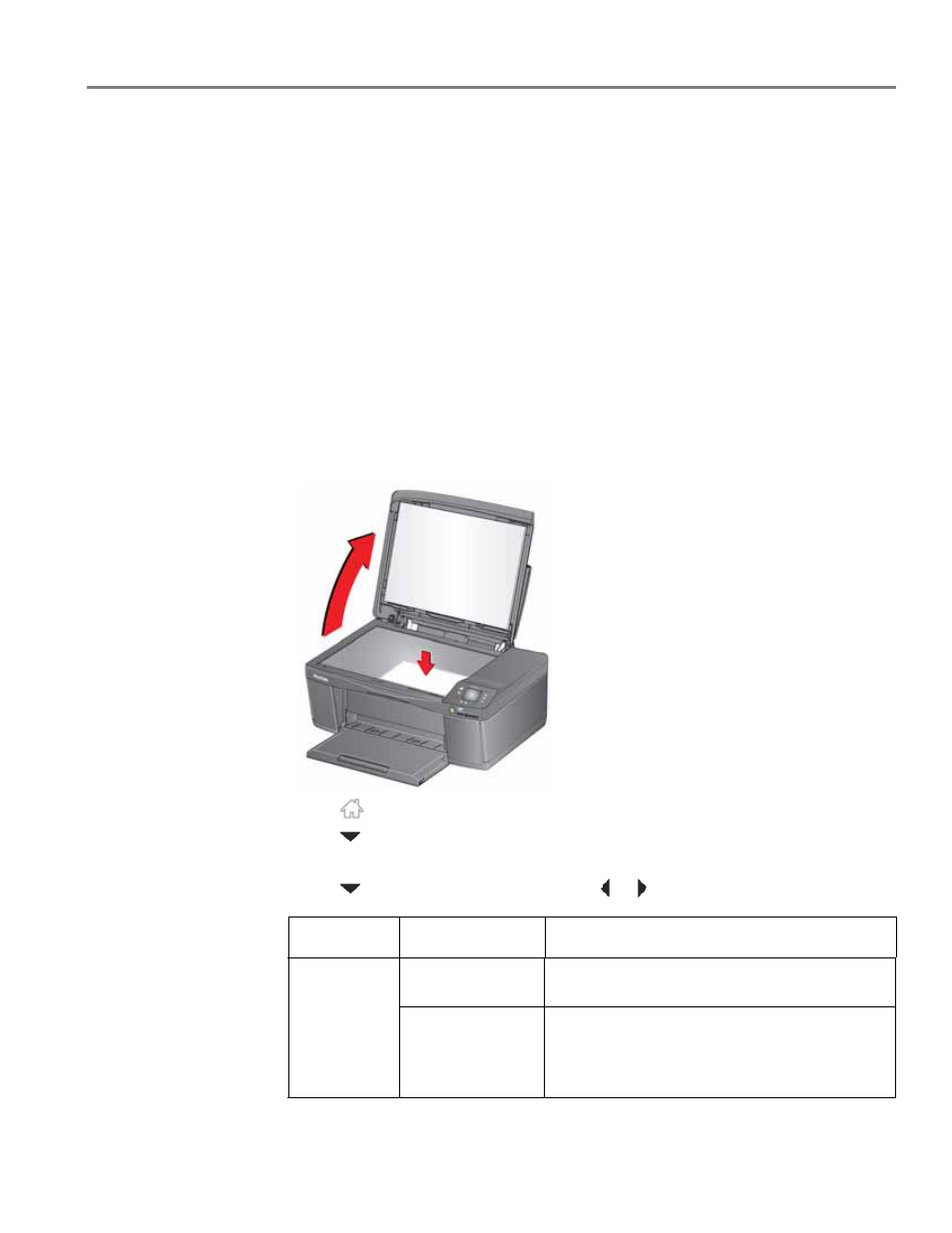
www.kodak.com/go/aiosupport
57
KODAK ESP 1.2 All-in-One Printer
4. When you are finished making selections, click
OK
on the bottom right of the
Printer Scan Settings window.
5. Close the Printer Tools window.
Scanning from the control panel
When you scan a document or picture(s) from the control panel, you have the
following options:
•
Scan to Computer - scans to a file or to Home Center Software on your
computer
•
Scan to Memory Card - scans to a memory card in the memory card slot
Scanning to a computer
1. Lift the scanner lid, and place the document or picture face down on the glass,
then close the lid.
2. Press .
3. Press
to select
Scan, then press
OK
.
4. Select
Scan to Computer, then press OK.
5. Press
to select an option, then press
or
to change the setting.
Scan Option
Settings
Description
Scan To
USB Computer
(default)
The scanned file is sent to the USB Computer.
Name of computer
(only if a computer
is connected by
wireless network)
The scanned file is sent to the computer on the
wireless network.
