Kodak ESP 1.2 User Manual
Page 4
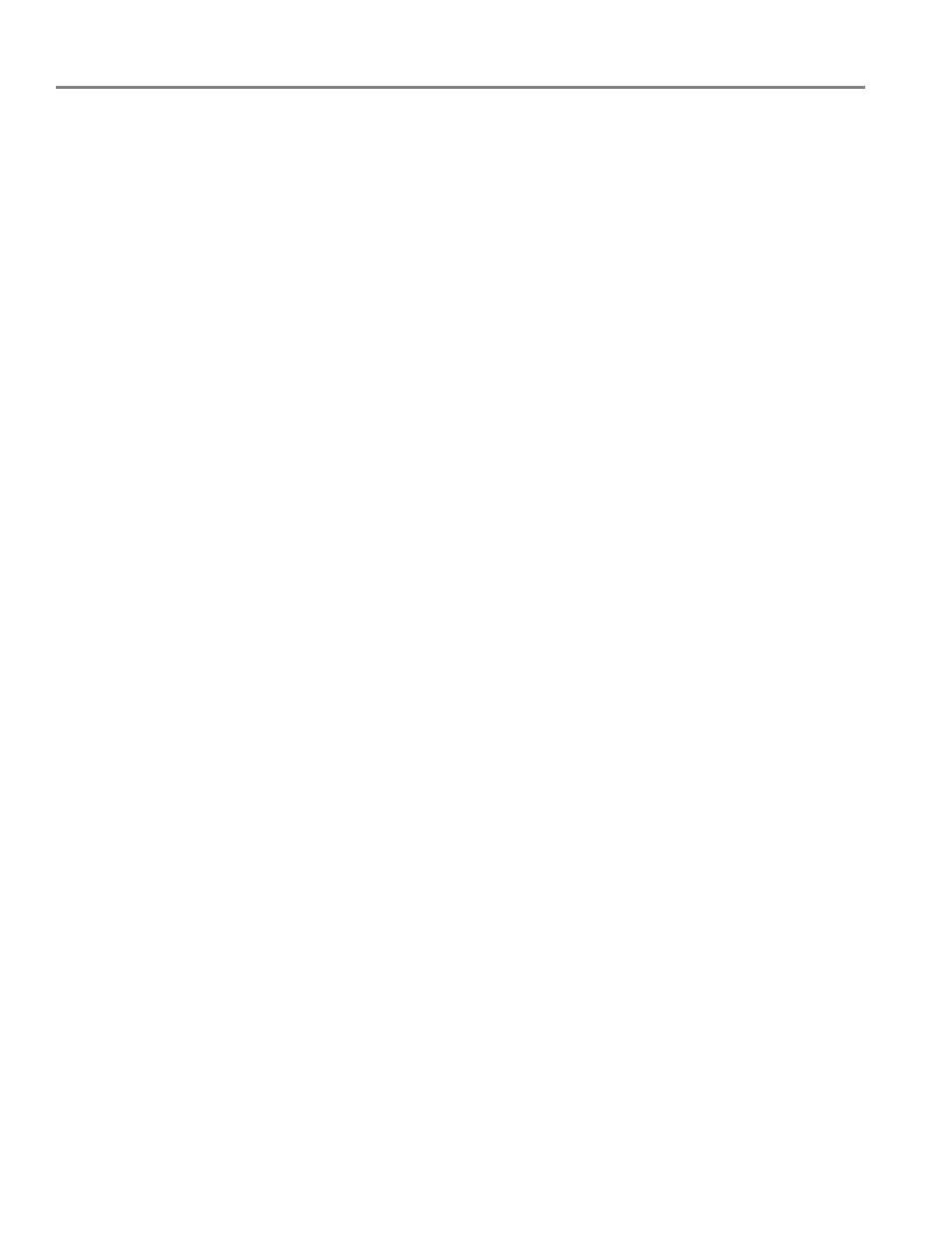
ii
www.kodak.com/go/aiosupport
Printing using Google Cloud Print .............................................................................................................................37
Printing using KODAK Email Print Service..............................................................................................................38
Printing pictures from an iPhone, iPad, or iPod Touch device .....................................................................39
Printing pictures from a BLACKBERRY Device................................................................................................39
Printing pictures from an ANDROID OS Device ............................................................................................ 40
Printing pictures and documents from an ANDROID OS Device............................................................... 41
Using the default settings to copy a document.............................................................................................. 42
Adjusting the settings and copying a document............................................................................................ 43
Changing the number of copies of a document ............................................................................................. 45
Enlarging or reducing a document ..................................................................................................................... 46
Darkening or lightening a document ................................................................................................................. 47
Using the default settings to copy a photo ...................................................................................................... 48
Adjusting the settings and copying a photo.................................................................................................... 49
Changing the number of copies of a photo........................................................................................................51
Enlarging or reducing a photo ..............................................................................................................................52
Darkening or lightening a photo ..........................................................................................................................53
Scanning to a computer .........................................................................................................................................57
Scanning to a Memory Card.................................................................................................................................59
Replacing ink cartridges.............................................................................................................................................. 66
Replacing the printhead .............................................................................................................................................. 69
Updating the software and printer firmware..........................................................................................................73
