Using the lcd keyboard, Setting up an ip address, Using the lcd keyboard setting up an ip address – Kodak ESP 1.2 User Manual
Page 15: Using the lcd
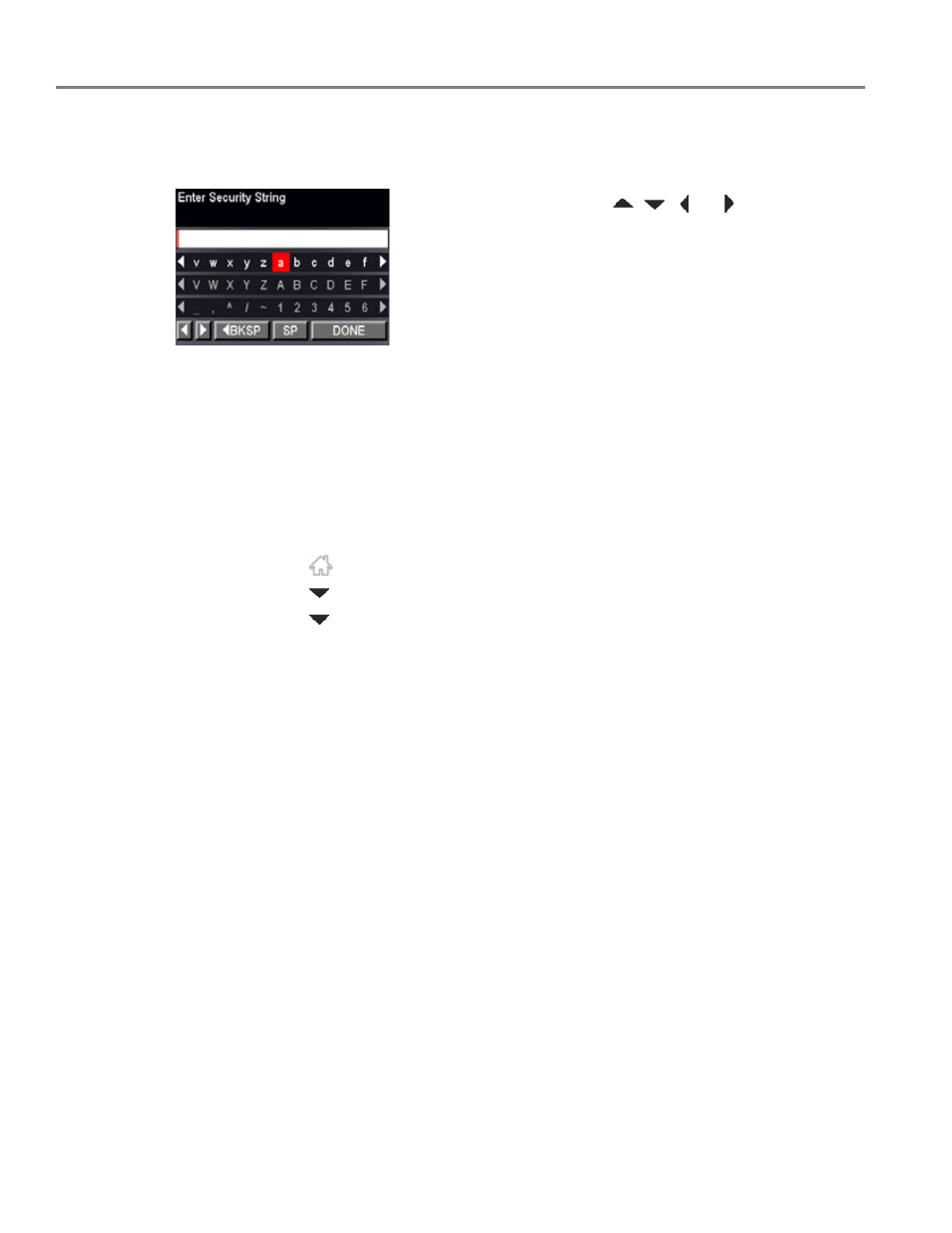
Networking Your Printer
10
www.kodak.com/go/aiosupport
Using the LCD keyboard
When you need to enter letters or numbers, a keyboard appears on the LCD.
Setting up an IP Address
IMPORTANT:
You should only need to set up an IP Address for your printer if you are
having a problem with connecting to your network. Typically, it is not
necessary to set up an IP Address. This procedure is for advanced users who
know how to obtain the IP Address for the printer.
To set up your IP Address on the printer:
1. Press .
2. Press
to
select
Network Settings, then press OK.
3. Press
to
select
Advanced IP Address Setup, then press OK.
4. Press
OK again to continue.
5. Select one of the following, then press
OK:
•
Dynamic (DHCP)
•
Manual (Static)
6. If you selected
Manual (Static), you are prompted to enter an IP Address, a
Subnet Mask, a Gateway Address, and a DNS Server address. Press
OK after
each entry. Use the navigation buttons to enter each digit.
Consult your Internet service provider or network administrator for more
information.
On the control panel, press
,
,
or
to select the
letters and numbers, using the correct uppercase and
lowercase letters. Press
OK after each character. When you
are done, select
DONE, then press OK.
