Print is too dark – Konftel G510-7276-00 User Manual
Page 146
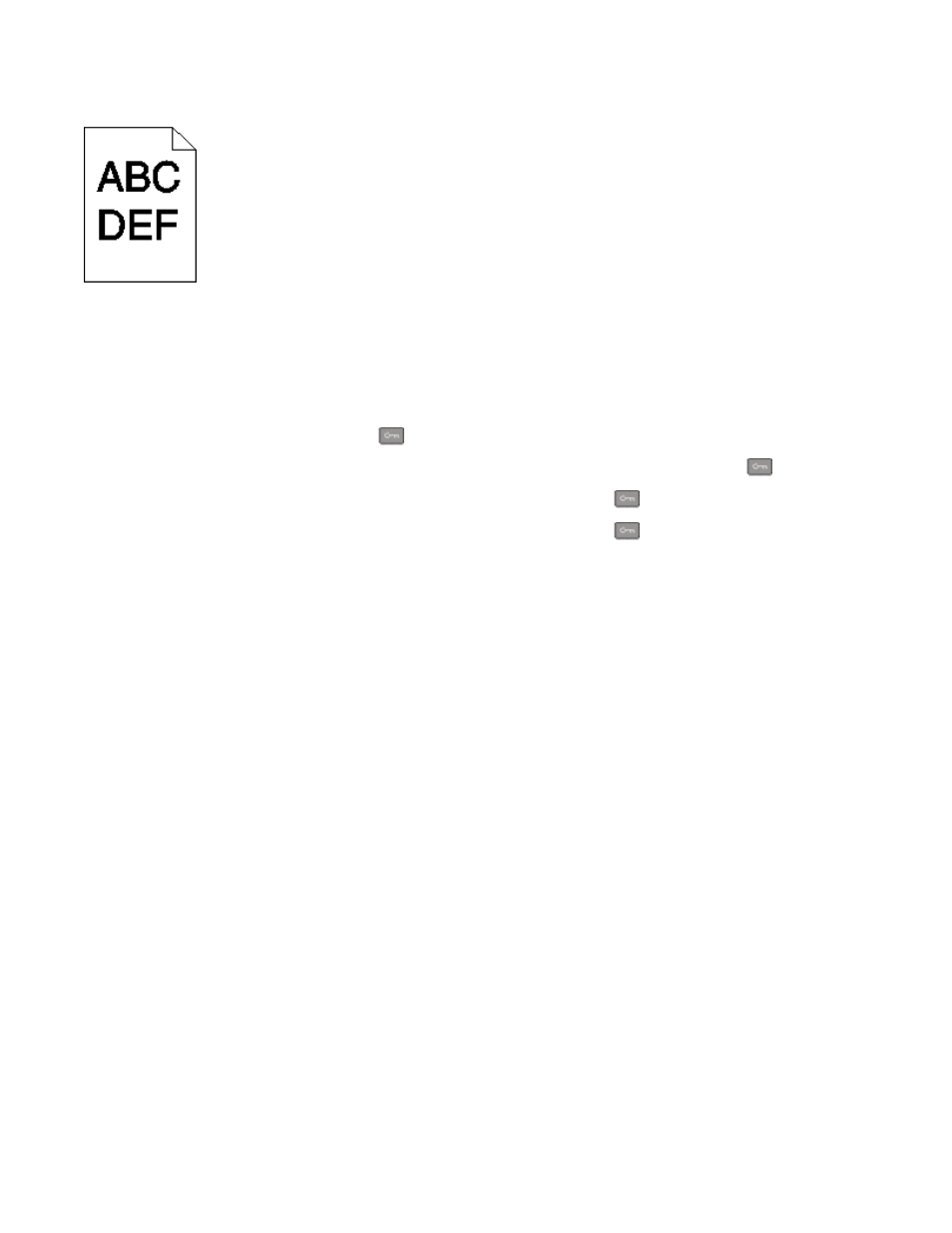
Print is too dark
These are possible solutions. Try one or more of the following:
C
ALIBRATE
THE
COLOR
The printer automatically calibrates the colors whenever a new imaging kit is detected. If a cartridge is replaced,
then you can calibrate the colors manually:
1
From the printer control panel, press
.
2
From the Admin menu, press the arrow buttons until Settings appears, and then press
.
3
Press the arrow buttons until Quality menu appears, and then press
.
4
Press the arrow buttons until Color Adjust appears, and then press
.
Calibrating
appears.
C
HECK
THE
DARKNESS
,
BRIGHTNESS
,
AND
CONTRAST
SETTINGS
The Toner Darkness setting is too dark, the RGB Brightness setting is too dark, or the RGB Contrast setting is too
high.
•
For Windows users: from Print Properties, select Print Quality and then select More Print Quality Options to
change these settings.
•
From the printer control panel Quality menu, change these settings.
•
For Macintosh users:
1
Choose File > Print.
2
Locate the drop-down box under the Orientation pictures, and then click the down button.
3
Click Printer Features.
4
Change the settings for Toner Darkness, Brightness, and Contrast.
T
HE
IMAGING
KIT
MAY
BE
WORN
OR
DEFECTIVE
Replace the imaging kit.
Note: The printer has two types of imaging kits: a black and color imaging kit, and a black imaging kit. The black
and color imaging kit contains cyan, magenta, yellow, and black. The black imaging kit contains black only.
Troubleshooting
144
