Setting copy options, Set number of copies, Set color – Kodak 5500 User Manual
Page 69: Set quality
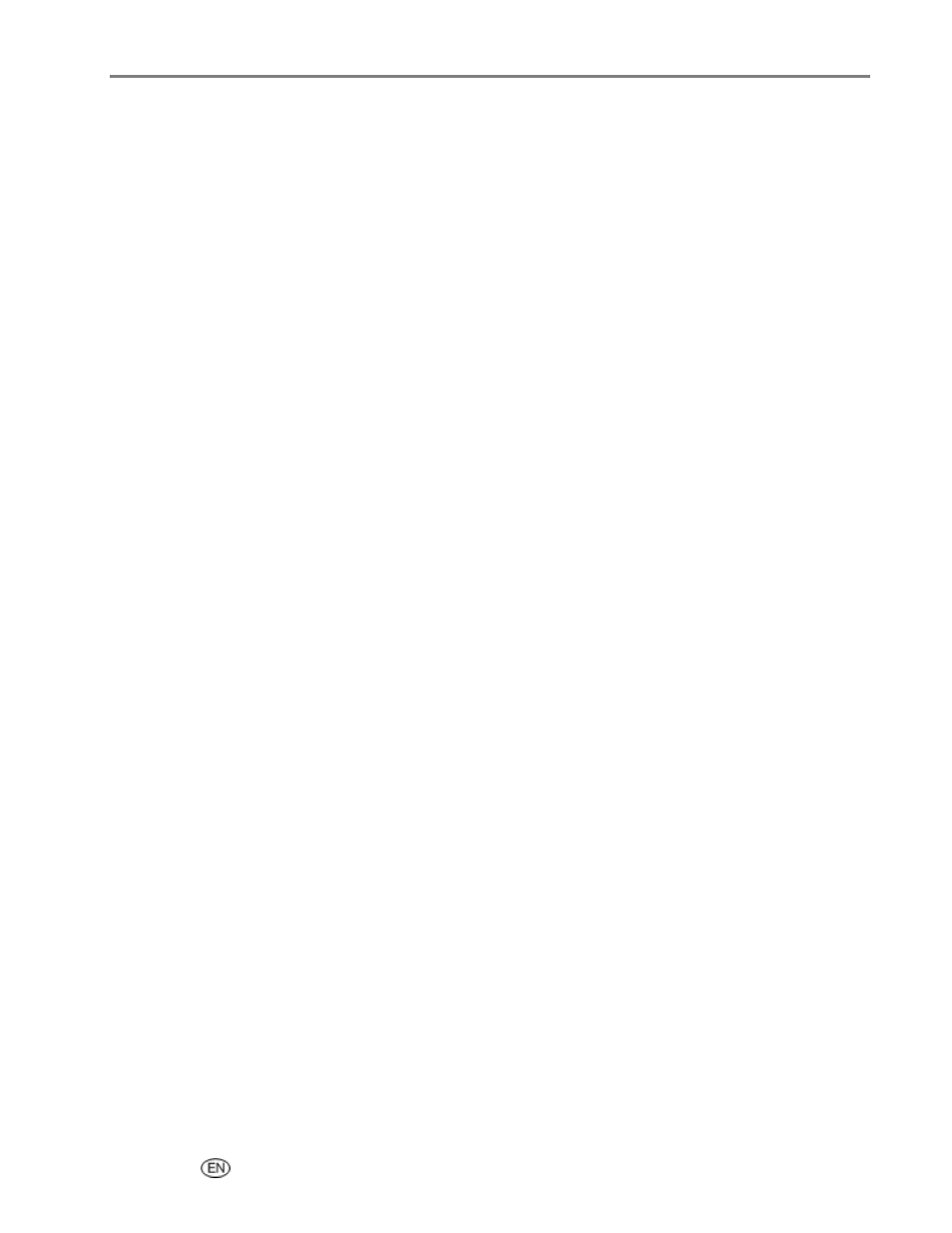
Copy
Setting Copy Options
You can set the following copy options with the Control Panel Copy menu.
Quantity
Color
Quality
Output/Size (See Same Size Copy, Fit to Page Copy, Scale Percent Copy, or Photo Layout Copy)
Brightness
Preview
Save Settings
Set Number of Copies
You can set the number of copies to make from the copy menu. The default is 1 copy.
1
On the Copy menu, select Quantity.
2
Press or hold
_
or
`
to change the number of copies you want to make.
3
Press OK to set and continue setting options, or Start to copy.
Set Color
You can make copies if documents in color or black-and-white. The default is color.
1
On the Copy menu, press
b
to select Color.
2
Press
_
or
`
to change the copy color.
3
Press OK to set and continue setting options, or Start to copy.
Set Quality
Kodak picture quality is automatically selected when photo paper is detected in the main or photo input
trays.
The Kodak EasyShare All-in-One provides three options that affect speed and quality for copying
documents to plain paper.
Best
Produces the highest quality for all paper and eliminates the banding (striping) effect that
sometimes occurs in solid areas.
Normal Delivers high-quality output and is the default setting. Normal copies faster than Best.
Draft
Produces the fastest copy speed, but the lowest quality.
1
On the Copy menu, press
b
until Quality is selected.
2
Press
_
or
`
to change the copy quality.
3
Press OK to set and continue setting options, or Start to copy.
User’s Guide
65
