Print photos from a camera, Print photos from the control panel – Kodak 5500 User Manual
Page 42
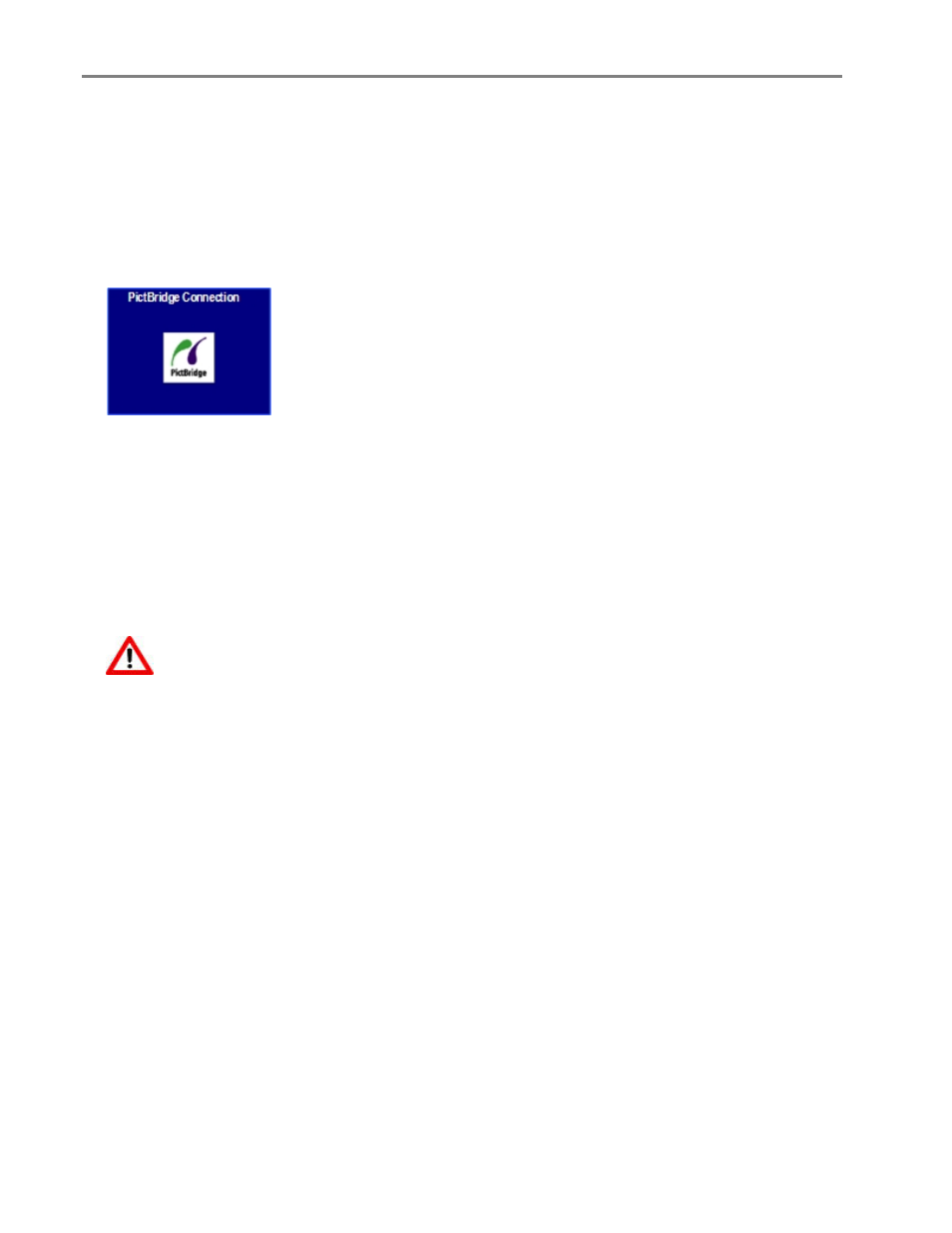
Chapter 4
Two-sided Printing
You can print on both sides of the paper.
Watermark
You can select or create a background watermark.
Print Photos from a Camera
1
Connect your camera to the EasyShare AiO. The PictBridge logo is displayed on the LCD.
2
Load the photo tray with photo paper (See Load Photo Tray in Chapter 3).
3
Use your camera to select and print photos.
Print Photos from the Control Panel
The Photo Print mode is initiated by pressing the Photo button, inserting a memory card, or connecting a
USB device to the Kodak EasyShare All-in-One.
1
Insert a memory card into the appropriate slot, a mass storage device into the USB port, or connect a
digital camera to the USB port. The last photo is displayed.
WARNING
Never attempt to remove a memory card while it is being accessed. Doing so can damage
files on the card. You can safely remove a card only when the status light next to the slots is
not blinking.
2
Load the main tray (see Load Main Tray in Chapter 3) or photo tray (See Load Photo Tray in Chapter 3)
with photo paper.
NOTE: The Photo Tray only supports 4x6 inch and 100x150 mm photo paper.
3
Press
a
to select the number of prints for this photo.
4
Press
`
to preview the next photo.
TIP: To select all the photos on a memory card or mass storage device, hold down the OK button for 2
seconds. Holding down the OK button again for 2 seconds will de-select all the photos.
5
Repeat Steps 3 and 4 until you are finished selecting photos.
6
Press Start to print the selected photos or Photo to set print options.
7
Set print options.
See Set Print Layout
See Set Number of Prints
See Set Color
See Set Print Quality
After a photo is printed, it is de-selected.
38
Kodak EasyShare 5500 AiO
