Scene balance, Add date to prints, Button sounds – Kodak 5500 User Manual
Page 26: Minutes to standby
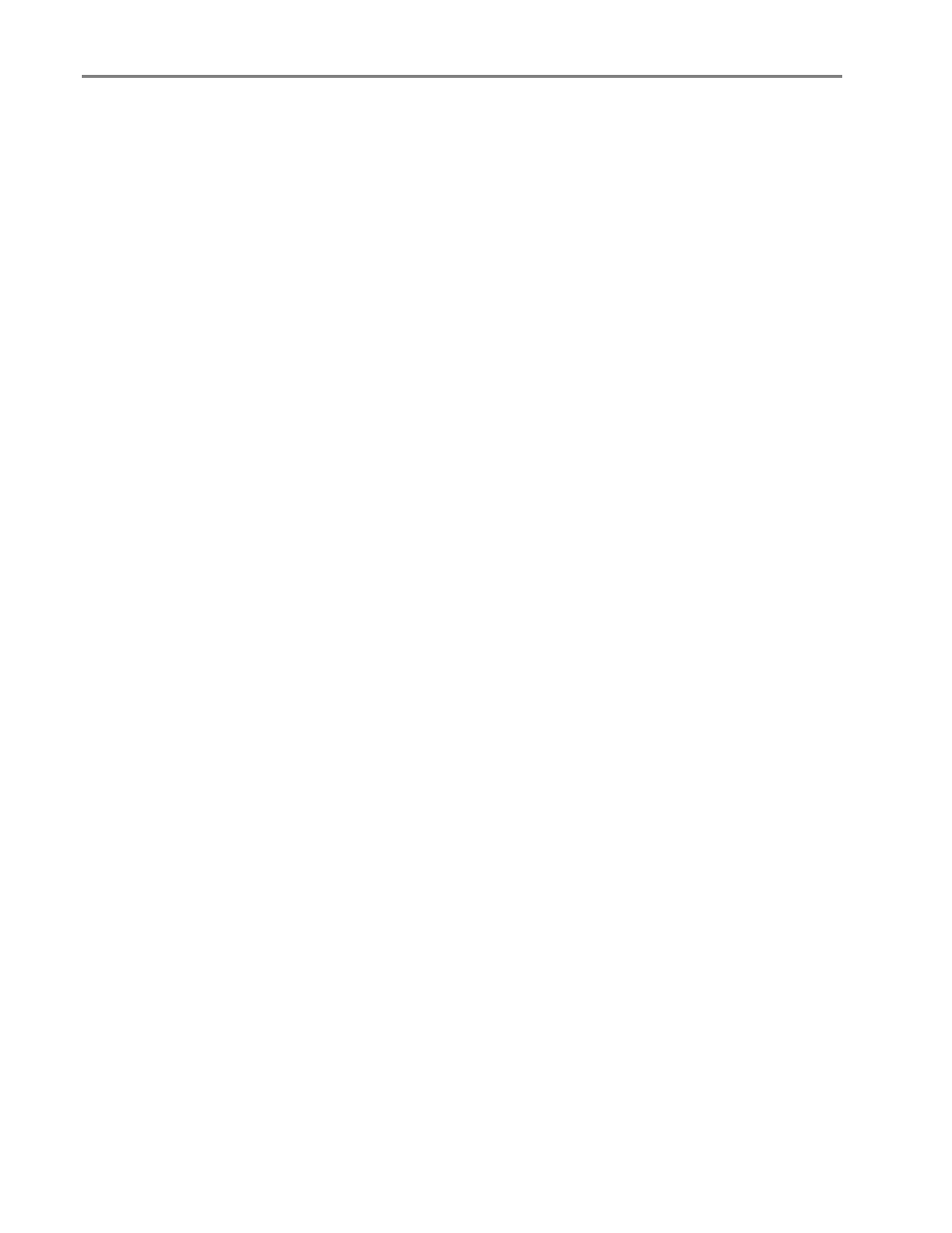
Chapter 2
Scene Balance
Your EasyShare AiO is configurable to apply automatic scene balance improvements (brightness) for
photos printed on the AiO from camera cards, USB connected devices, and wireless devices. The default is
to apply the scene balance improvements.
1
Press Menu to display the main menu.
2
Press
b
to select Photo Print Settings.
3
Press OK.
4
Press
b
until Scene Balance is selected.
5
Press
_
or
`
to enable or disable Scene Balance.
6
Press OK.
Add Date to Prints
You can set your EasyShare AiO to print the date a picture was taken on the photo print. The default is to
not print the date.
1
Press Menu to display the main menu.
2
Press
b
to select Photo Print Settings.
3
Press OK.
4
Press
b
until Add Date to Prints is selected.
5
Press
_
or
`
to enable or disable date printing.
6
Press OK.
Button Sounds
You can configure your EasyShare AiO to emit an audio feedback beep when you press a button on the
Control Panel. The default setting is to beep.
1
Press Menu to display the main menu.
2
Press
b
until Control Panel Settings is selected.
3
Press OK.
4
Press
_
or
`
to enable or disable button sounds.
5
Press OK.
Minutes to Standby
When the Kodak EasyShare All-in-One is idle for the standby power setting timeout period, it enters the
Standby state. The On/Off indicator remains lit, but power consumption is reduced. When in the Standby
state, any activity such as a single button press, or inserting camera card, brings the EasyShare AiO out of
the Standby state and returns it to the Ready state.
NOTE: Faxes and print jobs from wireless devices (included PC’s linked over the WLAN) can be received
while in standby.
22
Kodak EasyShare 5500 AiO
