Chapter 5 status monitor and control panel – Konica Minolta IP-011 User Manual
Page 78
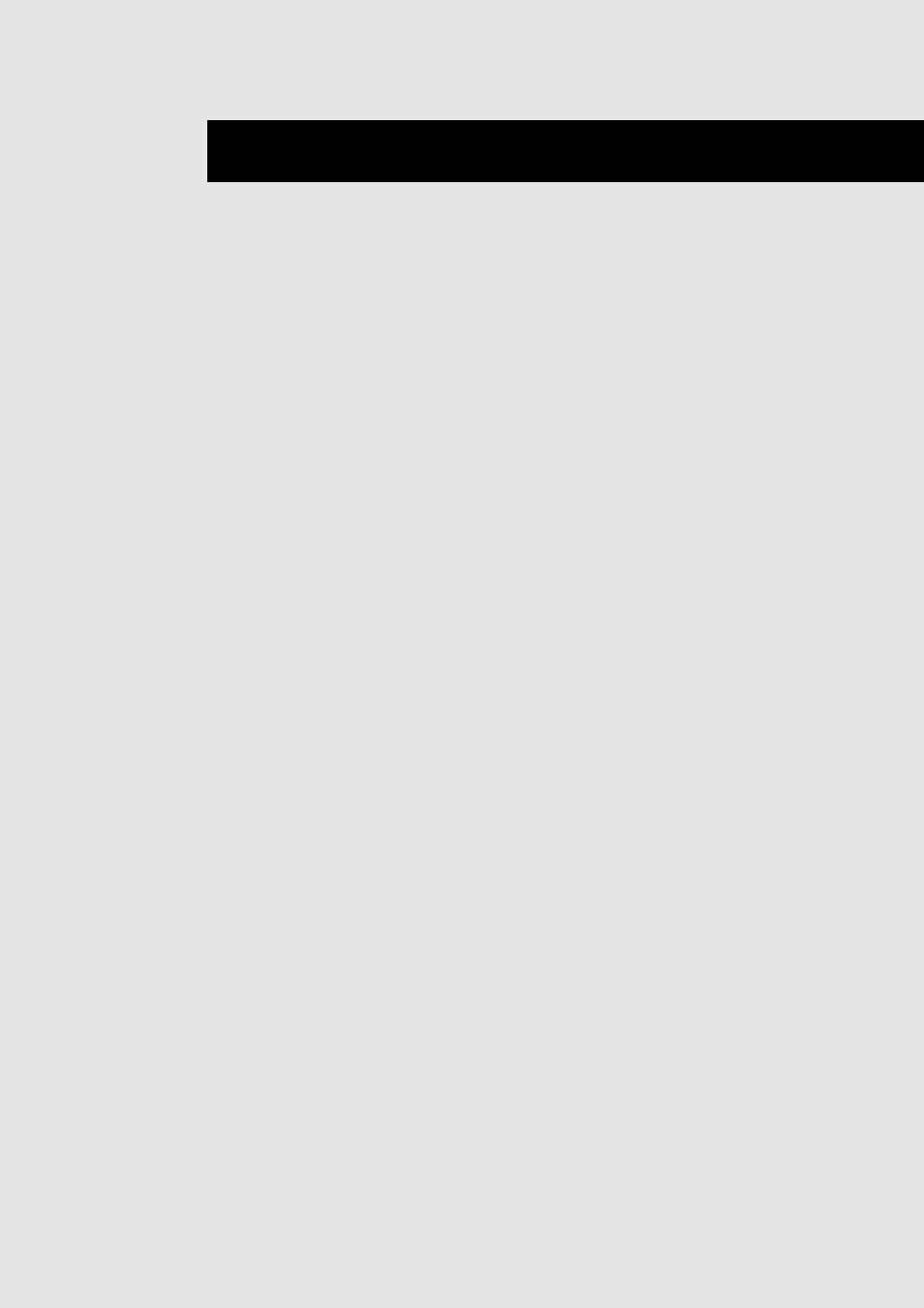
IP-011 Printer Controller 5-1
Chapter 5 Status Monitor and Control Panel
■
Contents of This Chapter ............................................................ 5-2
■
Status Monitor and Control Panel ............................................... 5-3
●
About the Status Monitor ............................................................................. 5-3
●
About the Control Panel ............................................................................... 5-3
■
Working Environment .................................................................. 5-4
●
Compliant OS .............................................................................................. 5-4
●
Interface ....................................................................................................... 5-4
■
How to Install ............................................................................. 5-4
■
How to Operate the Status Monitor ............................................ 5-5
●
Starting the Status Monitor .......................................................................... 5-5
●
Finishing the Status Monitor ........................................................................ 5-5
●
Restarting the Status Monitor ...................................................................... 5-5
●
Show/Hide the Status Monitor ..................................................................... 5-6
●
Display Change ........................................................................................... 5-7
■
How to Operate the Control Panel ............................................. 5-8
●
Starting the Control Panel ........................................................................... 5-8
●
Finishing the Control Panel .......................................................................... 5-8
●
Buttons of the Control Panel ........................................................................ 5-9
●
Settings of Paper ....................................................................................... 5-10
●
Printer Setting ............................................................................................ 5-11
●
Test Print .................................................................................................... 5-12
●
Confirmation of Configurations .................................................................. 5-12
