Print quality, I/o timeout, Chapter 4 control panel setup – Konica Minolta IP-011 User Manual
Page 75
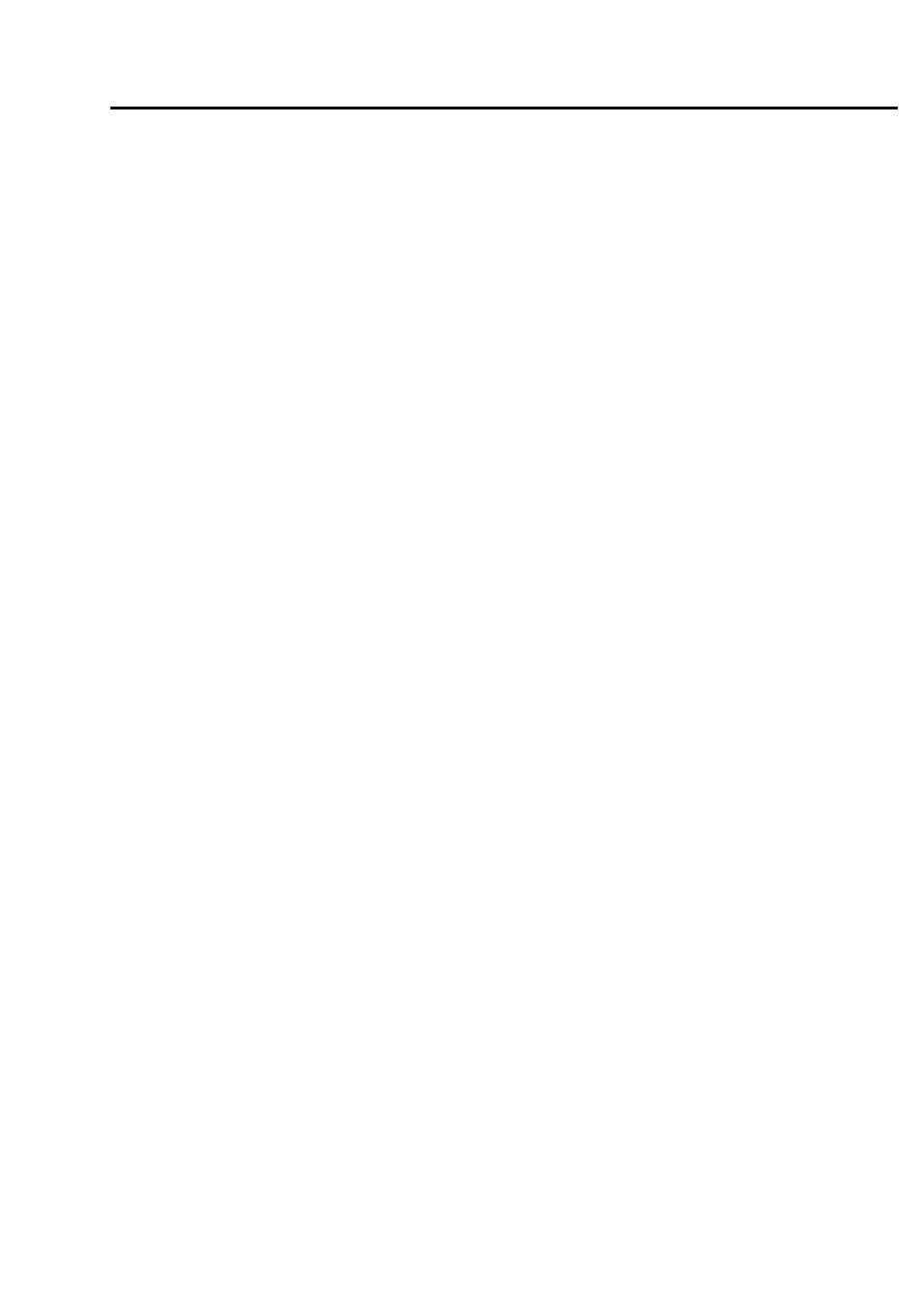
Chapter 4 Control Panel Setup
4-12 IP-011 Printer Controller
●
Print Quality
Select [1. Setting]-[3. Print Quality] on the Printer Setting screen to display the Print Quality Setup screen.
Items of the Print Quality Setup screen are as follow:
[1. Smoothing]
Press [1] to display the Smoothing Setup screen. You can set to [Off], [Type 1], [Type 2] or [Type 3]
on the Smoothing Setup screen. The factory default is [1. None].
[2. Page Protection]
Press [2] to display the Page Protection Setup screen. You can set to [Auto] or [On] on the Page
Protection Setup screen. The factory default is [1. Auto].
●
I/O Timeout
Select [1. Setting]-[4. I/O Timeout] on the Printer Setting screen to display the I/O Timeout Setup
screen. The factory default is [5. 30].
Items of the I/O Timeout Setup screen are as follows:
[1. 5]
Press [1] to set the I/O Timeout value to 5 seconds.
[2. 10]
Press [2] to set the I/O Timeout value to 10 seconds.
[3. 15]
Press [3] to set the I/O Timeout value to 15 seconds.
[4. 20]
Press [4] to set the I/O Timeout value to 20 seconds.
[5. 30]
Press [5] to set the I/O Timeout value to 30 seconds.
[6. 60]
Press [6] to set the I/O Timeout value to 60 seconds.
[7. 120]
Press [7] to set the I/O Timeout value to 120 seconds.
[8. 180]
Press [8] to set the I/O Timeout value to 180 seconds.
[9. 240]
Press [9] to set the I/O Timeout value to 240 seconds.
[10. 300]
Press [10] to set the I/O Timeout value to 300 seconds.
