Service light, Icons, Backlight – Samsung STH-N271 User Manual
Page 8
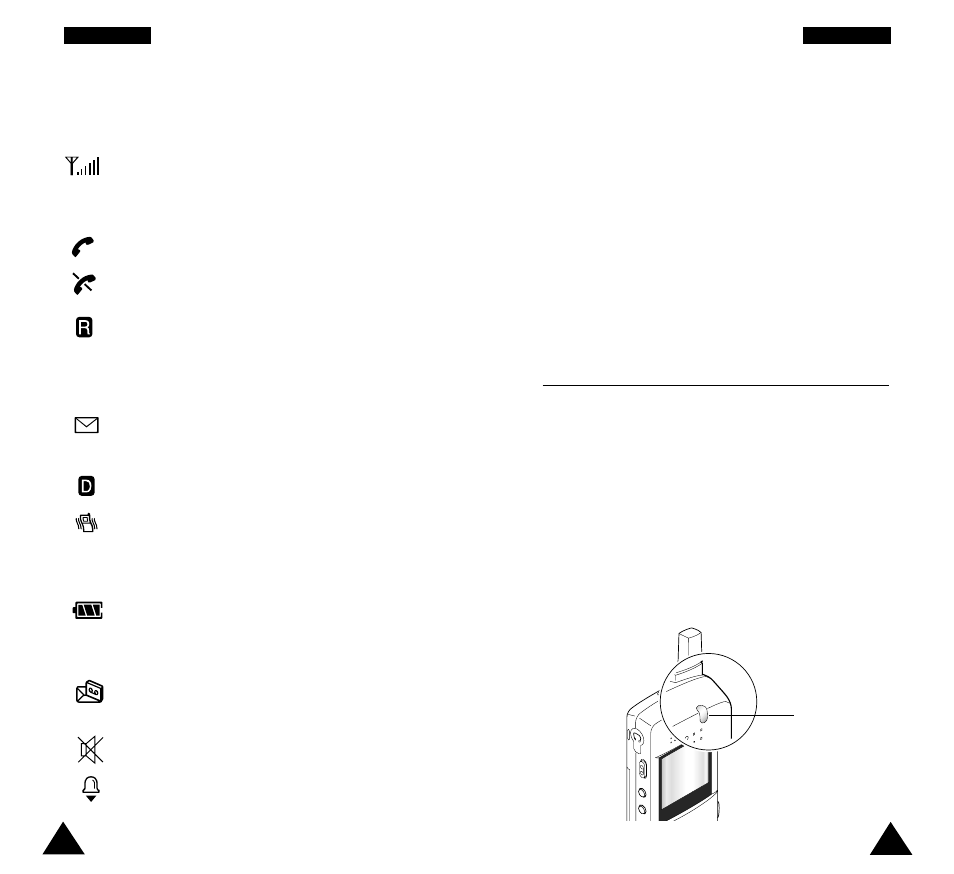
13
12
Y
Yo
ou
ur
r
P
Ph
ho
on
ne
e
Icons
Icon
Description
Shows the received signal strength. The
greater the number of bars, the better the
signal strength.
Appears when a call is in progress.
Appears when you are out of service area.
Appears when you are out of your home
area and have registered with a different
network (when travelling in other cities and
countries, for example).
Appears when a new text message has
been received.
Appears when the phone is in digital mode.
Appears when the silent mode is activated
and when the Alert Type menu option (3.3)
is set to Vibration or Vibration+Melody.
Shows the level of your battery. The more
bars you see, the more power you have
left.
Appears when a new voice mail message
has been received.
Appears when you set the mute mode.
Appears when you set an alarm.
Backlight
The display is illuminated by a backlight. When you
press any key, the backlight illuminates. It turns off if
no key is pressed within a given period of time,
depending on the Backlight option set in the
Phone Settings menu.
To specify the length of time for which the backlight
is active, set the Backlight menu option (4.2.1); see
page 64 for further details.
Service Light
The service light is in the top right-hand corner of the
phone. It flashes to indicate phone status: It flashes
to indicate phone status: When the the phone is
ready for use, it flashes in green. When a call or
message comes in, and you are recording a voice
memo, it flashes in red.
To activate or deactivate use of the service light, set
the Service Light menu option (4.3); see page 65 for
further details.
Service light
Y
Yo
ou
ur
r
P
Ph
ho
on
ne
e
