Samsung STH-N271 User Manual
Page 38
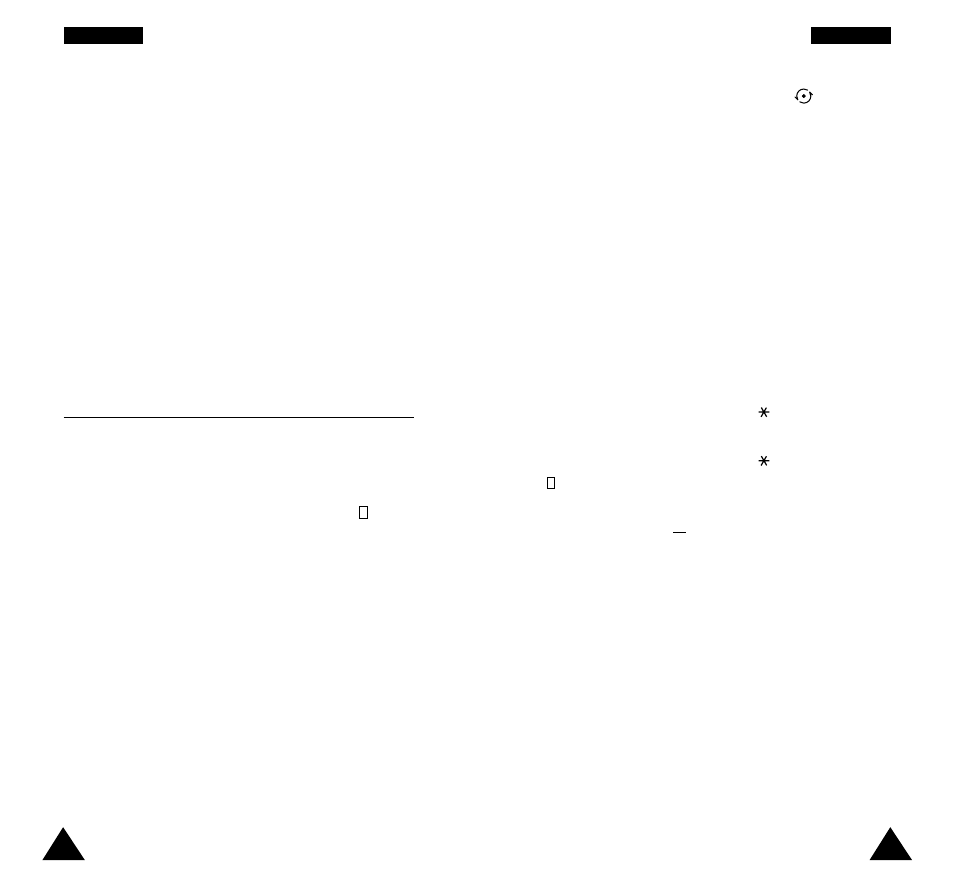
73
72
4. Select high or low priority using the
key and
the Select soft key.
5. Enter your deadline.
6. Press the OK soft key.
Editing the To Do List
If tasks are already defined in the To Do List when you
select the To Do List menu option (5.2), the current
contents are displayed with the associated priority and
status mark. The following options are available.
To...
Then...
View the details
• Highlight the task.
for a specific task
• Press the View soft key.
• Press the
key.
Change the status • Highlight the task.
of a specific task
• Press the
key to mark the
( or ✓)
task as completed as of the
current date and time.
or
• Highlight the task.
• Press the Options soft key.
• Select the Mark option.
• Select the appropriate status.
Create a new task • Press the Options soft key.
• Select the New option.
• Enter the text, priority and
deadline for the task.
Edit an existing
• Highlight the task.
task
• Press the Options soft key.
• Select the Edit option.
• Change the text, priority and
deadline for the task.
Once you have finished editing the memo, press the
OK soft key. The following options are then available
when you press the Options soft key.
Alarm: allows you to set the alarm to ring on the
chosen day.
Erase: allows you to delete the memo.
Copy to: allows you to copy the memo to another
date.
Move to: allows you to change the date and time of
the memo.
To Do List
Menu 5.2
This feature allows you to:
• Draw up a list of tasks to be done
• Assign a priority and deadline to each task
• Sort the tasks by priority and status mark ( for
tasks to be done, ✓ for completed tasks)
Creating the To Do List
To create the To Do List, proceed as follows.
1. Press the New soft key.
2. Enter the first task.
Note: You can enter up to 48 characters. For
further details on how to enter characters,
see page 31.
3. Press the OK soft key.
O
Or
rg
ga
an
ni
iz
ze
er
r
O
Or
rg
ga
an
ni
iz
ze
er
r
