Problem solving – Kodak A-61557 User Manual
Page 33
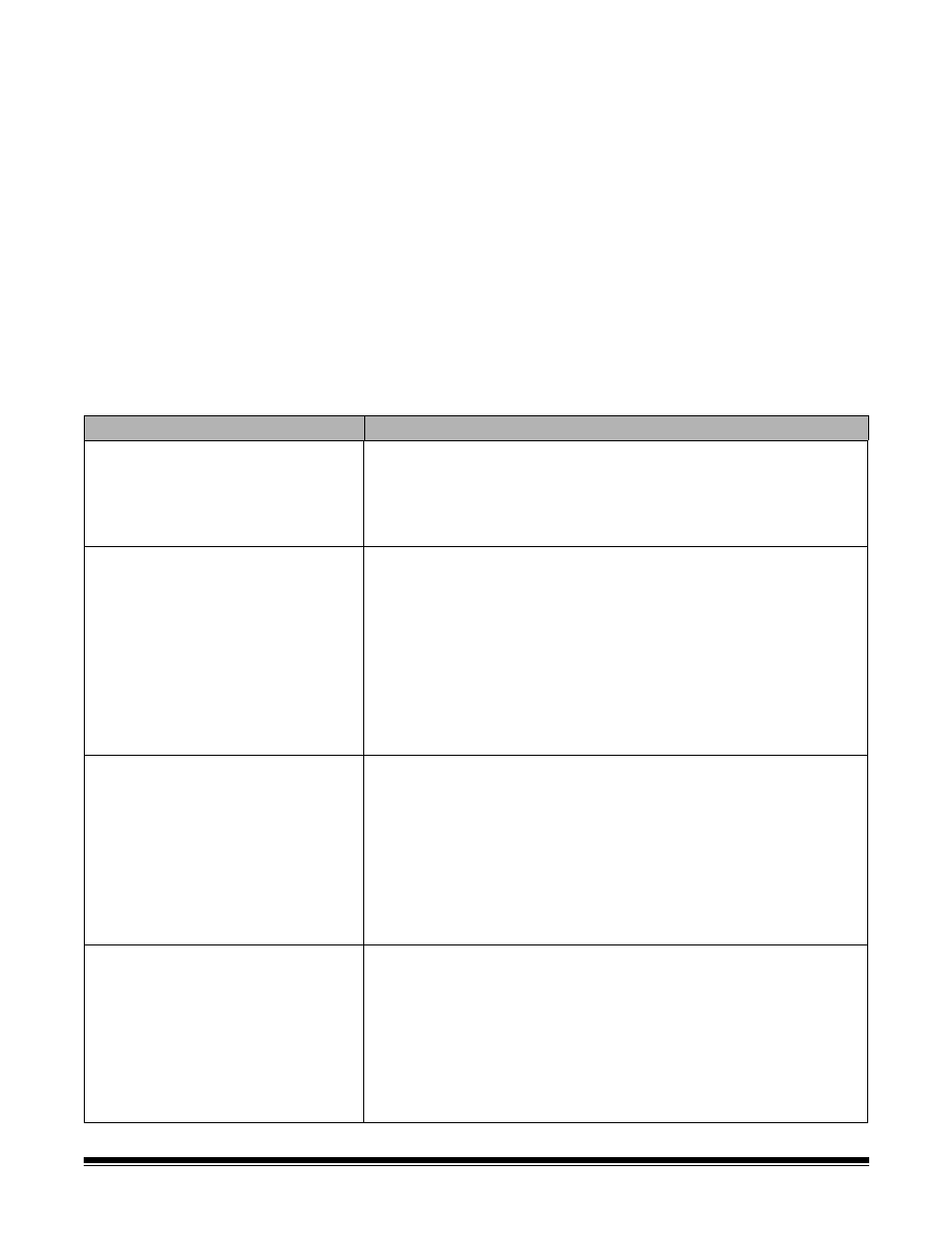
A-61557 December 2006
31
Problem solving
Use the chart below as a guide to check possible solutions to problems
you may encounter when using the Kodak i6000 Series Check
Scanners.
Periodic and scheduled cleanings should be performed before
determining if any further problem resolution is needed. Refer to
Chapter 4, Maintenance for complete cleaning procedures.
Helpful hints:
• Always jog the documents to align the leading and bottom edges.
Visually check the leading edges for bent or curled corners and
straighten them as needed.
• Place the stack of documents halfway into the input tray, then slide
the stack forward until the left indicator light comes on.
• Be sure the exit wire stop is extended enough to allow for
approximately 1/2-inch more than the longest document.
Error Codes
Possible Solution
212 No checks
There are no checks in the input tray.
A scan cycle has been started, but the left LED is not on, indicating that
no documents are present.
• Restack the batch of documents and insert them back into the input
tray. Slide them forward until the LED comes on.
216 Mis-Feed
Documents are not feeding.
• Remove the documents and re-align the leading edges.
• Check for bent or excessively curled leading edges and straighten as
needed.
• Verify that the documents are not stuck together.
• Be sure that checks are properly inserted in the input tray for scanning.
• Rescan the documents.
If this error continues, it may indicate that:
• The entry separation drive roller may be dirty
• Something may be lodged in the document path.
217 Double Document Feed
More than one document has been detected in the document path.
• Eject the documents to clear the error condition.
• If the document does not eject, grab the upper edges with both hands
and wiggle the document back and forth to remove it from the path.
• Thicker single documents that give a false 217 error condition will have
to be fed one at a time.
• Insert and rescan the documents.
If this error continues, it may indicate that:
• The entry separation drive roller may be dirty.
220 Document stopped in the path
A document was stopped in the document path or was slow in exiting.
• Eject the documents to clear the error condition.
• If the document does not eject, grab the upper edges with both hands
and wiggle the document back and forth to remove it from the path.
• Check for bent or excessively curled leading edges and straighten as
needed.
• Check the document path for any debris such as loose paper or
staples.
• The entry separation drive roller may need to be cleaned.
