Configuring the settings on the computer, Configuring the settings on the projector, Projecting a file stored on a network – Sony 4-125-572-12 (1) User Manual
Page 25: Directly—network file viewer, Configuring the settings on the, Computer, Projector
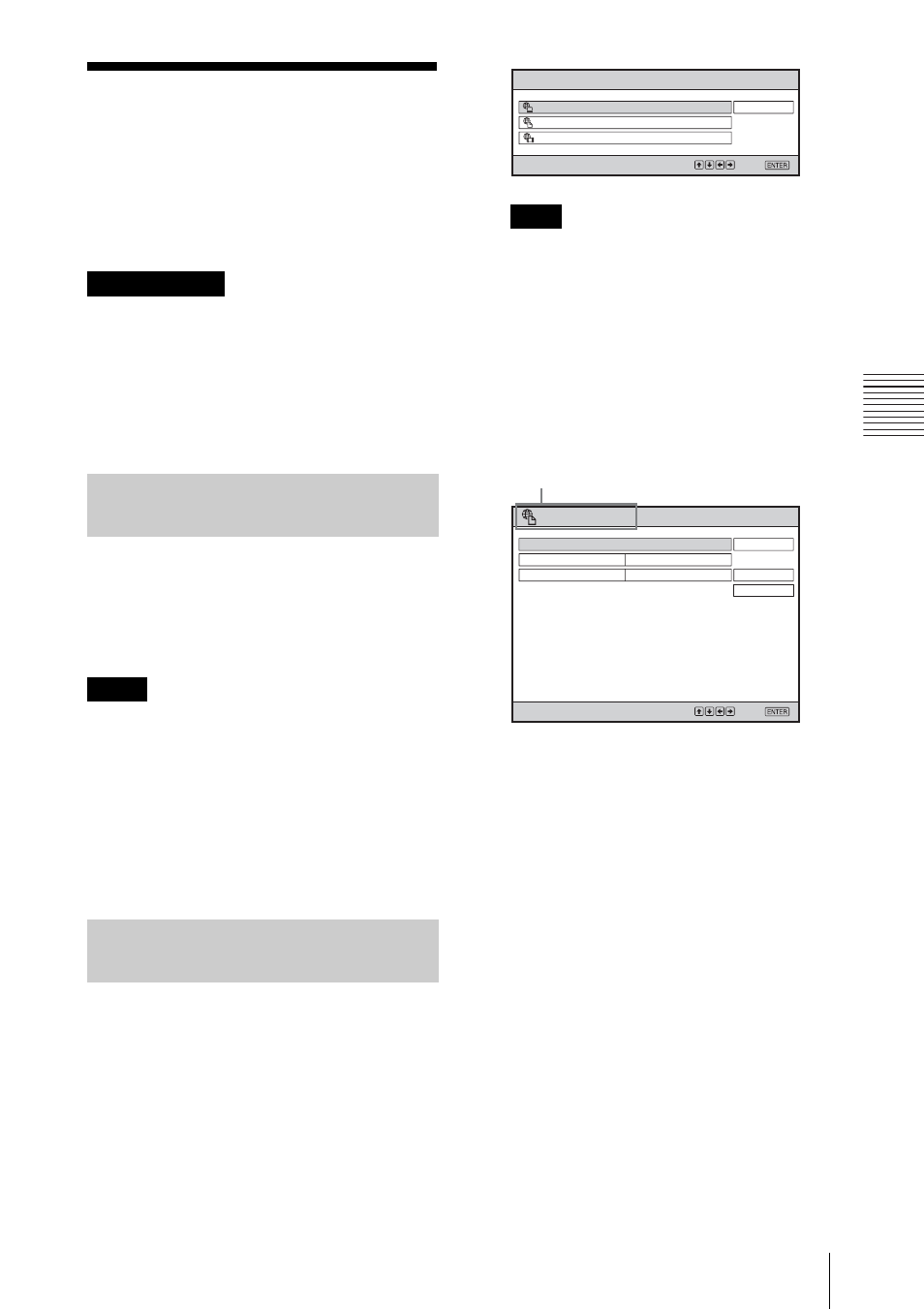
25
Projecting a File Stored on a Network Directly—Network File Viewer
U
s
in
g t
h
e N
e
tw
o
rk
F
eat
u
re
s
Projecting a File
Stored on a Network
Directly—Network
File Viewer
• Connect the projector and a computer via a
network. For details, see “Activating the
Network Features” on page 11.
• There are precautions on use of the Network
File Viewer feature. See “Use of Network
File Viewer” in “Precautions” on page 7
before you start using this feature.
Set the file sharing to the folder that you will
be accessing from the projector.
You can set file sharing with [Properties] in
the [Explorer] window for the folder on the
connected computer.
• Be sure to use one-byte characters for the
folder name (share name). Other characters
cannot be input in the projector.
• Be sure not to delete or move the file while it
is open with the Network File Viewer
feature.
For the configuration on the computer, refer
to the help or the Microsoft website.
1
Press the NETWORK key on the
remote commander.
The input signal setting is set to
“Network.”
2
Press the
v or V
key to select “Switch”
then press the ENTER key.
The Switch dialog box is displayed.
If “Network File Viewer” was selected,
this option is not shown in the Switch
dialog box. In this case, proceed to step 4.
3
Press the
v or V
key to select
“Network File Viewer” then press the
ENTER key.
The Network File Viewer menu is
displayed.
4
Enter the “Folder” you are accessing
and “User Name” and “Password” of
the computer.
When you select an item to be entered
and press the ENTER key, the on-screen
keyboard is displayed.
Enter the folder name “\\(Computer
Name)\(Share name).”
Computer Name: Check it under the
“Computer Name” tab of “System
Properties” on the computer.
Share name: Check it under the
“Sharing” tab of “Folder Properties” on
the computer.
For the procedure for using the on-
screen keyboard, see “Using the On-
Screen Keyboard” on page 23.
5
Select “Connection” then press the
ENTER key.
Before starting
Configuring the Settings on
the Computer
Notes
Configuring the Settings on
the Projector
Note
Select:
Set:
Switch
Close
Network File Viewer
Remote Desktop
Video Streaming
Select:
Set:
Switch
Network File Viewer
Detail Information
Connection
User Name
Folder \\
Password
Network File Viewer display
