Samsung GH68-06997A User Manual
Page 72
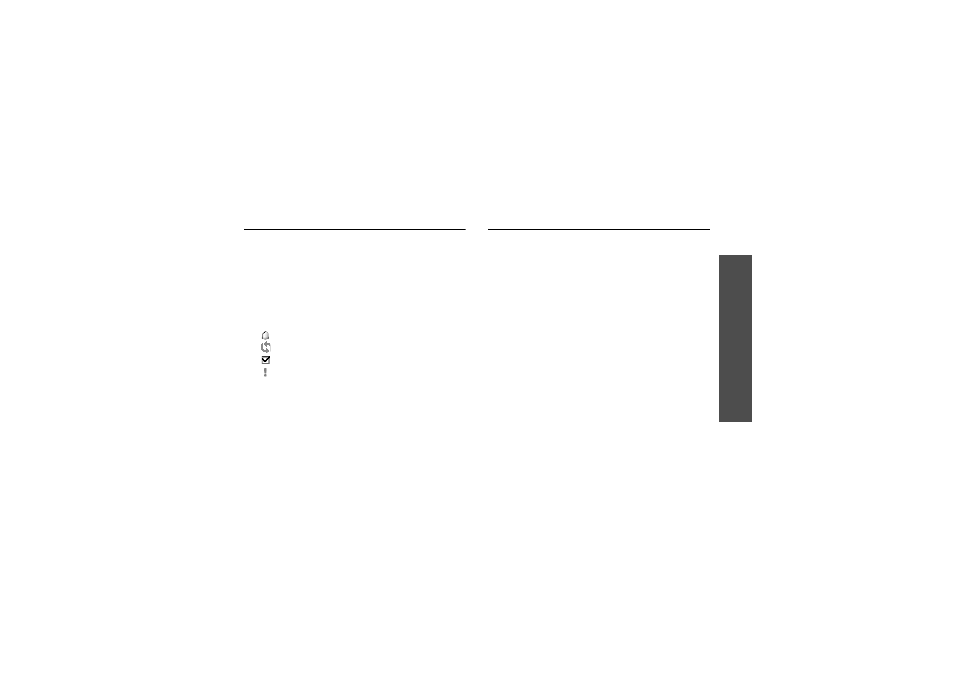
Me
nu
fu
nc
tio
ns
Ca
lendar
(M
en
u 7
)
69
Viewing an event in different mode
By default, the calendar appears in Month view mode.
Press <Options> and select View mode to change
the mode.
Day view
You can view events for the selected date.
Select an event to view its details.
The following icons will be displayed according to the
event’s type and states:
•
Alarm set
•
Recurring event
•
Completed to-do
•
To-do priority; its colour indicates the priority
level (Red: high, Blue: normal, and Grey: low)
Week view
You can view events (only for items stored for
Schedule) for the selected week.
A cell on the timetable indicates the presence of event
information. Select the cell that contains the event you
want.
Viewing a missed alarm event
When you are unable to acknowledge an alarm, the
phone displays a missed alarm notification.
• Press <View> to view the corresponding event.
• Press <Exit>.
Accessing missed alarm event
1. Press <Options> and select Missed alarm
events.
2. Select an event.
3. Press <Confirm> to confirm and delete the event.
Using missed alarm options
From the event list, press <Options> to access the
following options:
• View: display the event details.
• Delete: delete the event.
• Delete all: delete all events.
