Samsung GH68-06997A User Manual
Page 56
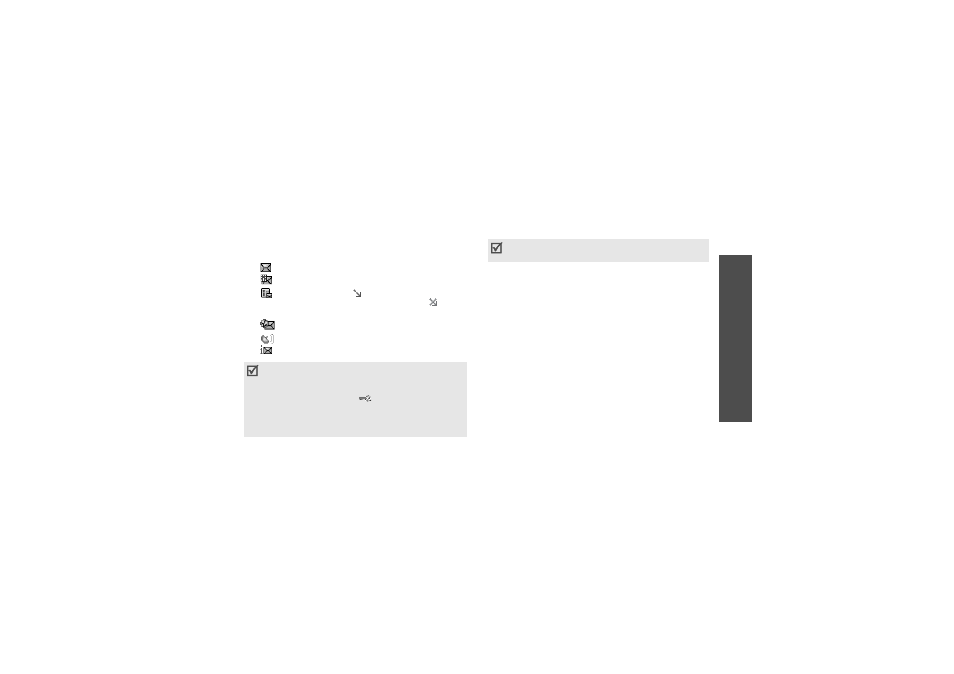
Me
nu
fu
nc
tio
ns
Me
ss
ag
es
(Menu
5)
53
Viewing a message in Inbox
The following icons may appear on the message list;
depending on the message type or status, icons may
vary:
•
SMS
•
MMS
•
MMS notification;
indicates that an MMS is
being retrieved from the server and
indicates that retrieval has failed
•
WAP push messages/OTA messages
•
CB messages
•
Delivery report for your sent messages
While viewing the message list, press <Options> to
access the following options:
• View: open the message.
• Retrieve: retrieve the MMS message from the
server.
• Delete: delete the message.
• Move to My folder: move the message to one of
the folders you have created in the My folders
menu.
• Sort by: change the sort order of the messages.
• Protection: protect the message from being
deleted.
Using message options
While viewing a message, press <Options> to access
the following options:
SMS messages
• Reply: reply to the sender.
• Forward: forward the message.
• According to the DRM (Digital Rights
Management) system, messages having web
content may not be able to be forwarded.
They are indicated by
.
• A ! icon next to a message means that a
message is of high priority. A grey-coloured
message icon is of low priority.
Options may vary depending on your country or
service provider.
