Samsung GH68-06997A User Manual
Page 59
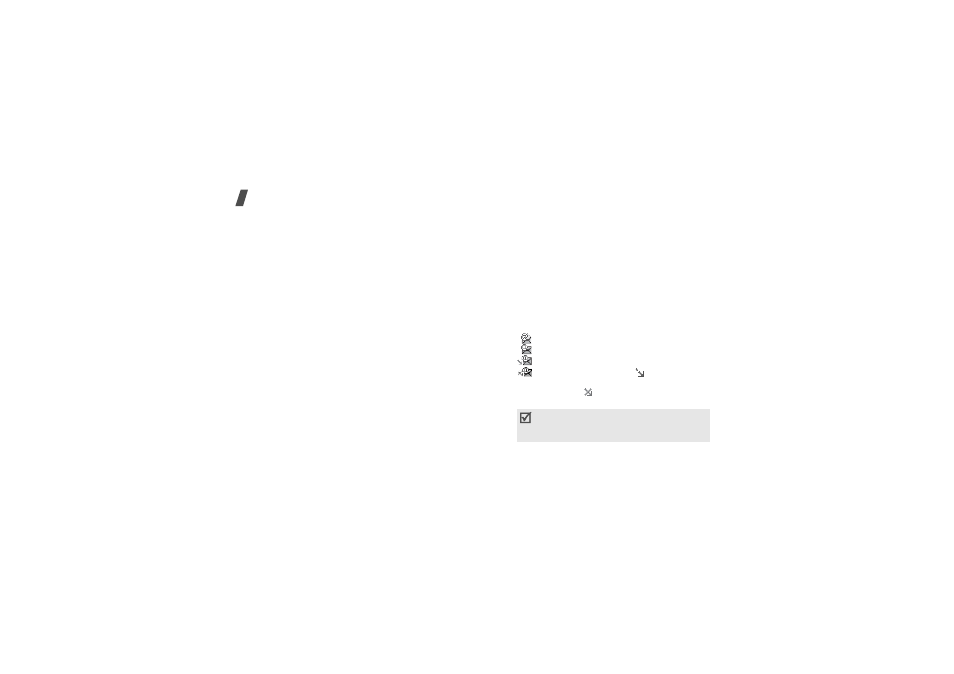
56
Menu functions
• Properties: view the message properties.
Sent
(Menu 5.2.4)
This folder stores messages that you have sent.
While viewing a message or the message list, press
<Options> to access the following options:
• View: open the message.
• Send: send the message.
• Delete: delete the message or all messages.
• Move to My folder: move the message to one of
the folders you have created in the My folders
menu.
• Sort by: change the sort order of the messages.
• Forward: forward the message to other people.
• Cut address: extract URL, e-mail addresses, or
phone numbers from the message.
• Protection: protect the message from being
deleted.
• Properties: view the message properties.
Email box
(Menu 5.2.5)
This folder stores e-mails that you have received.
1. Select an e-mail account.
2. Press <Yes> when Check new Email is displayed
to get new mails from the server.
The phone checks for new e-mails and retrieves
received e-mails.
The following icons may appear on the message
list; depending on the e-mail status, icons may
vary:
•
has been read
•
has not been read
•
has been retrieved from the server
•
has not been retrieved;
indicates that
an e-mail is being retrieved from the
server and
indicates that retrieval has
failed
A ! icon next to a message means that a
message is of high priority. A grey-
coloured message icon is of low priority.
