Removing an original misfeed, Removing a misfed original from the automatic, Document feeder – Sharp AR-M700N User Manual
Page 53: 2removing an original misfeed
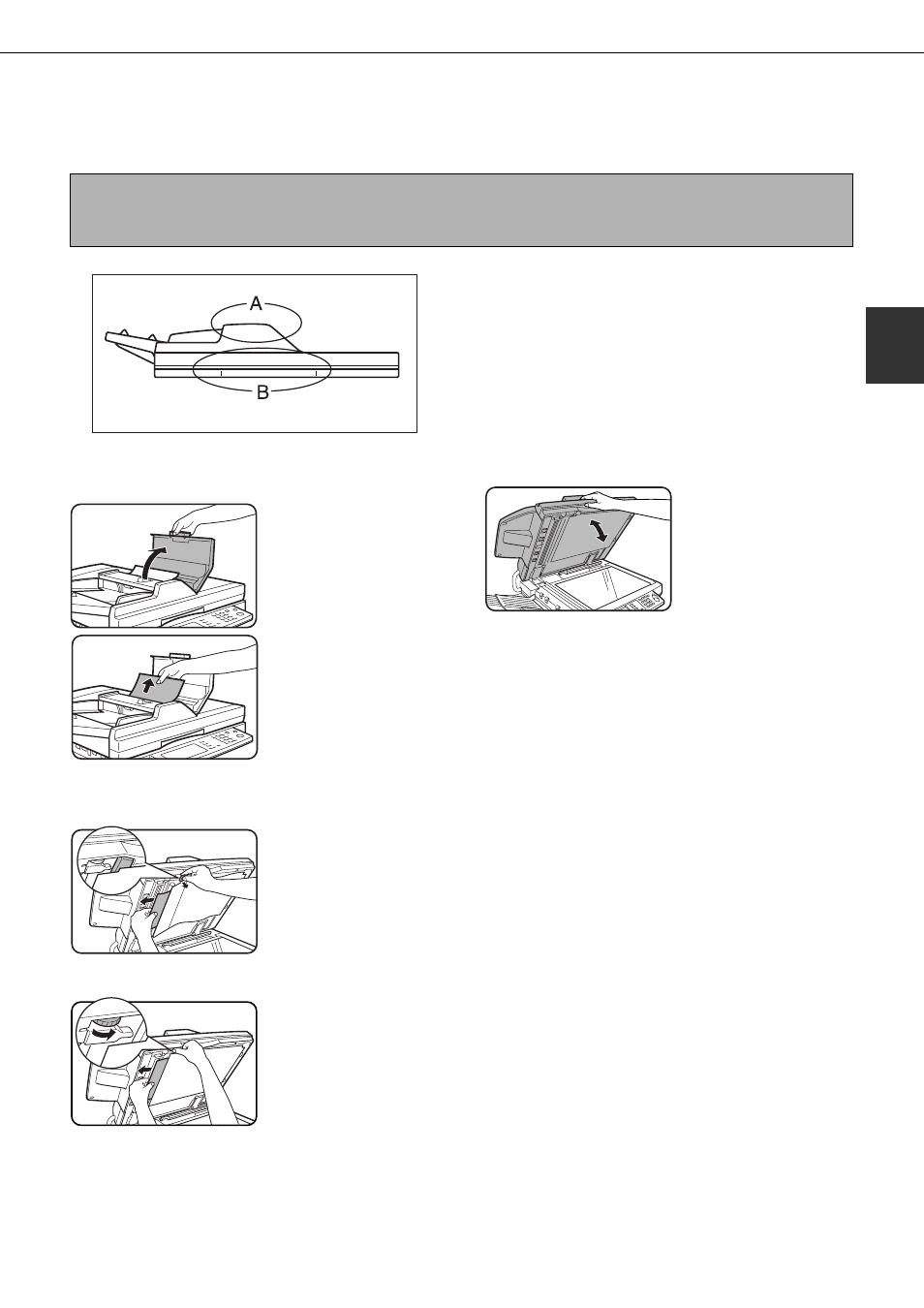
2-25
2
REMOVING AN ORIGINAL MISFEED
Removing a misfed original from the automatic document feeder
If an original misfeed occurs in the automatic document feeder, follow the steps below to remove the misfed original.
Check locations A and B in the diagram at left to
remove the original.
1
Removing misfeeds from each location.
●
●
●
● Check location A
Open the document feeder
cover and gently remove
the misfed original without
tearing it. Close the
document feeder cover.
●
●
●
● Check location B
●
●
●
● Misfeed in the transfer unit
Open the document
transfer cover, hold the
paper guide open, and
remove the misfed
original.
●
●
●
● Misfeed in the document exit unit
Open the document
transfer cover. Rotate the
transfer roller in the
direction of the arrow and
gently remove the original
without tearing it.
2
Open and close the document feeder
cover.
Opening and closing the
cover clears the misfeed
display. Copying cannot
be resumed until this
step is performed.
However, this step is not
necessary after a
misfeed is removed from location B.
A message may appear indicating the number of
originals which must be returned to the document
feeder tray. Return the originals to the document
feeder tray and press the [START] key.
NOTES
● For misfeed removal in the main unit and other peripheral devices, see page 2-18
● When a misfeed occurs, touch the [INFORMATION] key to display detailed information for misfeed removal.
