Multi shot – Sharp AR-M700N User Manual
Page 119
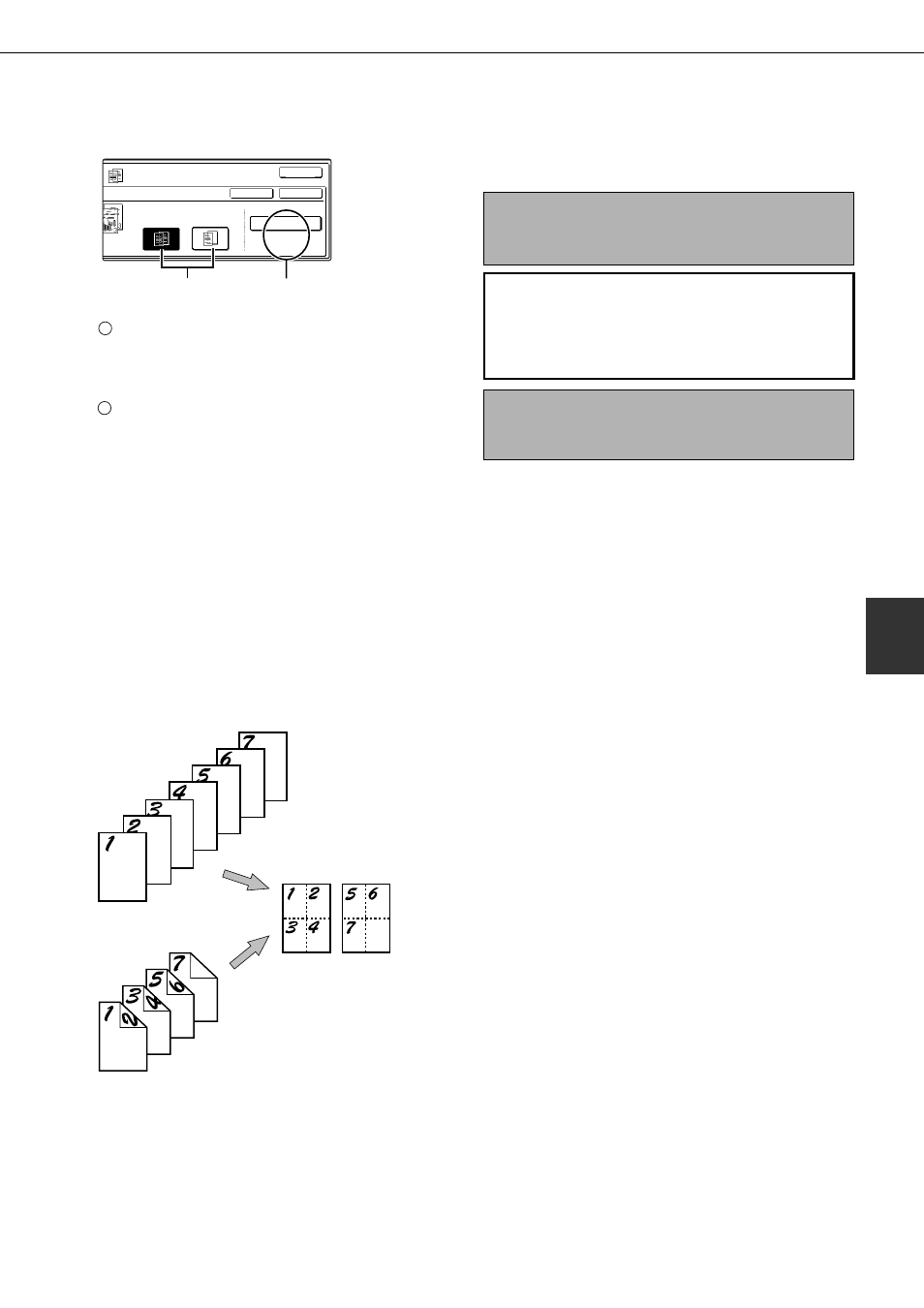
SPECIAL MODES
5-23
5
7
Set the insertion conditions for the insert
paper.
Select whether or not the insert paper will be
copied on with the (X) keys ([YES] or [NO]). If
[YES] is selected, insert paper cannot be fed
from an inserter.
The (Y) key shows the tray selected for the insert
paper and the paper size and type. To select a
different tray, touch this key to display the tray
selection screen and select the tray that has the
insert paper.
8
Touch the outer [OK] key in the screen of
step 7.
You will return to the main screen of copy mode.
Multi shot
Multiple original pages can be copied onto one sheet of copy paper in a uniform layout. Select 2in1 to copy two
original pages onto one sheet, or 4in1 to copy four original pages onto one sheet. This function is convenient when
you wish to present multiple pages in a compact format, or show a view of all pages in a document.
[Example] Copying 4 original pages onto one sheet of paper
(Page number : F4in1, layout : left top : right top (see the next page))
● When using the multi shot function, place the
originals, select the desired paper size, and
select the copying mode before selecting the
multi shot function on the special modes screen.
● When using the multi shot function, the
appropriate copy ratio will be automatically set
based on the original size, paper size, and the
number of originals to be copied onto one sheet.
The minimum reduction ratio is 25%. The
original size, copy paper size, and selected
number of original pages may require that the
ratio be less than 25%. As copying will take
place at 25% in this case, part of the original
images may be cut off.
PRINT ON INSERT SHEETS
YES
NO
OK
OK
CANCEL
INSERTION SHEET
TRAY5
A4
PLAIN
(X)
(Y)
1
2
NOTE
If insert paper is fed from an inserter, the output will
be delivered to the finisher (or saddle stitch finisher).
About the steps that follow
If an automatic document feeder is being used,
see pages 4-7 through 4-10. If the document
glass is being used, see pages 4-11 through 4-
13.
To cancel the Transparency film with insert sheets
function, touch the [CANCEL] key on the
Transparency film with insert sheets setting screen.
One-sided copies from
one-sided originals
One-sided copies from
two-sided originals
Copies
