Changing resolution and color, 78 changing resolution and color – Samsung P55 User Manual
Page 79
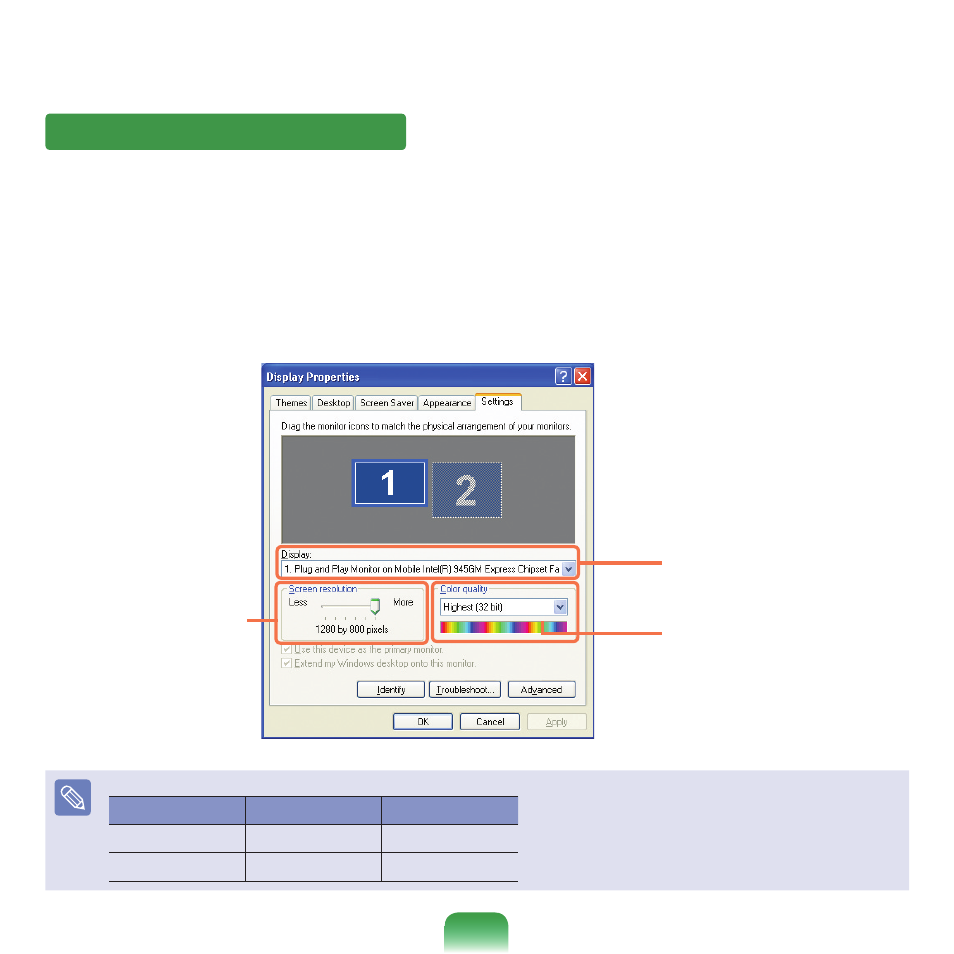
78
Changing Resolution and Color
A resolution is the number of pixels displayed on the
screen. If you set the resolution to a higher value, items
on the screen will be displayed smaller and the screen
looks wider than the pervious. As color quality gets higher,
more colors can be represented.
1
Click
Start > Control Panel > Appearance and
Themes > Change the screen resolution.
2
Click
Settings and change the resolution and color
quality. Then, click
OK.
You can select a graphic chip set.
Click the pull-down menu button to
select the number of colors you want.
Move the slider bar to set the
resolution.
It is recommended to set the resolution and color quality depending on the LCD type of your computer as the following:
LCD Type
Resolution
Color Quality
XGA
1024 x 768
Strongest (32-bit)
SXGA+
1400 x 1050
Strongest (32-bit)
- NC10 (12 pages)
- GT-P7300 (133 pages)
- M6000 (130 pages)
- M60 (201 pages)
- Tablet (44 pages)
- Q45c (199 pages)
- Galaxy Tab 8.9 (188 pages)
- X22 (197 pages)
- Q46 (194 pages)
- GT-P7100 (108 pages)
- R71 (196 pages)
- Q71 (191 pages)
- M55 (161 pages)
- GT-P6210 (200 pages)
- V1.3.0 (26 pages)
- Q35 (157 pages)
- 8.9 (176 pages)
- X65 (195 pages)
- S3C2440A (560 pages)
- Galaxy Tab A3LSGHI987 (146 pages)
- GALAXY Tab SGH-I987 (149 pages)
- Q30 (127 pages)
- NP270E5V (27 pages)
- NP670Z5E (157 pages)
- NP275E5E (135 pages)
- NP270E5GI (134 pages)
- NP535U3C (154 pages)
- NP370R5E (133 pages)
- XE500T1C (122 pages)
- XE500T1C (117 pages)
- NP270E5UE (27 pages)
- NP930X5J-S01US (149 pages)
- NP930X5J-S01US (115 pages)
- NP900X3D-A03US (138 pages)
- NP900X4D-A03US (129 pages)
- NP470R5E-K01UB (120 pages)
- NP470R5E-K01UB (126 pages)
- NP470R5E-K01UB (125 pages)
- NP700Z3C-S01US (156 pages)
- NP355V4C-A01VE (140 pages)
- NP940X3G-S01US (149 pages)
- NP940X3G-S01US (147 pages)
- NP915S3G-K02US (145 pages)
- NP915S3G-K02US (118 pages)
