Inserting the usb modem, Removing the usb modem, Inserting the usb modem removing the usb modem – Sprint Nextel 595U User Manual
Page 30
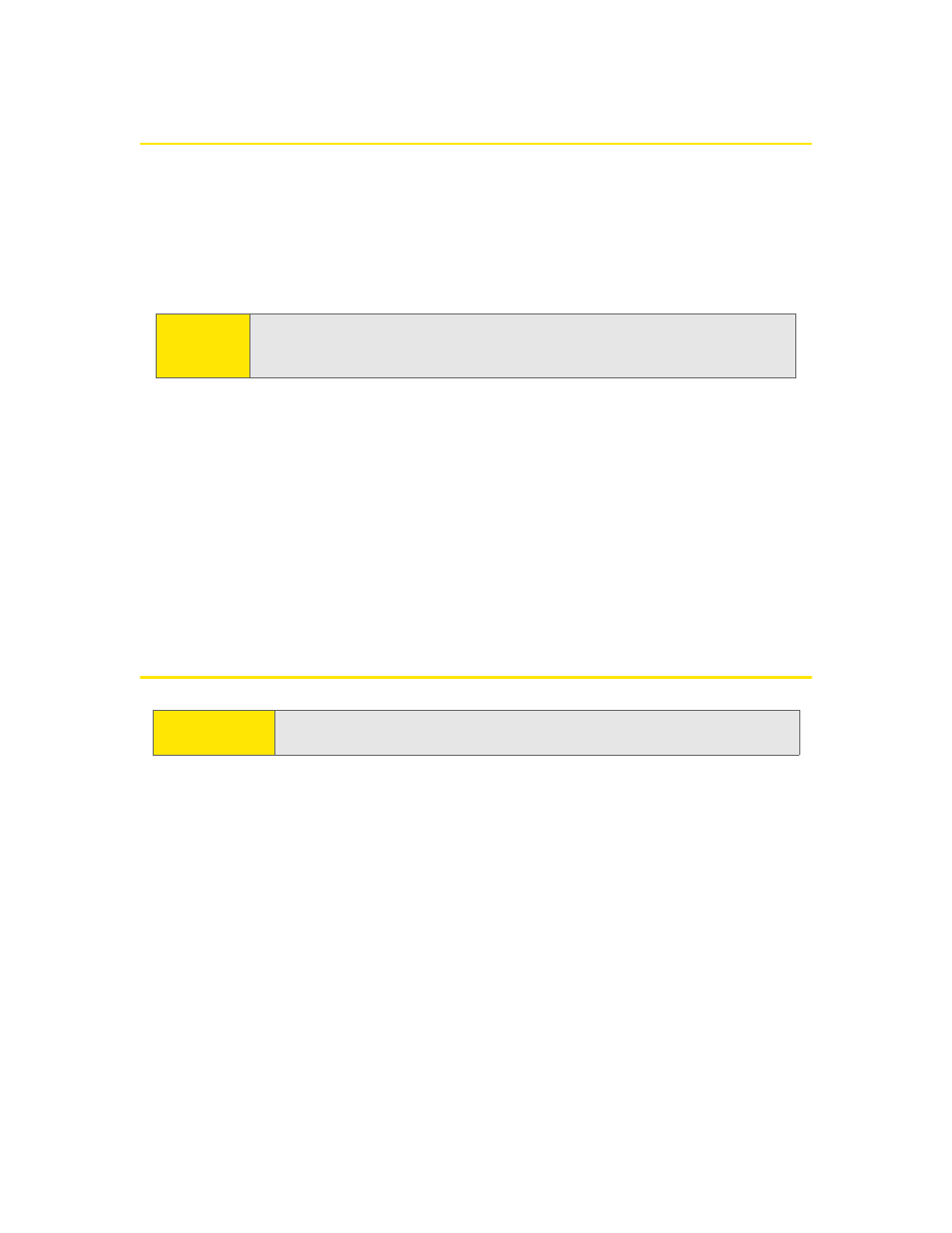
22
Section 2B: Inserting and Removing the USB Modem
Inserting the USB Modem
To insert the USB modem into a notebook or desktop computer:
ᮣ
Holding the USB modem by its sides, insert it into the USB slot of your
computer.
Alternatively, you can attach the USB extension cable to your computer’s USB
slot, and then connect the USB modem to the USB extension cable.
When you insert the USB modem into a Windows computer, the following should
occur:
ⅷ
The first time the USB modem is inserted, Windows detects the USB modem
and installs the drivers for it. This may take a few minutes. Once completed,
Sprint Connection Manager should display “Disconnected.” To connect to the
network, click GO in the Mobile Broadband window.
ⅷ
If sound effects are enabled, the computer beeps.
The USB modem is powered as soon as you insert it.
Removing the USB Modem
To remove the USB modem:
1. Exit Sprint Connection Manager if it is open (page 49).
2. Remove the USB modem from your computer’s USB slot by gripping both
sides of the USB modem and pulling straight out.
Note:
If your computer’s USB slot is vertical, use the USB extension cable. Do not
insert the USB modem or USB extension cable into a USB hub or a USB slot
on a keyboard.
IMPORTANT!
When inserting or removing your USB modem, always grip the USB
modem by its sides, as this prevents damage to the USB modem.
