Samsung CLX-8540ND User Manual
Page 103
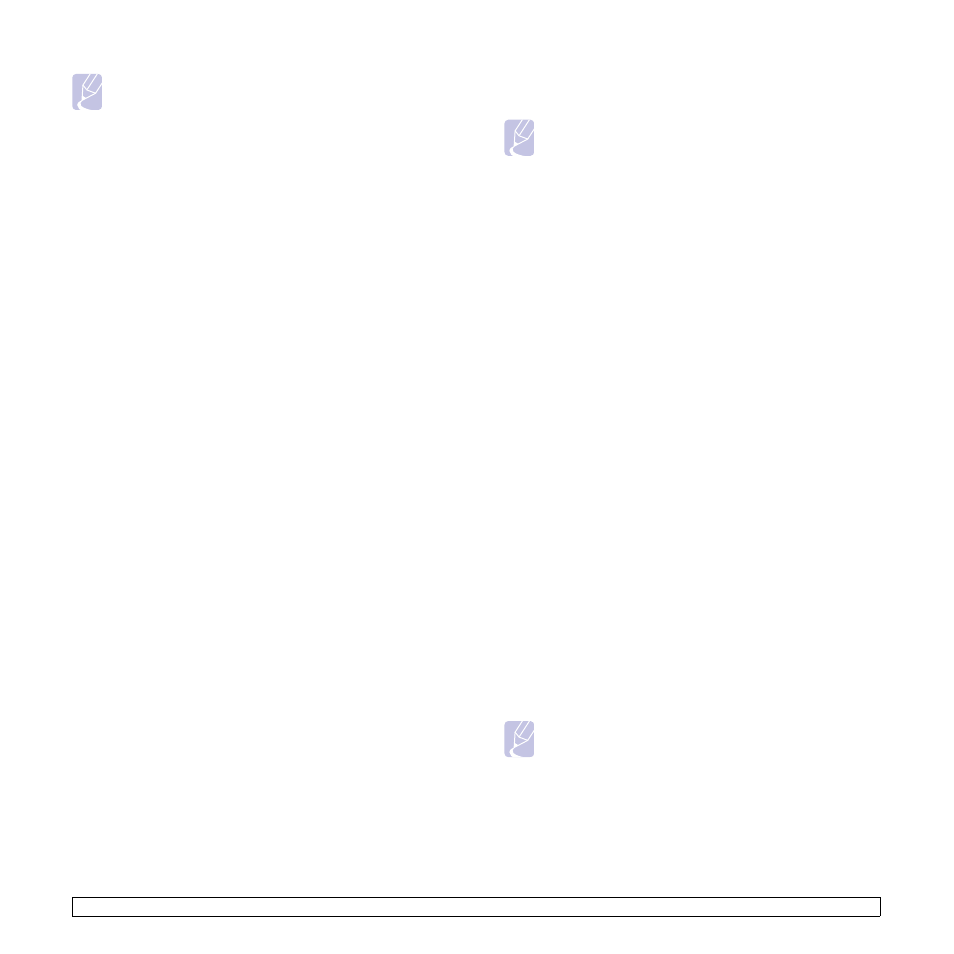
12
.10
Note Before configuring network authentication, you need to 5 Click on the Apply button. 6 Click on Authority, and check the Role Name according to the - Users can create a new role group by clicking on the Add button. 7 Click on User Profile and check the users. - You can create a new role group by clicking on the Add button. Automatically add your information to Address Book option. - Select the user’s accounting ID if the accounting service is activated. - Select the user’s role from Role. 8 Click Apply. Enabling network authentication by Kerberos 1 Log in to the SyncThru™ Web Service as an administrator. (See 2 Select Security > Network Security > External Authentication > Kerberos Server. - Click on the Add button if you want to add more servers. 3 Enter the realm used for Kerberos login. 4 Select the IP Address or Host Name. 5 Enter the IP address in dotted decimal notation or as a host name. 6 Enter the server port number, from 1 to 65535. 7 The default port number is 88. 8 You can add a backup domain as a previous step. 9 Click on Apply. Enabling network authentication by SMB 1 Log in to the SyncThru™ Web Service as an administrator. (See 2 Select Security > External Authentication Server > SMB Server. - Click on the Add button if you want to add more servers. 3 Enter the domain that is used for SMB login. 4 Select IP Address or Host Name. 5 Enter the IP address in dotted decimal notation or as a host name. 6 Enter the server port number, from 1 to 65535. 7 The default port number is 139. 8 Users can add a backup domain as in the previous step. 9 Click on Apply. Note Users can add up to 6 alternate domains. Enabling network authentication by LDAP 1 Log in to the SyncThru™ Web Service as an administrator. (See 2 Select Security > Network Security > External Authentication > LDAP Server. - Click on the Add button if you want to add more servers. 3 Enter your machine’s IP address as the URL in a browser and click to access the SyncThru™ Web Service of your machine. 4 Log in to the SyncThru™ Web Service as an administrator. (See 5 Click Security > Network Security > External Authentication > LDAP Server. 6 Select IP Address or Host Name. 7 Enter the IP address in dotted decimal notation or as a host name. 8 Enter the server port number, from 1 to 65535. The default port number is 389. 9 Enter Search Root Directory, the top search level of the LDAP 10 Select Authentication method. There are two options for LDAP Anonymous: This is used to bind with null password and login ID Simple : This is used to bind with the login ID and password in SWS. 11 Check the box next to Append Root to Base DN. 12 Select Match User°Øs Login ID to the following LDAP attribute 13 Enter your login name, password, maximum number of search Note LDAP Referral : LDAP client will search the referral server if the LDAP server has no data to reply to the query and if the LDAP 14 Select Search Name Order. 15 Check the box next to "From:" Field Security Options.
configure External Authentication Server from Security >
Network Security
current user’s role.
- If you want add the information to Address Book, check the
page 13.9.)
Server
page 13.9.)
page 13.9.)
Server
Go
page 13.9.)
Server
directory tree.
server login:
(Password and login ID are grayed out in SWS).
(options are CN, UID, or UserPrincipalName).
results, and search timeout.
server has a referral server.
