Melody composer – Samsung SGH-R220 User Manual
Page 37
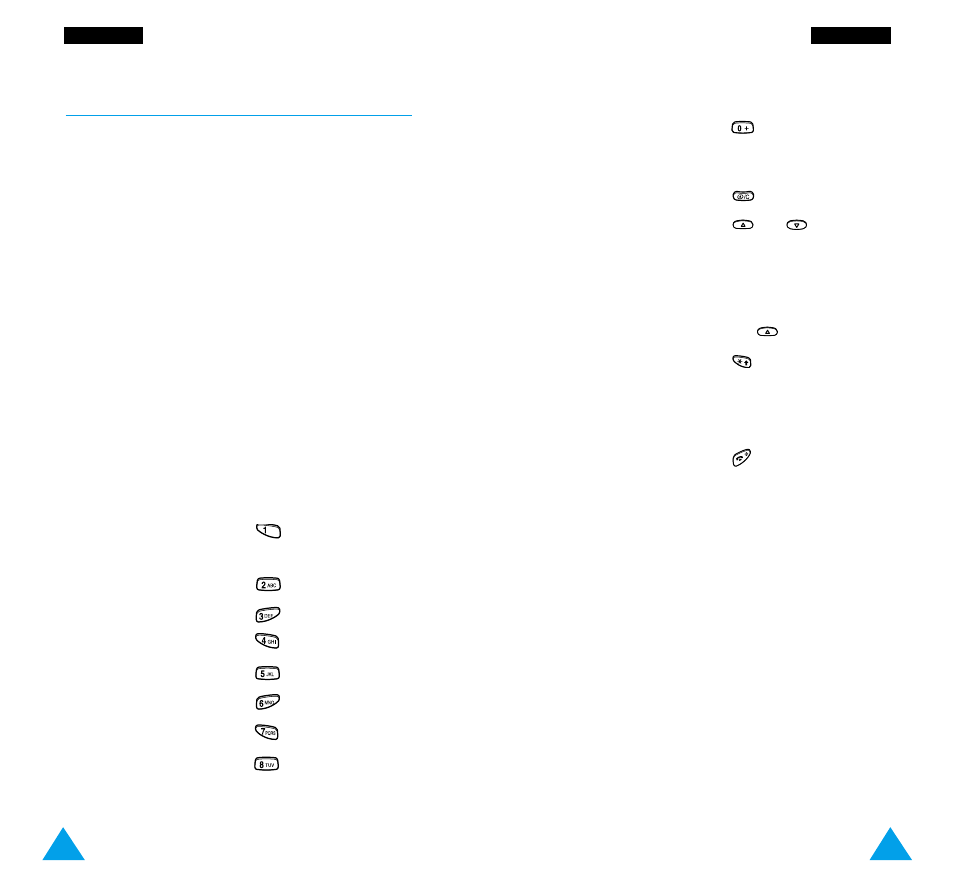
71
TTo
on
ne
ess
TTo
on
ne
ess
70
Melody Composer
Menu 3-2
This option allows you to compose your own melody
to be used as the ringing tone.
• Three octaves are available.
• A maximum of 100 notes can be entered.
• You can adjust the length of the notes and add
rests, as required.
Composing a Melody
You can compose three melodies.
1. When you access the menu, the names of any
melodies created are displayed. Otherwise,
(Empty) appears. Select the melody that you wish
to create or edit.
2. Press the Select soft key and compose your
melody using the following keys.
To...
Then press the...
Enter C, the first note
key.
in the musical scale
Enter D
key.
Enter E
key.
Enter F
key.
Enter G
key.
Enter A
key.
Enter B
key.
Move a note up or
key.
down one octave
To...
Then press the...
Enter a rest
key (press the key
until the rest is of the
required length).
Delete notes
key.
Move a note a
or
key (for
semitone up or down
example, the note A
changes to A#, B, C, C#,
and so on in the scale
each time you press
the
key).
Change the length
key (the length
of a note
will be changed each
time you press the key).
Listen to your melody
Listen soft key.
Cancel your changes
key.
3. When you are satisfied with your melody, press
the Yes soft key.
4. Enter a title for the melody.
Note: For further details on how to enter
characters, refer to page 35.
You are asked if the melody is to become the
ringing tone.
5. To use the melody as the ringing tone, press the
Yes soft key.
The melody is saved and is played each time your
phone rings. You can also select the melodies
composed via the Ring Tone menu option (3-1).
