Changing the font setting, Using the setip program – Samsung CLX-6240 Series User Manual
Page 31
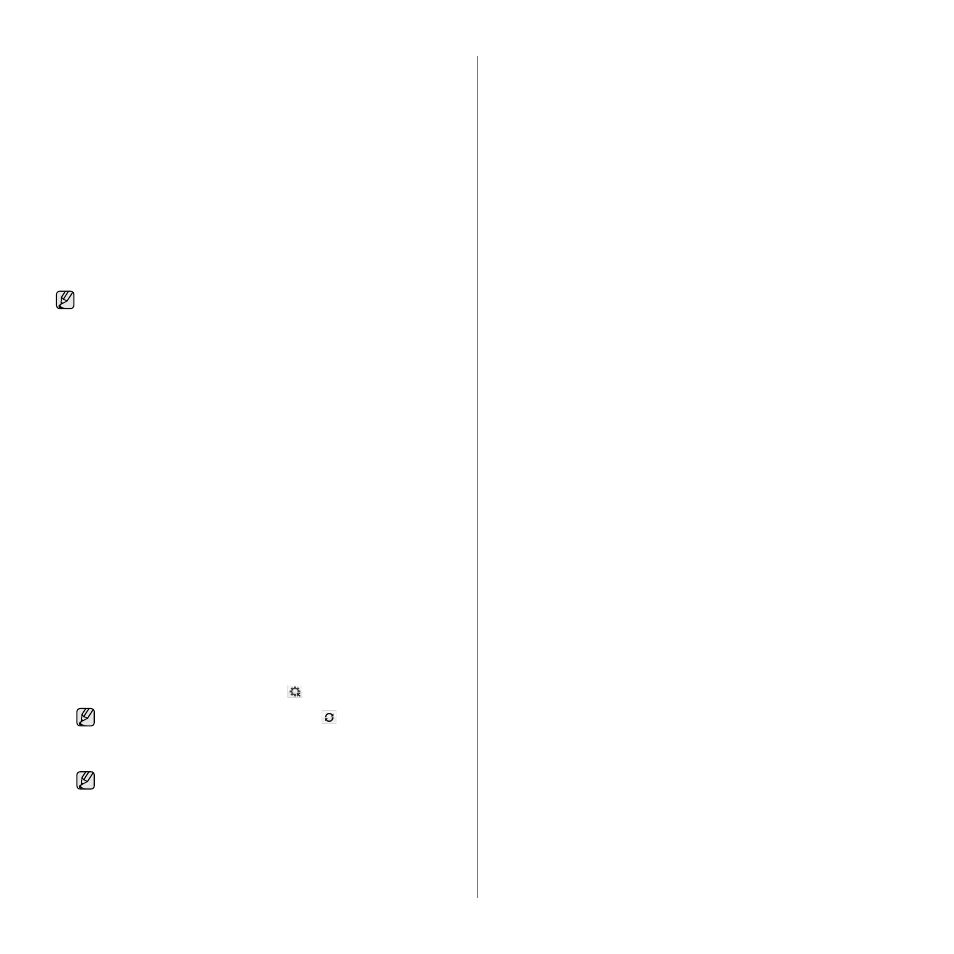
Getting started_ 31
Changing the font setting
Your machine has preset the font for your region or country.
If you want to change the font or set the font for special condition such as
the DOS environment, you can change the font setting as follows:
1. Ensure that you have installed the printer driver from the provided
software CD.
2. Double-click the Smart Panel icon on the Windows task bar (or
Notification Area in Linux). You can also click Smart Panel on the status
bar in Mac OS X.
3. Click Printer Setting.
4. Click Emulation.
5. Confirm if PCL is selected in Emulation Setting.
6. Click Setting.
7. Select your preferred font in the Symbol set list.
8. Click Apply.
Using the SetIP program
This program is for the network IP setting using the MAC address which is
the hardware serial number of the network printer card or interface.
Especially, it is for the network administrator to set several network IPs at
the same time.
Installing the program
1. Insert the driver CD provided along with your machine. When the driver
CD runs automatically, close the window.
2. Start Windows Explorer and open the X drive. (X represents your CD-
ROM drive.)
3. Double click Application > SetIP.
4. Open the folder of the language you plan to use.
5. Double click Setup.exe to install this program.
6. Follow the instructions in the window and complete the installation.
Starting the program
1. From the Windows Start menu, select All Programs > Samsung
Network Printer Utilities > SetIP.
2. Select the name of your printer and click
.
3. Enter the network card's MAC address, IP address, subnet mask,
default gateway, and then click Apply.
4. Click OK to confirm the settings.
5. Click Exit to close the SetIP program.
Following information shows the proper font list for corresponding
languages.
•
Russian: CP866, ISO 8859/5 Latin Cyrillic
•
Hebrew: Hebrew 15Q, Hebrew-8, Hebrew-7 (Israel only)
•
Greek: ISO 8859/7 Latin Greek, PC-8 Latin/Greek
•
Arabic & Farsi: HP Arabic-8, Windows Arabic, Code Page 864,
Farsi, ISO 8859/6 Latin Arabic
•
OCR : OCR-A, OCR-B
If you cannot find your printer name, click
to refresh the list.
If you do not know the network card's MAC address, print the
machine's network information report. (See "Printing reports" on
