Control panel overview, Clx-6200fx, clx-6210fx, clx-6240fx only, 20 control panel overview – Samsung CLX-6240 Series User Manual
Page 20
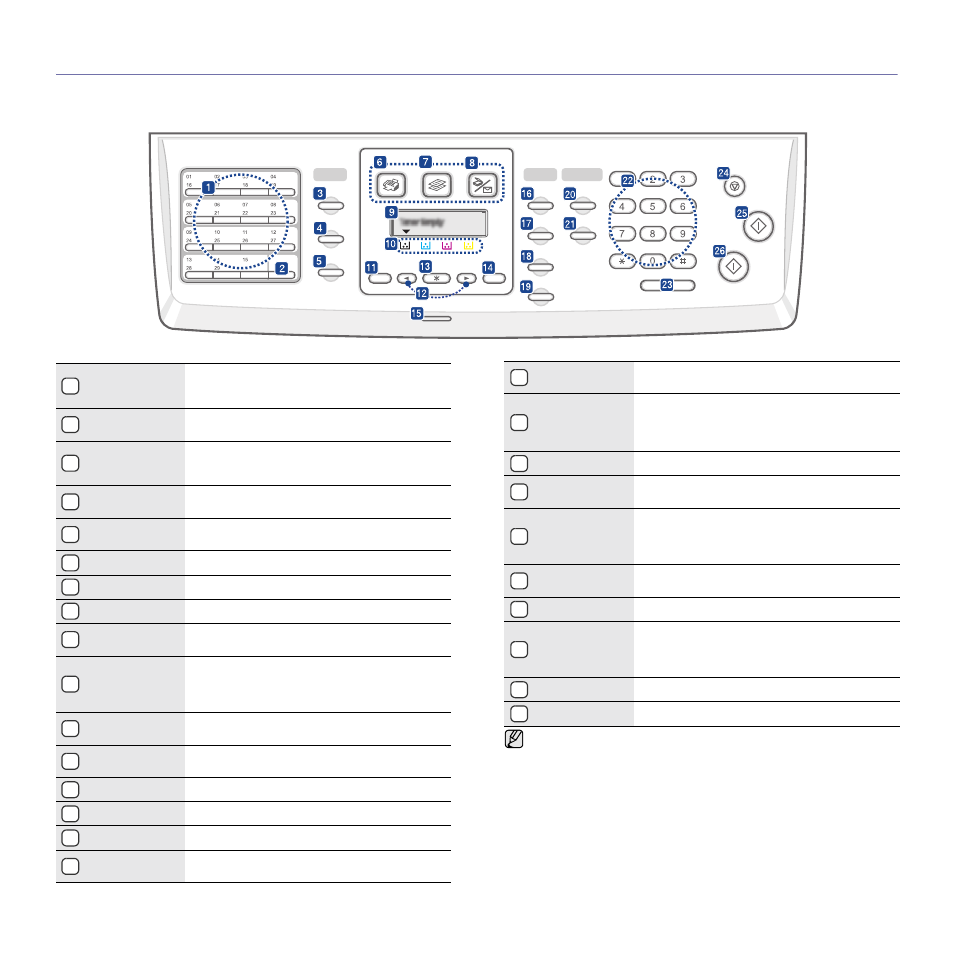
20 _Introduction
CONTROL PANEL OVERVIEW
CLX-6200FX, CLX-6210FX, CLX-6240FX only
1
Speed buttons
Allows you to store frequently-dialed fax
numbers and enter them with the touch of a few
buttons.
2
Shift
Allows you to shift the speed buttons to access
numbers 16 through 30.
3
Address Book
Allows you to store frequently used fax numbers
in memory or search for stored fax numbers or
email addresses.
4
Resolution
Adjusts the document resolution for the current
fax job.
5
Redial/Pause
In ready mode, redials the last number, or in Edit
mode, inserts a pause into a fax number.
6
Fax
Activates Fax mode.
7
Copy
Activates Copy mode.
8
Scan/Email
Activates Scan mode.
9
Display
Shows the current status and prompts during an
operation.
10
Toner colors
The toner colors shown below the LCD display
co-works with the display messages. See Status
LED with the toner cartridge messages on page
11
Menu
Enters Menu mode and scrolls through the
available menus.
12
Left/right arrow
Scroll through the options available in the
selected menu, and increase or decrease values.
13
OK
Confirms the selection on the screen.
14
Back
Sends you back to the upper menu level.
15
Status
Shows the status of your machine. See page 22.
16
Darkness
Adjusts the document brightness for the current
copy job. See "Darkness" on page 38
17
Original Type
Selects the document type for the current copy
job. See "Original Type" on page 38
18
ID Copy
You can copy both sides of the ID Card like a
driver’s license to a single side of paper. See
page 39.
19
Reduce/Enlarge
Makes a copy smaller or larger than the original.
20
Duplex
Allows you to print documents on both sides of
the paper.
21
USB Print
Allows you to directly print files stored on a USB
Memory device when it is inserted into the USB
memory port on the front of your machine. See
page 57.
22
Number keypad
Dials a number or enters alphanumeric
characters. See page 30.
23
On Hook Dial
Engages the telephone line.
24
Stop/Clear
Stops an operation at any time. In ready mode,
clears/cancels the copy options, such as the
darkness, the document type setting, the copy
size, and the number of copies.
25
Color Start
Starts a job in Color mode.
26
Black Start
Starts a job in Black and White mode.
•
All illustrations on this user’s guide may differ from your machine
depending on its options or models.
•
The surface of the output tray may become hot if you print a large
number of pages at once. Make sure that you do not touch the
surface, and do not allow children near it.
