Sony Ericsson Cell Phone User Manual
Page 53
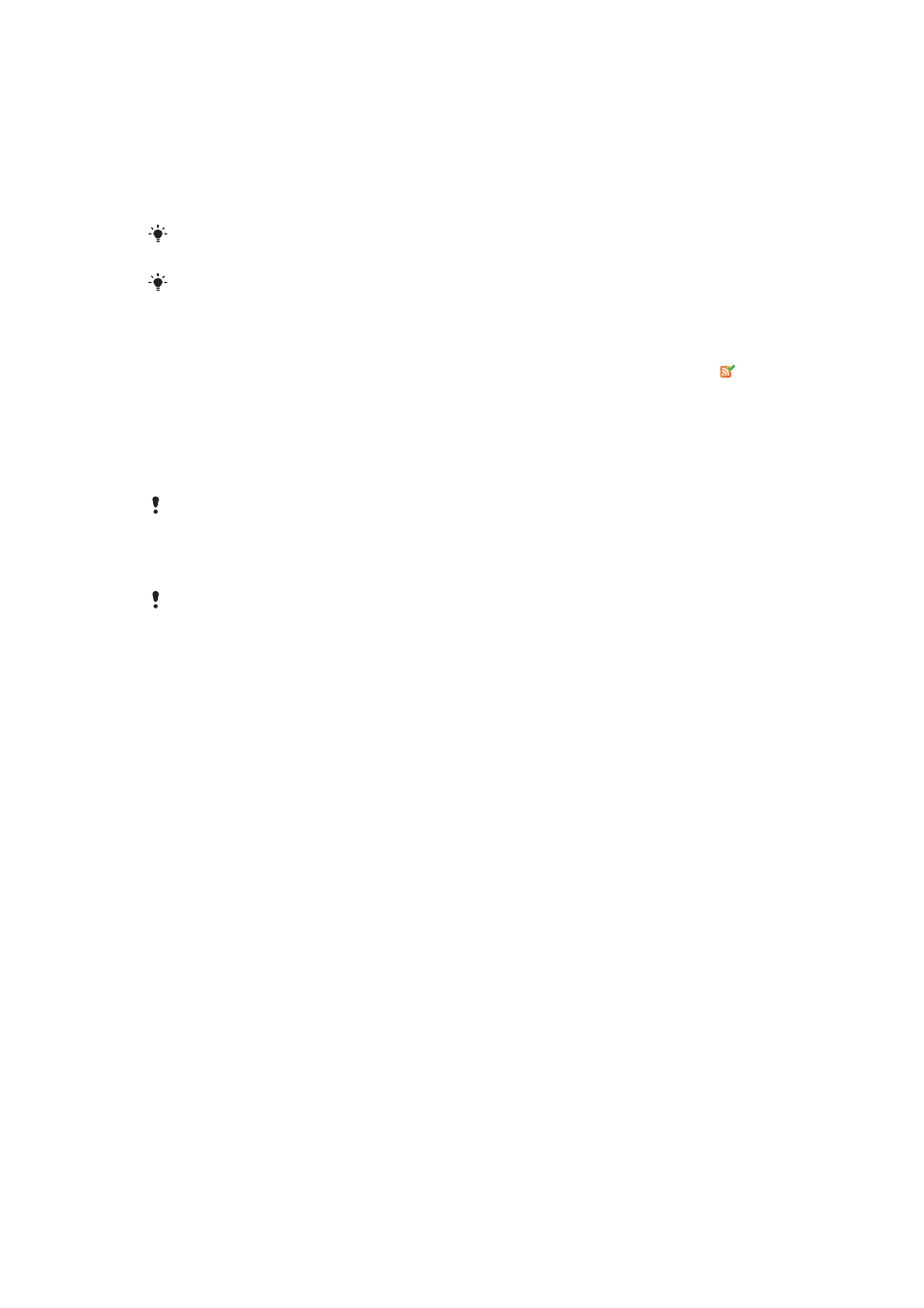
To download content via web feeds
1
Select Menu > Media > Web feeds.
2
Select Options >Update feed.
3
Scroll to an updated feed and select View.
4
Scroll to a heading by pressing the navigation key left or right.
5
Scroll to the item you want to download by pressing the navigation key downwards,
then select Options > Download file.
You can access downloaded files from the File transfer manager. See File transfers on
page 52.
You can also subscribe to and download web feed content to a computer using the Media Go™
application. See To transfer content using Media Go™ on page 40.
Updating web feeds
You can manually update your feeds, or schedule updates. When updates arrive,
appears on the screen.
To schedule web feed updates
1
Select Menu > Media > Web feeds.
2
Scroll to a feed and select Options > Schedule update.
3
Select an option.
Frequent updates may be costly.
Web feeds in standby
You can show news updates on the standby screen using the ticker application.
This application may not be available in all markets.
To show web feeds in standby
1
Select Menu > Media > Web feeds.
2
Scroll to a feed and select Options > Settings > Standby ticker > Show in
standby.
To access web feeds from standby
1
From standby, select Ticker.
2
To read more about a feed, press the navigation key upwards or downwards to scroll
to a headline, then select View.
Podcasts
Podcasts are files, for example, radio programmes or video content, that you can download
and play. You subscribe to and download podcasts using web feeds.
To access audio podcasts
•
Select Menu > Media > Music > Music feeds.
To access video podcasts
•
Select Menu > Media > Video > Video feeds.
Photo feeds
You can subscribe to photo feeds and download photos.
To access photo feeds
•
Select Menu > Media > Photo > Photo feeds.
53
This is an Internet version of this publication. © Print only for private use.
