Backing up and restoring – Sony Ericsson Cell Phone User Manual
Page 41
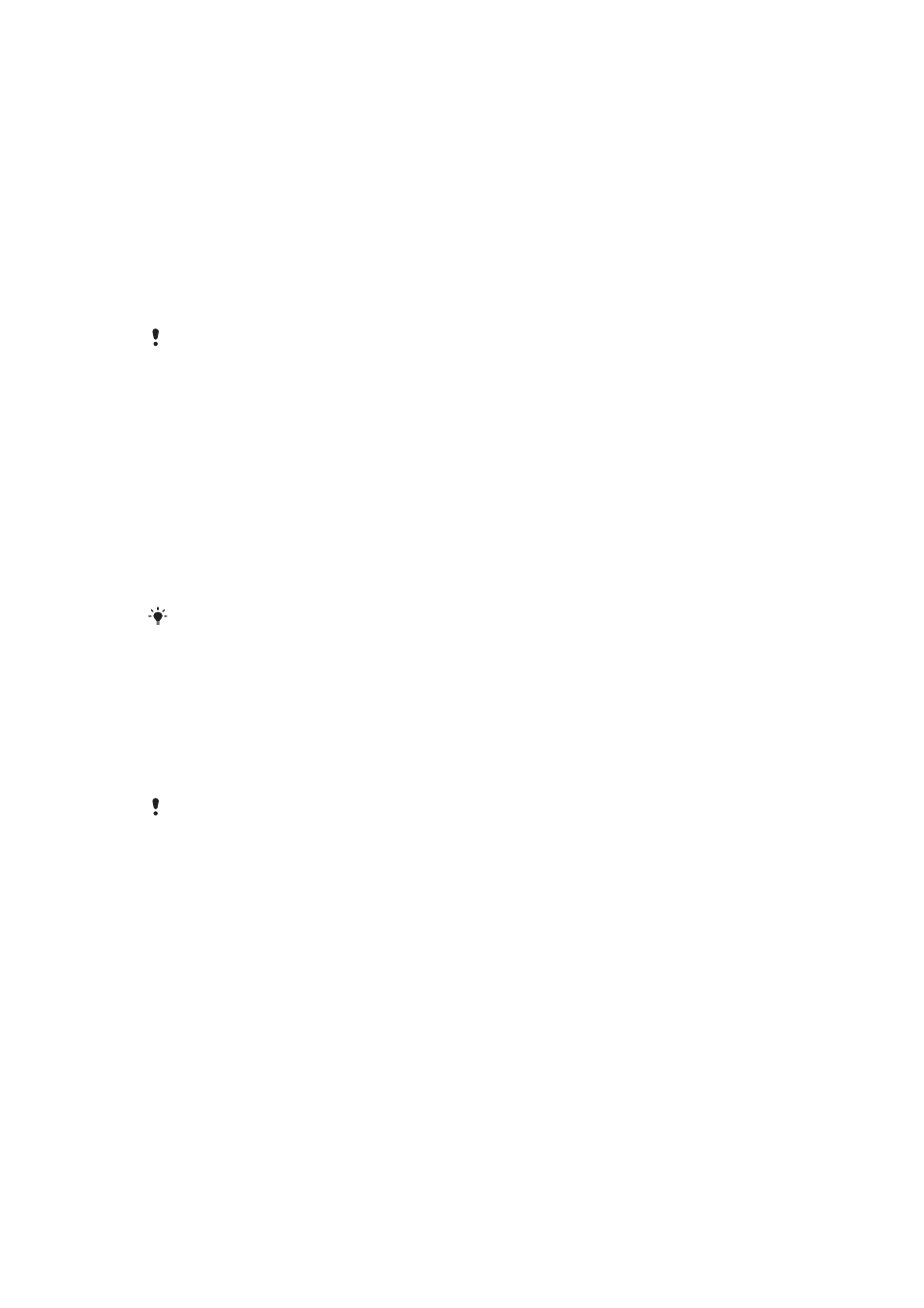
To turn on Power save
•
Select Menu > Settings > Connectivity > Bluetooth > Options > Power save >
On.
Transferring sound to and from a Bluetooth handsfree
You can transfer sound to and from a Bluetooth handsfree using the phone keypad or the
appropriate key on the handsfree.
To transfer sound
1
Select Menu > Settings > Connectivity > Bluetooth > Options > Incoming call.
2
Select an option. In phone transfers sound to the phone. In handsfree transfers
sound to the handsfree.
If you select the option In phone and answer using the handsfree key, the sound transfers to the
handsfree.
To transfer sound during a call
1
During a call, select Sound.
2
Select from the list of available handsfree devices.
Backing up and restoring
You can back up and restore your contacts, calendar, tasks, notes and bookmarks using
the Sony Ericsson PC Suite, which is available through PC Companion or from
You can also back up and restore contacts in your phone by moving content between the
memory card and the phone memory. See
Handling content in the phone on page 37.
Back up your phone content regularly to make sure you do not lose it.
To make a backup using the Sony Ericsson PC Suite
1
Computer: Start the Sony Ericsson PC Suite from Start/Programs/Sony Ericsson/
Sony Ericsson PC Suite.
2
Follow the instructions in the Sony Ericsson PC Suite on how to connect.
3
Go to the backup and restore section in the Sony Ericsson PC Suite and make a
backup of your phone content.
To restore phone content using the Sony Ericsson PC Suite
The Sony Ericsson PC Suite overwrites all phone content during the restore process. You may
damage your phone if you interrupt the process.
1
Computer: Start the Sony Ericsson PC Suite from Start/Programs/Sony Ericsson/
Sony Ericsson PC Suite.
2
Follow the instructions in the Sony Ericsson PC Suite on how to connect.
3
Go to the backup and restore section in the Sony Ericsson PC Suite and restore
your phone content.
41
This is an Internet version of this publication. © Print only for private use.
