Adding a node to a cluster – Symantec VERITAS STORAGE FOUNDATION HP-UX User Manual
Page 52
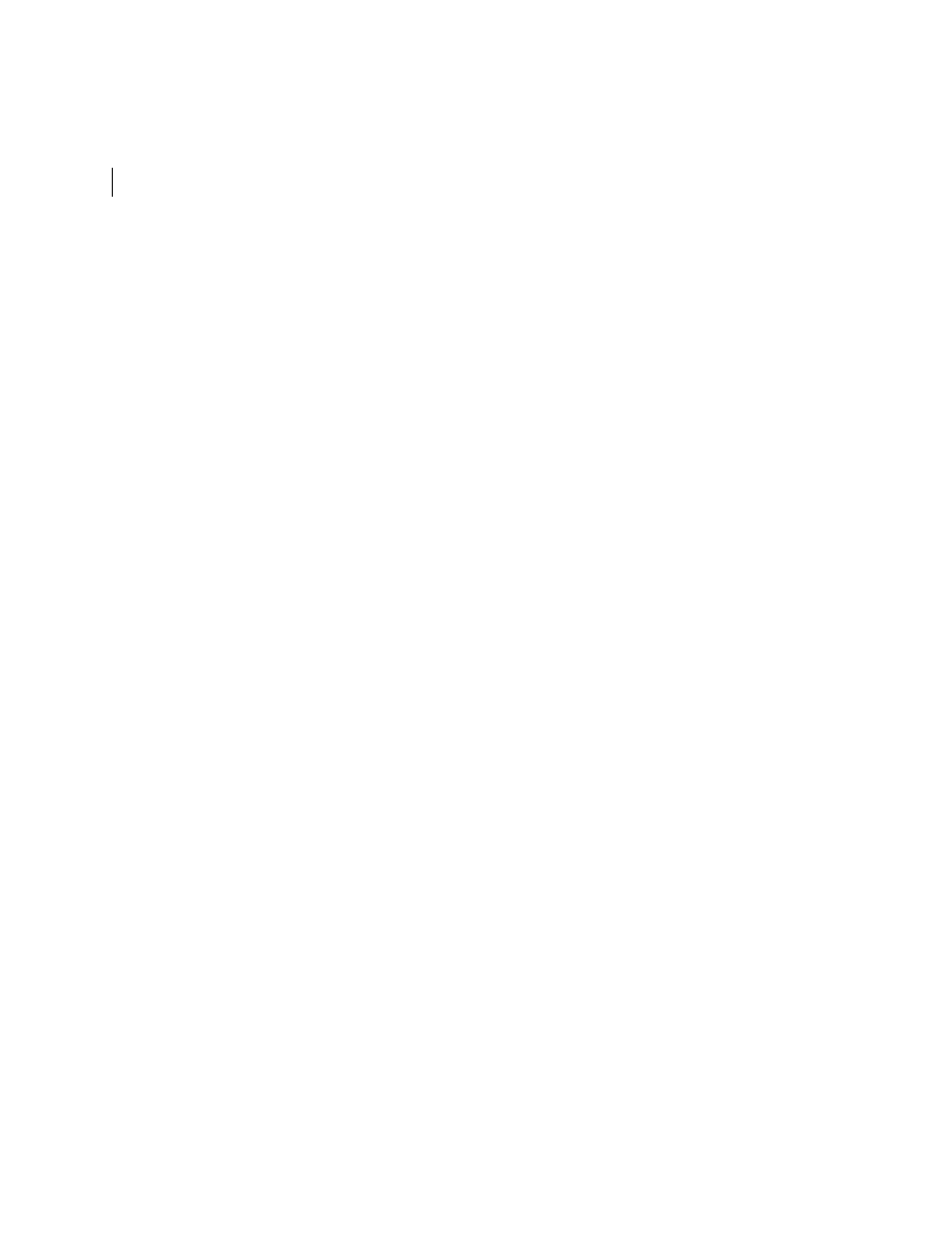
54 Adding and removing a node
Adding a node to a cluster
Adding a node to a cluster
If you want to add a new node to a multi-node cluster, first prepare the new
system hardware. Physically connect the new system to the cluster using private
networks and attach to any shared storage. Then install the required OS
software. Install all the prerequisite patches mentioned in “
To add a node to a cluster
1
Log into the new system as superuser.
2
Determine the block device file for the DVD drive:
# ioscan -fnC disk
Make a note of the device file as it applies to your system.
3
Run the following commands to start PFS (Portable File System):
#
nohup pfs_mountd &
#
nohup pfsd &
4
Create a directory in which to mount the software disc and mount the disc
using the appropriate drive name. For example:
# mkdir -p /dvdrom
# /usr/sbin/mount -F cdfs /dev/dsk/c3t2d0 /dvdrom
5
Add
/opt/VRTS/bin
to your
PATH
and
/opt/VRTS/man
to your
MANPATH
environment variables
See “
Setting PATH and MANPATH environment variables
6
Change to the SFCFS directory.
# cd sfcfs
7
Run the
installsfcfs
script with
-installonly
option to install all the
required SFCFS packages on the new node.
# ./installsfcfs -installonly
8
Enter y to install SFCFS on these systems.
Do you want to install SFCFS on these systems? [y,n,q] (y)
9
Enter the system name of the new node to install SFCFS.
Enter the system names separted by spaces on which to install
SFCFS: system03
10 Enter a license key for system03.
Enter a SFCFS license key for system03:[?]
XXXX-XXXX-XXXX-XXXX-XXXX-X
