Symantec VERITAS STORAGE FOUNDATION HP-UX User Manual
Page 19
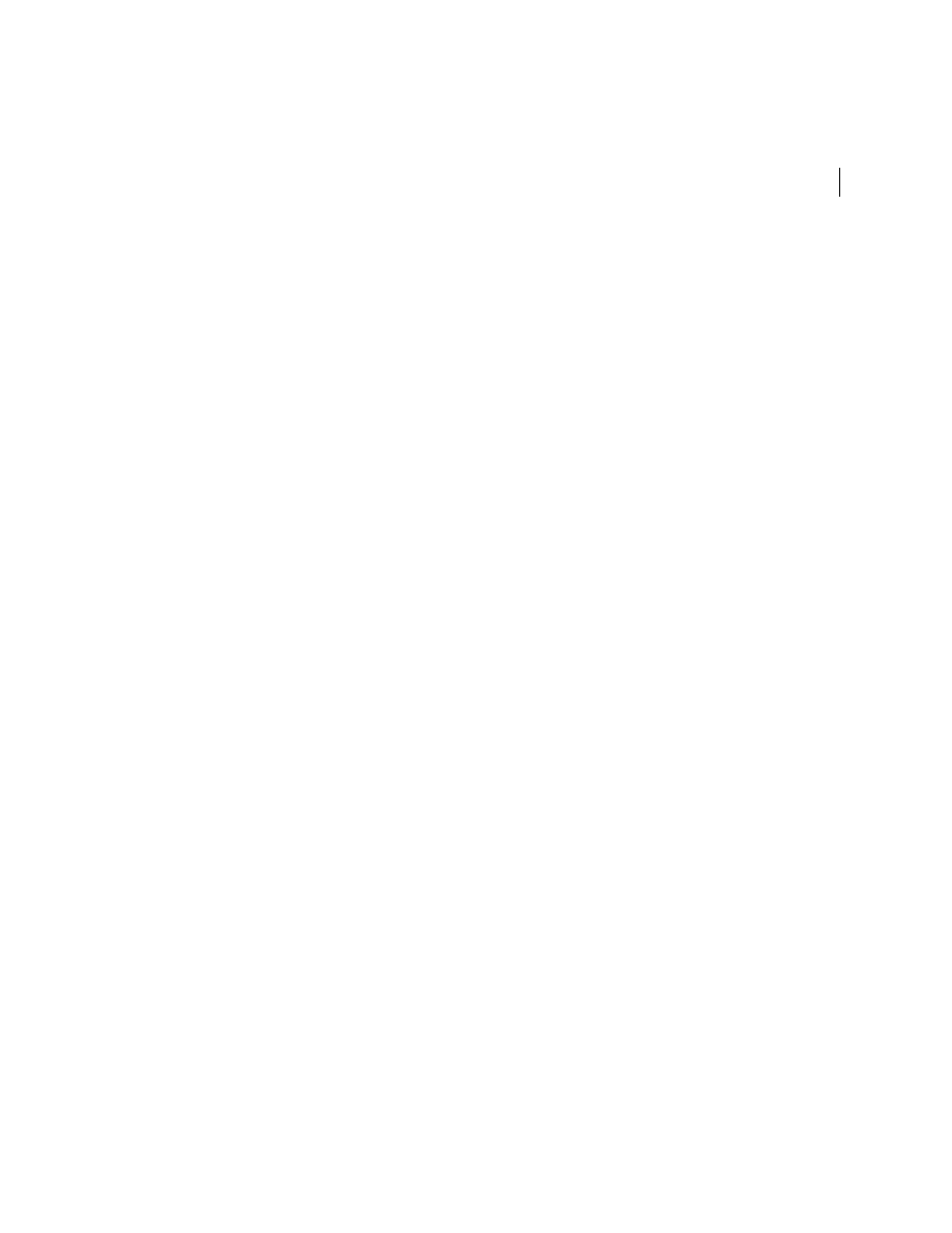
21
Installing and configuring the product
Installing the product
To install the product
1
Log in as superuser.
2
Insert the appropriate media disc into your system’s DVD-ROM drive
connected to your system.
3
Determine the block device file for the DVD drive:
# ioscan -fnC disk
Make a note of the device file as it applies to your system.
4
Create a directory in which to mount the software disc and mount the disc
using the appropriate drive name. For example:
# mkdir -p /dvdrom
# /usr/sbin/mount -F cdfs /dev/dsk/c3t2d0 /dvdrom
5
Change directory to
/dvdrom
:
# cd /dvdrom
6
Run the
installer
command to install SFCFS. The
installer
script uses
ssh to communicate with remote nodes as default:
# ./installer
If you want to use rsh you must specify on the command line:
# ./installer -rsh
7
From the Installation menu, choose the
I
option for Install and select
6
the
Veritas Storage Foundation Cluster File System. You are prompted to
continue with the installation.
8
Enter
y
to continue with the installation.
Do you wish to continue with the installation? [y,n,q] (y)
9
Enter one or more system names to install SFCFS.
Enter the system names separted by spaces on which to install
SFCFS: system01 system02
10 Enter the license key for system01.
Enter a SFCFS license key for system01?
11 Enter
y
to accept another license key or enter
n
to proceed.
Do you want to enter another license key for system02?
[y,n,q] (n)
12 Enter
1
,
2
or
3
to be installed on all systems.
Select the packages to be installed on all systems?
[1-3,q,?] (2)
13 Press Return to continue.
Press [Return] to continue:
14 Reboot all the nodes on which SFCFS is installed and proceed to
