I cannot start the hotsync, I cannot cancel the hotsync, Operation – Sony PEG-TH55 User Manual
Page 72: It takes a long time to complete the hotsync
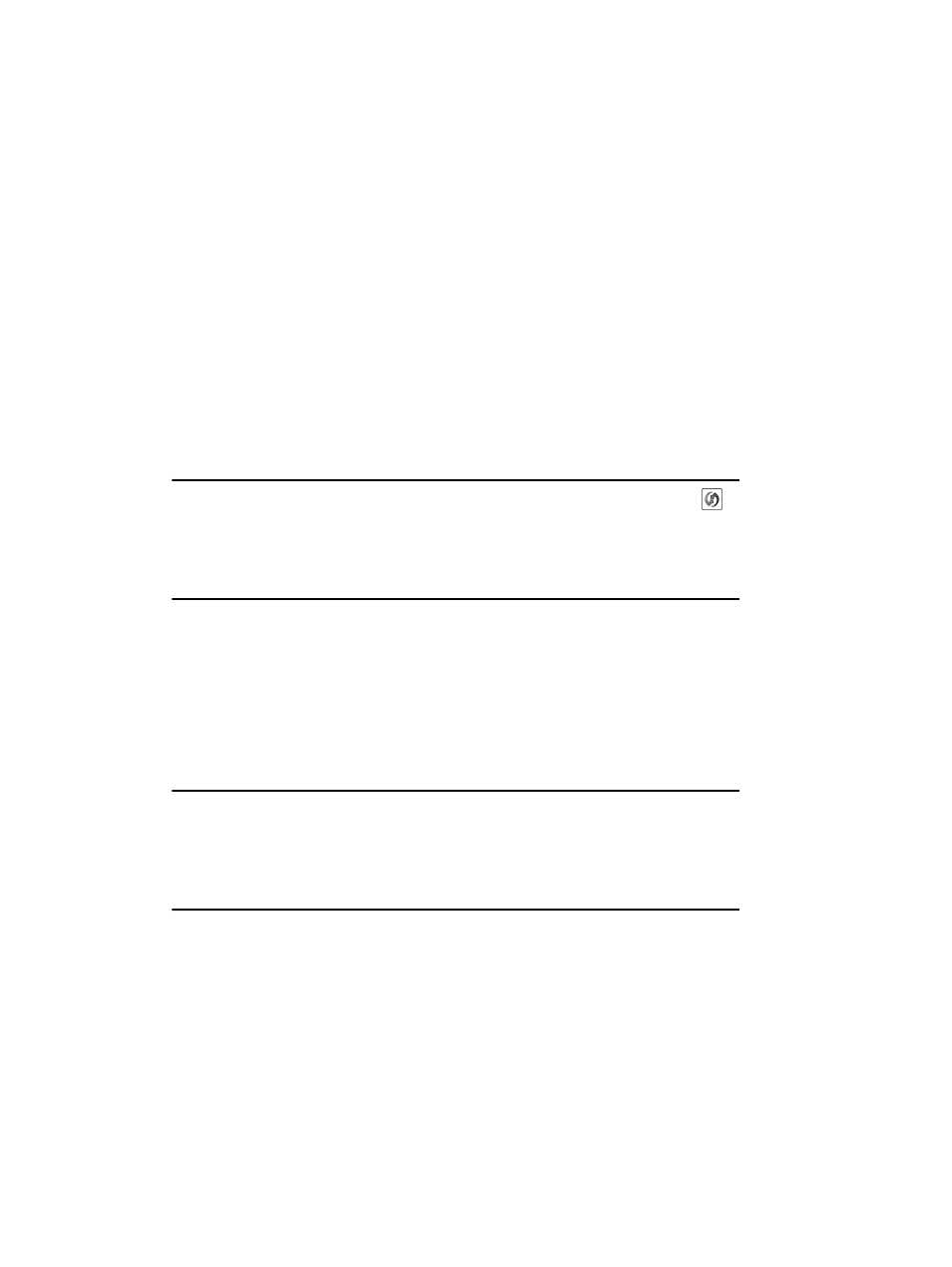
72
Sony Personal Entertainment Organizer PEG-TH55 3-089-698-11 (1)
B Is the USB port active?
Check whether the USB port works normally by connecting another USB device, such
as a USB mouse.
B If you use an extended terminal devices for laptop computers, such as a port replicator,
you may not be able to use either the port replicator or the USB port of your computer.
B Quit all applications other than CLIE Organizer for PC (or Palm™ Desktop for
CLIÉ).
If you cannot perform the HotSync
®
operation even after following the above
instructions, perform a soft reset by pressing the RESET button of your CLIÉ handheld
(page 47).
For particular problems regarding the HotSync
®
operations, refer to the following.
I cannot start the HotSync
®
operation by tapping
(HotSync) on the HotSync screen
B Ensure [Local] and [Cradle/Cable] are selected in the HotSync screen.
B Perform a soft reset by pressing the RESET button of your CLIÉ handheld (page 47).
I cannot cancel the HotSync
®
operation
B You may not be able to stop the HotSync
®
operation by tapping [Cancel] for over ten
seconds after you start the USB HotSync
®
operation. Try again after a while.
B If you disconnect your CLIÉ handheld and computer during the HotSync
®
operation,
the HotSync
®
operation will not perform correctly.
In such a case, perform a soft reset (page 47).
B If you cannot stop the HotSync
®
operation even by tapping [Cancel], perform a soft
reset (page 47).
It takes a long time to complete the HotSync
®
operation
B Depending on the application you are using, it may require time to complete the
HotSync
®
operation because of large data/file sizes.
Data cannot be synchronized with some applications
using the HotSync
®
operation
B Do the user names for CLIE Organizer for PC and Palm™ Desktop for CLIÉ
match the one for your CLIÉ handheld?
In CLIE Organizer for PC and Palm™ Desktop for CLIÉ, select the user name
corresponding to your CLIÉ handheld user name.
