See “pictbridge-compliant printer, Pictbridge-compliant printer – Sony Cyber-shot 4-166-207-11(1) User Manual
Page 83
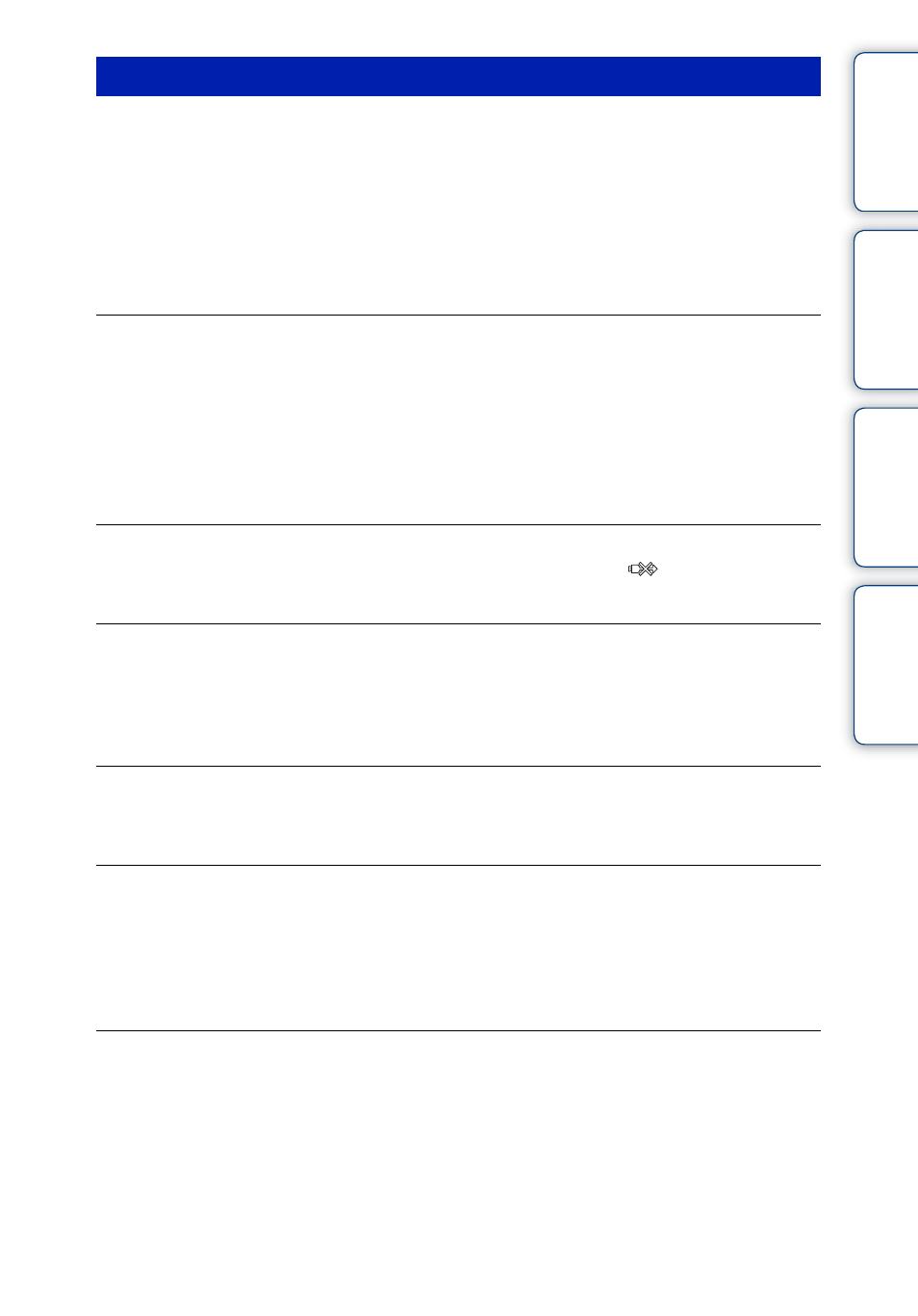
Ta
ble
of
Op
e
MENU/Settin
In
83
GB
A connection cannot be established.
• The camera cannot be connected directly to a printer that is not compliant with the PictBridge
standard. Consult the printer manufacturer as to whether the printer is compliant with PictBridge or
not.
• Check that the printer is turned on and can be connected to the camera.
• Set [USB Connect] to [PictBridge] (page 59).
• Disconnect and connect the dedicated USB cable again. If an error message is indicated on the
printer, refer to the operating instructions supplied with the printer.
Cannot print images.
• Check that the camera and the printer are properly connected using the dedicated USB cable.
• Turn on the printer. For details, refer to the operating instructions supplied with the printer.
• If you select [Exit] during printing, images may not be printed. Disconnect and connect the dedicated
USB cable again. If you still cannot print your images, disconnect the dedicated USB cable, turn the
printer off and then on, then connect the dedicated USB cable again.
• Movies cannot be printed.
• Images shot using other cameras, or images modified with a computer may not be printed.
Printing is canceled.
• Confirm that you have disconnected the dedicated USB cable before the
(PictBridge
Connecting) mark disappears.
Cannot insert the date or print images in the index mode.
• The printer does not provide these functions. Consult the printer manufacturer as to whether the
printer provides these functions or not.
• The date may not be inserted in the index mode depending on the printer. Consult the printer
manufacturer.
“---- -- --” is printed on the date-inserted part of the image.
• The image does not have the recording data so the date cannot be inserted. Set [Date] to [Off] and
print the image again (page 75).
Cannot print the image at the size selected.
• When you use paper of a different size after connecting the printer to the camera, disconnect and then
reconnect the dedicated USB cable.
• The print setting of the camera differs from that of the printer. Change the setting of either the camera
(page 75) or the printer.
• Consult the printer manufacturer as to whether the printer can provide the desired size.
Cannot operate the camera after canceling printing.
• Wait for a while as the printer is carrying out the cancellation. It may take some time depending on
the printer.
PictBridge-compliant printer
