Steadyshot, Hints for preventing blur – Sony Cyber-shot 4-166-207-11(1) User Manual
Page 34
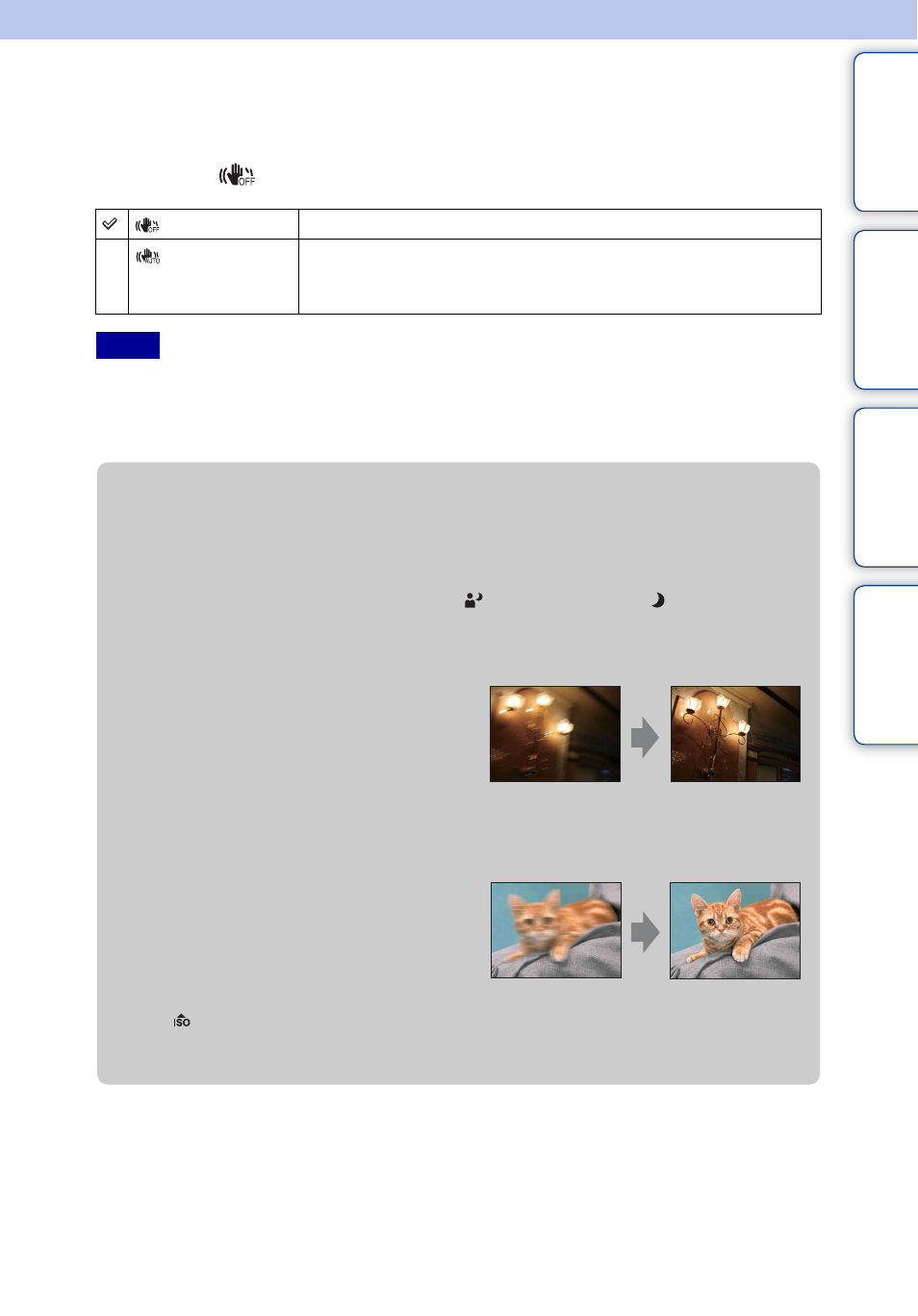
Ta
ble
of
Op
e
MENU/Settin
In
34
GB
SteadyShot
Selects the anti-blur mode.
1 MENU t
(SteadyShot)
t desired mode
• [SteadyShot] is fixed to [Off] when the camera is in Movie mode or the Smile Shutter function is
activated.
• Time is required for image processing.
• When shooting with a flash, the anti-blur function does not work.
(Off)
Does not use anti-blur mode.
(Auto)
Activates the anti-blur function automatically when shooting
conditions are likely to cause camera shake.
You can stabilize images even when zooming up on a far subject.
Notes
z
Hints for preventing blur
The camera moved accidentally when you took the image. This is called “Camera shake.”
On the other hand, if the subject moved when you took the image, it is called “subject blur.”
Besides, camera shake and subject blur occur frequently under low-light or slow shutter
speed conditions, such as those encountered in
(Twilight Portrait) or (Twilight) mode.
In such case, shoot with the below tips in mind.
Camera shake
Your hands or body shake while you hold the
camera and press the shutter button, and the
entire screen is blurred.
• Use a tripod or place the camera on a flat surface to
hold the camera steady.
• Shoot with a 2-second delay self-timer and
stabilize the camera by holding your arms firmly at your side after pressing the shutter button.
Subject blur
Even though the camera is steady, the subject
moves during the exposure so the subject is shot
blurred when the shutter button is pressed.
Camera shake is reduced automatically using
the anti-blur function. However, the function
does not effectively reduce subject blur.
• Select
(High Sensitivity) mode in Scene Selection.
• Select a higher ISO sensitivity to make the shutter speed faster, and press the shutter button before
the subject moves.
