Chatting, Voice mail – Samsung GH68-03117A User Manual
Page 35
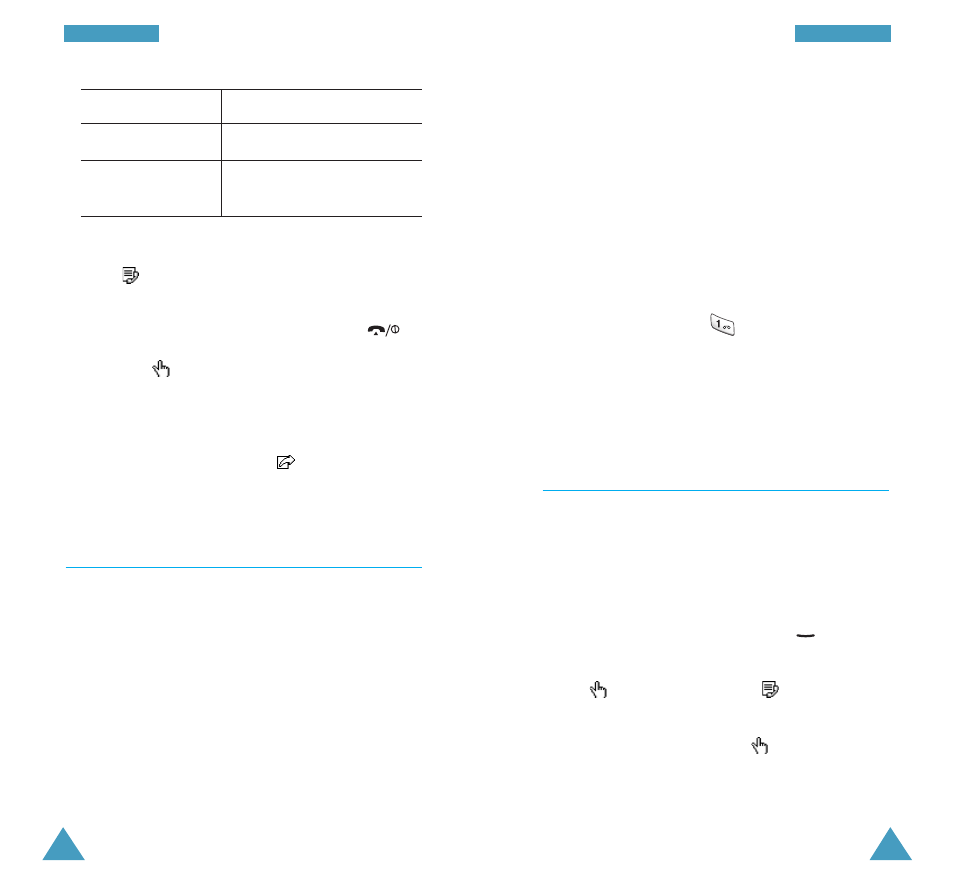
69
M
Me
essssa
ag
ge
ess
Listening to Your Voice Mail
When you receive a voice mail, your phone displays
the voice mail indicator and you hear an alert,
depending on the message sound setting; for further
information, see page 82.
There are three ways to access your voice mail box.
1. When you receive a voice mail, press the left soft
key and follow the instructions provided.
2. In idle mode, hold the
key down to access
your voice mail box.
3. Call your voice mail server number and follow the
instructions provided.
Chatting
(Menu 1-5)
Using this menu option, you can have a conversation
with another person using text messages.
To start a chat session, proceed as follows.
1. Enter the ID with which you wish to identify
yourself for the chat, and press the
key.
2. Enter the other party’s phone number and press
the
soft key. Or, press the
soft key.
3. Write your chat message as you would a normal
text message, and press the
soft key to send
the message.
68
M
Me
essssa
ag
ge
ess
5. If you selected...
Then...
Send
Enter a destination number.
Send by set
• Select a profile.
• Enter a destination number.
Notes:
• To recall a number from your phonebook, press
the soft
key.
• The Add soft key allows you to add up to five
numbers.
• To go back to the previous screen, press
.
6. Press the
soft key.
The message is sent.
Note: If the phone fails to send the message, “Error”
is displayed. Press the Retry soft key to retry
the transmission or the
soft key to forward
the message to another destination.
Voice Mail
(Menu 1-4)
Storing the Voice Mail Server Number
Before using the voice mail service, you must store the
voice mail server number obtained from your service
provider.
To save the voice mail server number, select the Voice
mail menu option, enter the voice mail server number
and a name (if required), then press the left soft key to
save it.
